How To Turn Off Auto Delete Old Conversations
Kalali
May 25, 2025 · 3 min read
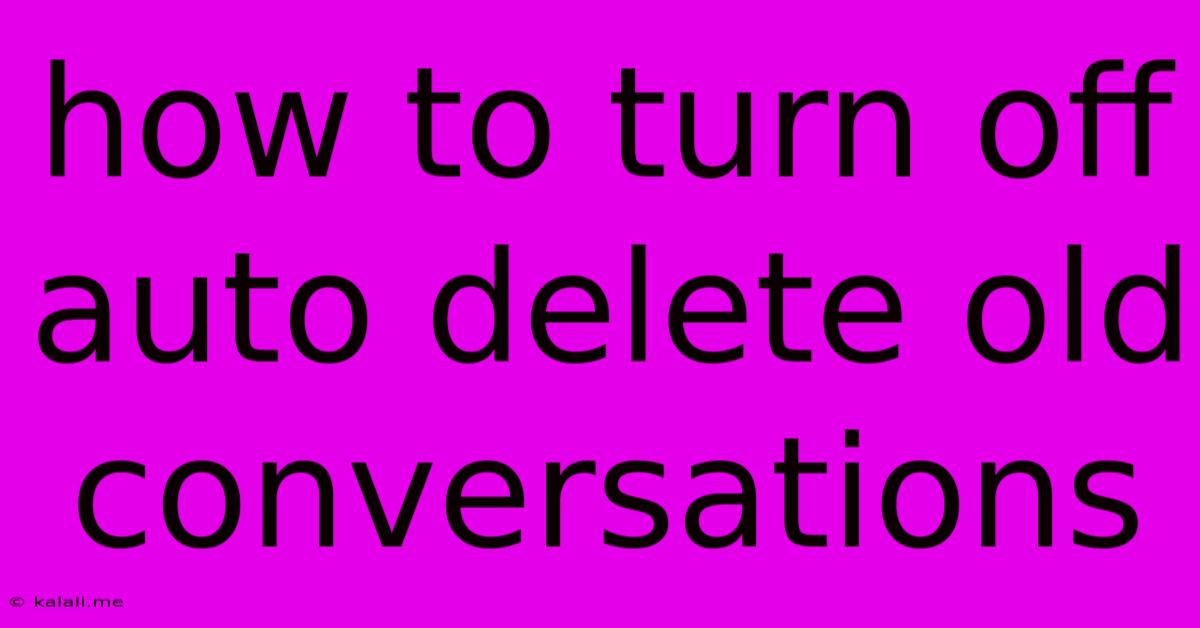
Table of Contents
How to Turn Off Auto-Delete Old Conversations: Reclaim Your Chat History
Are you tired of losing important conversations because of automatic deletion settings? Many messaging apps and platforms offer auto-delete features for privacy or storage reasons, but this can be inconvenient if you need to refer back to older chats. This guide will show you how to disable auto-delete for various popular platforms, helping you retain your valuable chat history. This is important for anyone who needs to keep records of conversations for professional or personal reasons.
Understanding Auto-Delete Settings
Before we dive into the specific steps, it's important to understand why auto-delete features exist. These settings are typically designed to:
- Save storage space: On devices with limited storage, automatically deleting old messages can prevent them from filling up your phone or computer.
- Enhance privacy: Auto-deleting messages after a certain period ensures that sensitive information isn't stored indefinitely.
However, these benefits can be counteracted if you need to access older conversations. Fortunately, most platforms allow you to disable this feature.
Disabling Auto-Delete on Different Platforms
The exact steps for turning off auto-delete vary depending on the platform you're using. Here's a breakdown for some popular choices:
- Open WhatsApp: Launch the WhatsApp application on your phone.
- Navigate to Settings: Tap the three vertical dots in the upper right corner (Android) or the Settings tab (iPhone).
- Access Account Settings: Go to "Settings" and then select "Account."
- Find Privacy Settings: Look for "Privacy" and tap on it.
- Disable "Default message timer": You'll find the option to disable auto-delete messages here. Choose "Off" or a longer duration if you prefer to keep messages for a specific time before deletion.
Facebook Messenger
- Open Messenger: Open the Facebook Messenger app.
- Access Settings: Tap your profile picture in the top left corner.
- Go to Privacy Settings: Select "Privacy Settings."
- Manage Disappearing Messages: Locate the "Disappearing Messages" setting. Here you can disable the feature or adjust the timer for how long messages remain before being deleted.
Telegram
Telegram's approach is slightly different. It doesn't have a global auto-delete setting for all chats. Instead, you control auto-delete on a per-chat basis:
- Open a Chat: Open the specific chat where you want to disable auto-delete.
- Access Chat Settings: Tap the name of the chat at the top of the screen.
- Find Auto-Delete Settings: Look for options related to auto-delete messages. You can typically choose to disable it or select a different time period. Remember that this setting only applies to that specific chat.
Other Messaging Apps
For other messaging apps like Signal, Slack, or Discord, the process might differ slightly. The best approach is to search within the app's settings menu for terms like "auto-delete," "message expiration," or "disappearing messages." Consult the app's help section or online resources if you have trouble locating these settings.
Important Considerations
- Backup Your Chats: Before disabling auto-delete, consider backing up your chat history. This protects your conversations even if you accidentally change the settings or experience data loss.
- Storage Management: While disabling auto-delete offers convenience, it also means your device's storage will fill up faster. Regularly review and delete unnecessary conversations to manage storage effectively.
By following these steps, you can effectively manage your chat history and prevent the accidental loss of important conversations. Remember that the specific settings might change slightly with app updates, so always check the latest in-app instructions if you encounter any difficulties.
Latest Posts
Latest Posts
-
Faced Vs Unfaced Insulation Crawl Space
May 25, 2025
-
Time For You To Get A Watch
May 25, 2025
-
How Do You Loosen A Tight Screw
May 25, 2025
-
How Do You Know If You Blew A Head Gasket
May 25, 2025
-
Who Killed The World Mad Max
May 25, 2025
Related Post
Thank you for visiting our website which covers about How To Turn Off Auto Delete Old Conversations . We hope the information provided has been useful to you. Feel free to contact us if you have any questions or need further assistance. See you next time and don't miss to bookmark.