How To Turn Off Do Not Disturb On Mac
Kalali
Jun 05, 2025 · 3 min read
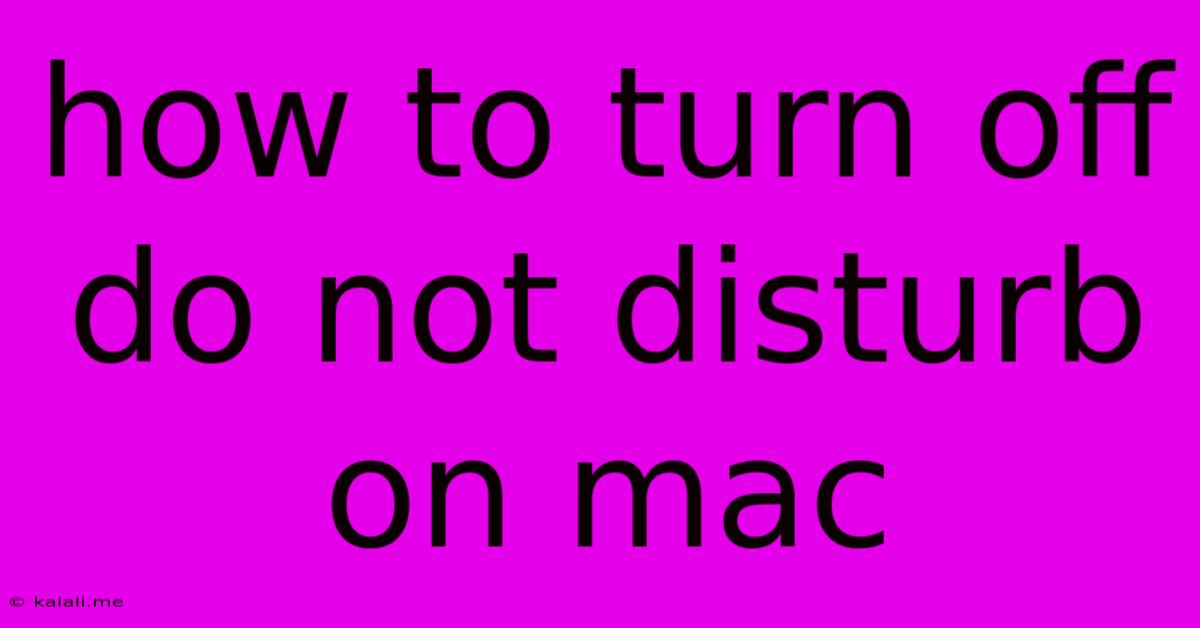
Table of Contents
How to Turn Off Do Not Disturb on Your Mac: A Simple Guide
Do Not Disturb (DND) on your Mac is a handy feature for silencing distracting notifications when you need to focus. But sometimes, you need to quickly disable it. This guide provides several easy ways to turn off Do Not Disturb on your Mac, no matter your macOS version. This includes understanding the different ways to access DND and how to manage its settings for optimal productivity.
Understanding Do Not Disturb on macOS
Before we dive into turning it off, let's briefly understand what Do Not Disturb does. When enabled, it silences notifications from apps, messages, and calls. This helps maintain concentration during work sessions, presentations, or simply when you need some peace and quiet. However, knowing how to quickly disable it is just as crucial.
Methods to Turn Off Do Not Disturb on Your Mac
There are several ways to swiftly disable Do Not Disturb on your Mac, catering to different preferences and situations:
1. Using the Control Center: The Fastest Method
This is the quickest method for toggling Do Not Disturb on and off.
- Locate the Control Center: Click the Control Center icon in the menu bar (it looks like a collection of small rectangles).
- Find Do Not Disturb: Look for the Do Not Disturb icon (it usually resembles a crescent moon).
- Click to Disable: Click the icon to turn off Do Not Disturb. You'll see the icon change to indicate the feature is deactivated. This is the most intuitive and readily accessible method.
2. Using the Notification Center: A Slightly Longer Route
This option provides access to the Notification Center, providing more context around your notifications.
- Open Notification Center: Click the Notification Center icon in the menu bar (it looks like a bell).
- Check Do Not Disturb Status: The Do Not Disturb status will be visible at the top of the Notification Center. If it's active, you'll see a clear indication.
- Disable From the Notification Center: You may see an option to toggle it directly off or access its settings.
3. Using System Preferences: For Detailed Control
This is the most comprehensive method, allowing you to adjust DND settings in detail.
- Open System Preferences: Click the Apple menu in the top-left corner of your screen and select "System Preferences."
- Navigate to Notifications: Select "Notifications & Focus."
- Locate Do Not Disturb: In this pane, find the "Focus" section and choose "Do Not Disturb." You’ll find options to manage the settings and disable the feature. This is the ideal place to customize your Do Not Disturb settings based on your needs. You can schedule it, allow certain notifications through, or create custom profiles.
4. Keyboard Shortcut (If Enabled): The Easiest Route
Some users configure custom keyboard shortcuts for frequently used features, including Do Not Disturb. If you have a keyboard shortcut assigned, this is by far the most efficient method. Check your system preferences to confirm whether a shortcut is already assigned and learn how to assign one if needed.
Troubleshooting and Further Considerations
If you're having trouble turning off Do Not Disturb, ensure your Mac is updated to the latest macOS version. Sometimes, bugs can cause unexpected behavior. Restarting your Mac can also resolve minor glitches. If problems persist, you might need to consult Apple Support resources or forums for further assistance.
Remember that understanding and mastering the different ways to manage Do Not Disturb allows you to optimize your workflow and regain focus when necessary. The choice of method depends on your preference and the urgency of disabling the feature. This straightforward guide ensures that silencing your Mac's interruptions is always a simple task.
Latest Posts
Latest Posts
-
How To Subdivide In Blender Mac
Jun 06, 2025
-
How Do You Attach Dishwasher To Granite Countertop
Jun 06, 2025
-
Pizza With Broccoli In Inside Out Congratulations San Francisco
Jun 06, 2025
-
Length To Sister A Deck Joist For A Cantilevered Deck
Jun 06, 2025
-
How To Unclog My Bathtub Drain
Jun 06, 2025
Related Post
Thank you for visiting our website which covers about How To Turn Off Do Not Disturb On Mac . We hope the information provided has been useful to you. Feel free to contact us if you have any questions or need further assistance. See you next time and don't miss to bookmark.