How To Turn Off Raspberry Pi
Kalali
May 24, 2025 · 3 min read
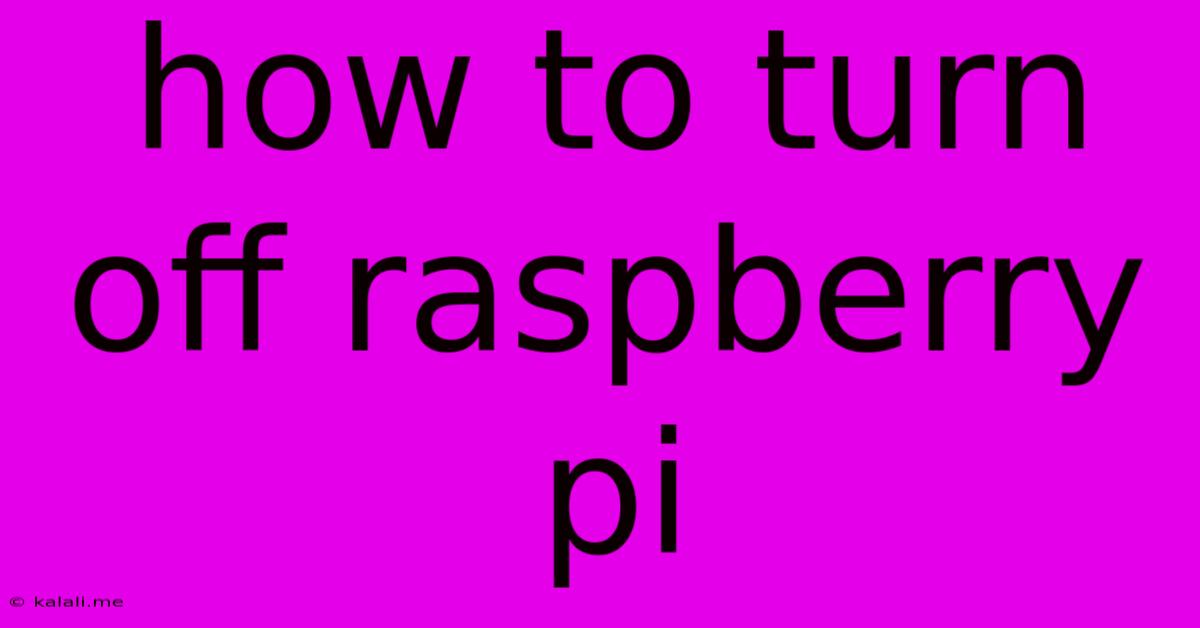
Table of Contents
How to Safely Shut Down Your Raspberry Pi: A Comprehensive Guide
Meta Description: Learn the proper ways to shut down your Raspberry Pi to prevent data corruption and prolong its lifespan. This guide covers various methods, from the command line to using the desktop interface, ensuring a safe and efficient shutdown process every time.
The Raspberry Pi, a remarkably versatile mini-computer, requires proper shutdown procedures to avoid data corruption and potential hardware damage. Unlike simply unplugging it, a controlled shutdown allows the operating system to close all running processes gracefully, ensuring data integrity and preventing file system errors. This guide details several methods to safely power down your Raspberry Pi, regardless of your operating system or comfort level with the command line.
Method 1: Using the Desktop Interface (GUI)
This is the simplest and most recommended method for beginners. Most Raspberry Pi operating systems, such as Raspberry Pi OS (formerly known as Raspbian), offer a graphical user interface (GUI).
- Click the Menu: Locate the main menu icon (usually in the top-left corner).
- Select "Shut Down": Navigate to the power options. This might be labeled "Shutdown," "Power Off," or something similar.
- Confirm Shutdown: A confirmation dialog will appear. Click "Shut Down" or the equivalent to initiate the shutdown process. The Pi will then power down safely.
Method 2: Using the Command Line Interface (CLI)
For users comfortable with the command line, this method provides a quick and efficient way to shut down the Raspberry Pi. This method works regardless of the desktop environment.
-
Open a Terminal: Access your terminal application. You can usually do this by pressing
Ctrl+Alt+T. -
Use the
sudocommand: This command is essential for executing administrative actions. Typesudofollowed by the shutdown command. -
Enter the Shutdown Command: Type
sudo shutdown -h now.sudo: This grants administrator privileges.shutdown: This is the command to initiate the shutdown process.-h: This option ensures a halt (complete shutdown) of the system.now: This specifies that the shutdown should occur immediately. You can replace "now" with a time, such as "+10" for a shutdown in 10 minutes.
-
Confirm Shutdown: The system will prompt you for confirmation. Press
Yand thenEnterto confirm the shutdown.
Method 3: Using SSH (Remote Shutdown)
If you're managing your Raspberry Pi remotely via SSH, you can use the same sudo shutdown -h now command. Simply connect to your Raspberry Pi via SSH and execute the command in your terminal. Remember to replace "now" with a time if you prefer a delayed shutdown.
Important Considerations:
- Avoid abrupt power disconnections: Never unplug the Raspberry Pi without properly shutting it down. This can lead to file system corruption and potentially damage the SD card.
- Regular updates: Keeping your Raspberry Pi's operating system up-to-date is crucial for both security and stability. Updates often include improvements to power management and system stability.
- Power supply: Ensure your Raspberry Pi is connected to a reliable power source. Power fluctuations can also lead to data loss.
- SD card health: The SD card is a critical component. Consider using a high-quality SD card and regularly back up your data to prevent data loss in case of SD card failure.
By following these simple steps, you can ensure the longevity and data integrity of your Raspberry Pi. Remember, a safe shutdown is key to maintaining a healthy and functioning system.
Latest Posts
Latest Posts
-
If Your 35 What Year Was You Born
Jul 12, 2025
-
How Many Cups Is 1 Pound Of Cheese
Jul 12, 2025
-
30 X 30 Is How Many Square Feet
Jul 12, 2025
-
How Much Does A Half Oz Weigh
Jul 12, 2025
-
Calories In An Omelette With 3 Eggs
Jul 12, 2025
Related Post
Thank you for visiting our website which covers about How To Turn Off Raspberry Pi . We hope the information provided has been useful to you. Feel free to contact us if you have any questions or need further assistance. See you next time and don't miss to bookmark.