How To Turn Off The Voice Command
Kalali
May 28, 2025 · 3 min read
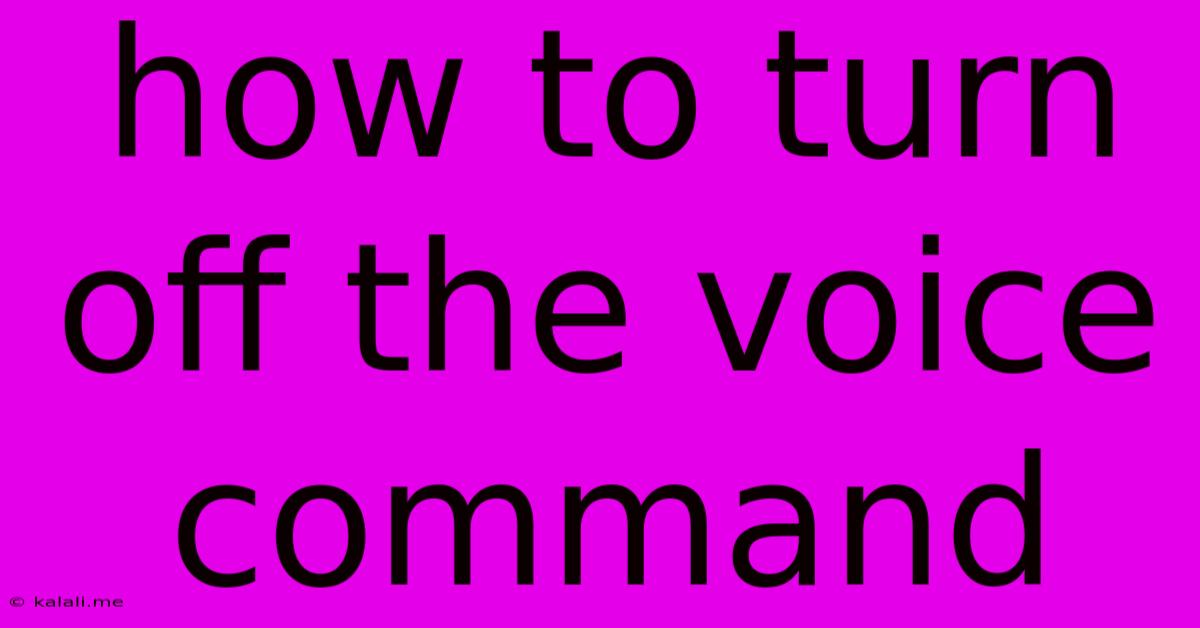
Table of Contents
How to Turn Off Voice Commands: A Comprehensive Guide for All Devices
Are you tired of accidentally activating voice commands on your devices? This comprehensive guide will walk you through disabling voice assistants and turning off voice control features across various platforms, from smartphones and smart speakers to computers and laptops. Whether you're looking for a temporary silence or a permanent solution, we've got you covered. This article will cover how to disable voice commands on Android, iOS, smart speakers, and laptops, ensuring complete control over your devices.
Understanding Voice Command Settings: The Basics
Before diving into device-specific instructions, understanding the general settings is crucial. Most devices offer several ways to manage voice commands:
- Completely disabling the voice assistant: This will prevent the assistant from listening for your wake word (e.g., "Hey Google," "Alexa," "Hey Siri").
- Disabling specific voice commands: Some devices allow you to disable certain functionalities within the voice assistant while keeping the assistant itself active.
- Turning off the microphone: This is a more drastic measure that prevents any application from accessing your microphone, effectively silencing all voice input. This is useful for heightened privacy concerns.
Turning Off Voice Commands on Android
The process for disabling voice commands on Android can vary depending on the manufacturer and Android version, but generally involves:
- Accessing the Google Assistant settings: Open the Google app and tap your profile picture. Navigate to "Settings" then "Assistant."
- Managing the Assistant's "Hey Google" detection: Look for the option to turn off "Hey Google" detection. This will prevent the assistant from listening for your voice command.
- Disabling other voice features: Explore other settings within the Assistant menu to disable specific voice commands or features you don't want. This may include voice typing or voice search.
Turning Off Voice Commands on iOS (iPhone, iPad)
Disabling Siri on iOS devices follows a similar pattern:
- Open the Settings app: Locate and open the Settings app on your iPhone or iPad.
- Navigate to Siri & Search: Find the "Siri & Search" section.
- Disable "Listen for 'Hey Siri'": Toggle this setting off to prevent Siri from activating when you say "Hey Siri."
- Adjust other Siri settings: You can also adjust other Siri settings, such as disabling "Press Side Button for Siri" or limiting Siri's access to your data.
Disabling Voice Commands on Smart Speakers (Amazon Alexa, Google Home)
Smart speakers heavily rely on voice commands. Here's how to manage them:
- Amazon Alexa: Open the Alexa app, go to Settings, then select your device. You can usually find an option to disable voice recognition or the wake word ("Alexa").
- Google Home: Open the Google Home app, select your device, and look for settings related to voice matching or the wake word ("Hey Google").
Turning Off Voice Commands on Laptops and Computers (Windows, macOS)
Voice recognition features in operating systems also require management:
- Windows: Search for "Speech" or "Voice recognition" in the Windows settings to access and disable voice recognition features. You may need to disable individual voice-activated applications as well.
- macOS: The process varies slightly depending on the specific features you wish to disable. Check System Preferences for settings related to Dictation or other voice control functionalities.
Troubleshooting and Further Considerations
If you are still experiencing unexpected voice command activations, consider these additional steps:
- Check for background apps: Some apps might be actively listening for voice commands. Close or uninstall any suspicious applications.
- Restart your device: A simple restart can often resolve temporary glitches.
- Update your software: Ensure your operating system and apps are up-to-date to benefit from bug fixes and performance improvements.
By following these instructions and troubleshooting tips, you can regain control over your devices and prevent unwanted voice command activations, improving both your privacy and overall user experience. Remember to tailor your settings to your specific needs and comfort level with voice assistant technology.
Latest Posts
Latest Posts
-
How To Get Old Pee Smell Out Of Carpet
May 30, 2025
-
Is Tomato Puree The Same As Paste
May 30, 2025
-
Brown Spider With Stripes On Back
May 30, 2025
-
How To Wire A Furnace Blower Motor
May 30, 2025
-
Low Side On Ac Is At High Pressure
May 30, 2025
Related Post
Thank you for visiting our website which covers about How To Turn Off The Voice Command . We hope the information provided has been useful to you. Feel free to contact us if you have any questions or need further assistance. See you next time and don't miss to bookmark.