How To Turn Off Voice Recording On Iphone
Kalali
Jun 02, 2025 · 3 min read
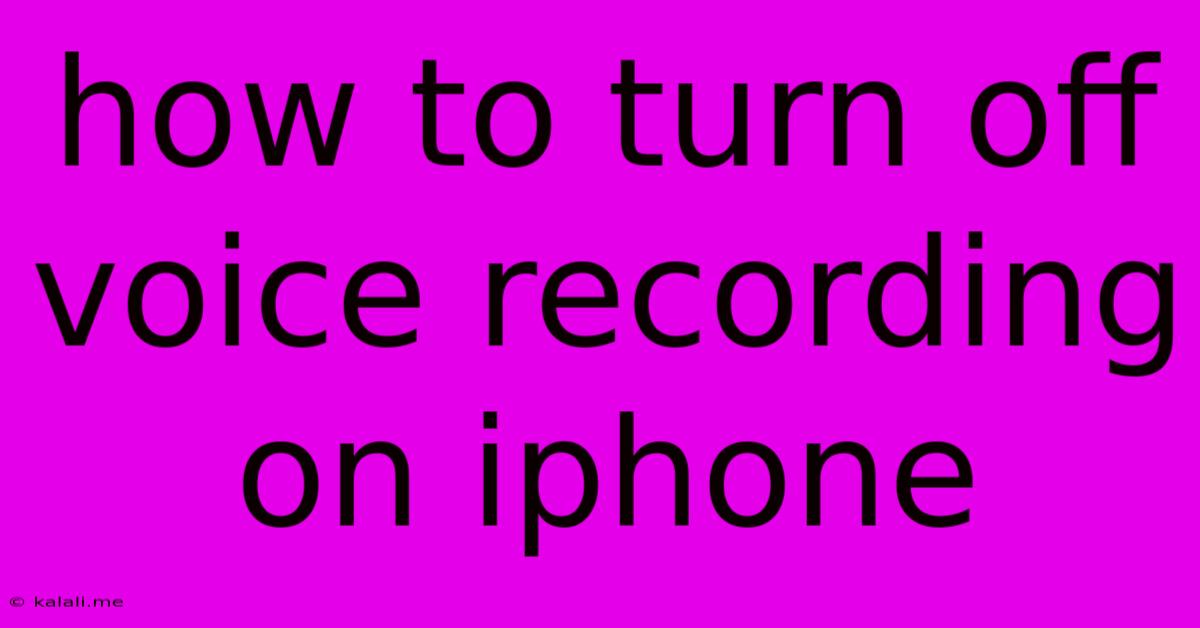
Table of Contents
How to Turn Off Voice Recording on iPhone: A Comprehensive Guide
Are you tired of accidentally activating voice recording on your iPhone? This comprehensive guide will show you exactly how to disable voice recording features, ensuring you avoid unwanted recordings and maintain your privacy. We'll cover several scenarios, from the built-in Voice Memos app to third-party apps and even Siri's listening capabilities. Understanding these settings can significantly improve your iPhone experience.
Disabling Voice Recording in the Voice Memos App
The most straightforward way to stop unwanted voice recordings is to simply close the Voice Memos app. However, if you're concerned about accidentally starting a recording, there's no single "off" switch within the app itself. The app only records when you actively press the record button. Therefore, the best practice is to avoid leaving the app open unintentionally. Exiting the app completely will prevent any accidental recordings.
Managing Recording Permissions for Third-Party Apps
Many third-party apps utilize your iPhone's microphone for voice recording. These apps require explicit permission before they can access your microphone. Here’s how to control these permissions:
- Go to Settings: Open the "Settings" app on your iPhone.
- Privacy & Security: Tap on "Privacy & Security."
- Microphone: Select "Microphone."
- Manage App Permissions: This screen will list all apps with access to your microphone. Toggle the switch next to any app you don't want to allow to record audio to the "OFF" position. This will effectively prevent that app from recording your voice.
This is crucial for managing your privacy and ensuring only apps you trust can access your microphone. Regularly reviewing this list is a good habit for maintaining control over your iPhone's functionality.
Understanding Siri's Listening Capabilities and Privacy
Siri, Apple's virtual assistant, constantly listens for its wake word ("Hey Siri"). While this allows for convenient voice commands, it also raises privacy concerns for some users. While Siri itself doesn't continuously record everything, understanding how it operates can alleviate concerns:
- Siri only records after the wake word: Siri doesn't passively record audio unless you initiate a request with "Hey Siri." Once you've spoken the wake word, the subsequent audio is processed, then deleted shortly after use.
- Dictation Functionality: Similar to Siri, the dictation feature only records when actively used. Once you finish dictating, the recording is processed and discarded.
- Managing Siri & Dictation: While you can't completely turn off Siri's listening capability without significantly limiting your iPhone's functionality, reviewing privacy settings within the Siri & Search section of your Settings app will allow you to manage aspects of data collection and storage. This includes reviewing and deleting your Siri and Dictation history.
By understanding how these features work and managing permissions accordingly, you can balance convenience with privacy.
Preventing Accidental Recordings: Best Practices
Beyond specific app settings, consider these best practices to minimize the risk of accidental voice recordings:
- Use a protective case: A case can help prevent accidental button presses.
- Be mindful of your phone's placement: Avoid placing your phone in pockets or bags where buttons might be accidentally activated.
- Regularly review your app permissions: Periodically check the microphone permissions in your settings to ensure only trusted apps have access.
By following these steps and understanding your iPhone's recording features, you can effectively manage voice recording capabilities and maintain control over your privacy. Remember, proactive management of your settings is key to a secure and personalized user experience.
Latest Posts
Latest Posts
-
What Is It Called When The Drumsticks Hit The Sides
Jun 04, 2025
-
Cockroach On Its Back But Alive
Jun 04, 2025
-
What Length Drywall Screws For 1 2
Jun 04, 2025
-
Life Is Like A Box Of Chocolates Meaning
Jun 04, 2025
-
Do You Insulate Basement Walls Before Framing
Jun 04, 2025
Related Post
Thank you for visiting our website which covers about How To Turn Off Voice Recording On Iphone . We hope the information provided has been useful to you. Feel free to contact us if you have any questions or need further assistance. See you next time and don't miss to bookmark.