How To Turn On Neratrest Neighbor Photoshop
Kalali
Jun 06, 2025 · 3 min read
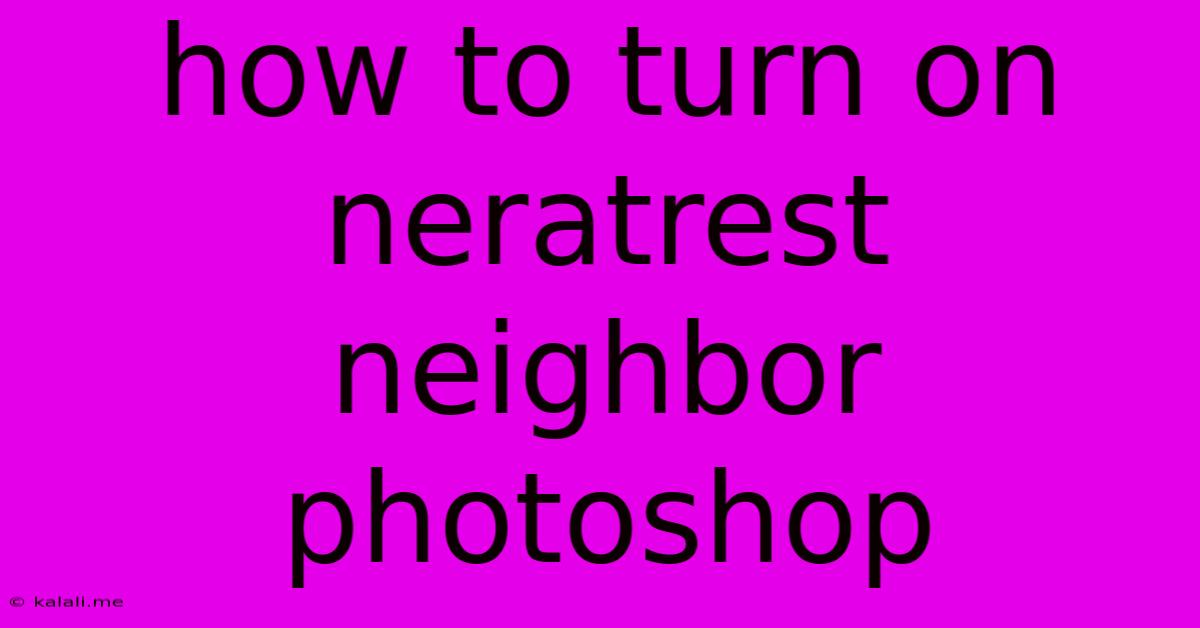
Table of Contents
How to "Turn On" Nearest Neighbor Resampling in Photoshop
Finding the Nearest Neighbor resampling option in Photoshop might feel a bit like searching for a hidden Easter egg. It's not a toggle you simply switch on or off; it's a choice you make during image resizing or scaling. This article will guide you through the process, explaining what Nearest Neighbor is and why you'd choose it over other options.
What is Nearest Neighbor Resampling?
Nearest Neighbor is a resampling method used when changing the dimensions of an image. Unlike other methods like Bicubic or Bilinear, Nearest Neighbor doesn't blend or interpolate pixel colors. Instead, it selects the color value of the nearest existing pixel to determine the new pixel's color. This results in a blockier, pixelated look, but it also preserves the original image's sharp edges and details, making it ideal for pixel art or when you want to avoid blurring. Understanding its characteristics is crucial to knowing when to employ it.
When to Use Nearest Neighbor:
- Pixel Art: Preserving the sharp lines and distinct pixels of pixel art is critical. Nearest Neighbor ensures the image doesn't become blurry or lose its unique aesthetic.
- Enlarging Low-Resolution Images: While it will be pixelated, Nearest Neighbor prevents the softening that other methods introduce.
- Maintaining Hard Edges: If you have an image with strong, defined edges and you need to resize it without blurring those edges, Nearest Neighbor is your best bet.
- Vector-Based Images: While not directly applicable to raster images within Photoshop, the principle of preserving sharp lines and avoiding blurring is relevant when working with vector images that are later rasterized.
How to Select Nearest Neighbor in Photoshop:
The "Nearest Neighbor" option isn't a standalone feature; you access it within the image resizing or scaling process. Here's a step-by-step guide:
- Open your image: Launch Photoshop and open the image you wish to resize.
- Image Size: Go to
Image > Image Size(or pressAlt+Ctrl+Ion Windows orOption+Command+Ion macOS). This opens the Image Size dialog box. - Resample Image: Make sure the "Resample Image" box is checked. This enables the resampling options.
- Choose Resampling Method: In the dropdown menu under "Resample," select "Nearest Neighbor (preserve hard edges)".
- Enter New Dimensions: Enter the desired width and height for your image. Photoshop will automatically calculate the other dimension based on your chosen aspect ratio constraint (Maintain Aspect Ratio should be checked).
- OK: Click "OK" to resize your image using the Nearest Neighbor algorithm.
Understanding Other Resampling Methods:
While Nearest Neighbor is great for preserving hard edges, other methods offer different benefits:
- Bicubic: A smoother interpolation method, ideal for photographs and images where blurring is acceptable.
- Bilinear: A simpler, faster interpolation method than Bicubic, offering a balance between speed and quality.
- Bicubic Sharper: Similar to Bicubic but with added sharpening.
Choosing the correct resampling method depends entirely on your image and the desired outcome. Experimenting with different methods will help you understand their strengths and weaknesses.
Conclusion:
Nearest Neighbor in Photoshop isn't about turning a feature "on" or "off". It's a deliberate choice you make during image resizing. By understanding its unique properties and when to use it, you can significantly improve the quality of your resized images, especially when dealing with pixel art or images requiring the preservation of hard edges and crisp details. Remember to always consider your specific needs and the characteristics of your image when choosing your resampling method.
Latest Posts
Latest Posts
-
What Happens If You Eat Raw Jimmy Dean Sausage
Jun 07, 2025
-
Can You Delay Graduating To Take More Courses College
Jun 07, 2025
-
How To Tell If Propane Tank Empty
Jun 07, 2025
-
Ac Delco Battery Date Code Lookup
Jun 07, 2025
-
How To Re Polish Stainless Steel
Jun 07, 2025
Related Post
Thank you for visiting our website which covers about How To Turn On Neratrest Neighbor Photoshop . We hope the information provided has been useful to you. Feel free to contact us if you have any questions or need further assistance. See you next time and don't miss to bookmark.