How To Turn Voice Command Off
Kalali
May 21, 2025 · 3 min read
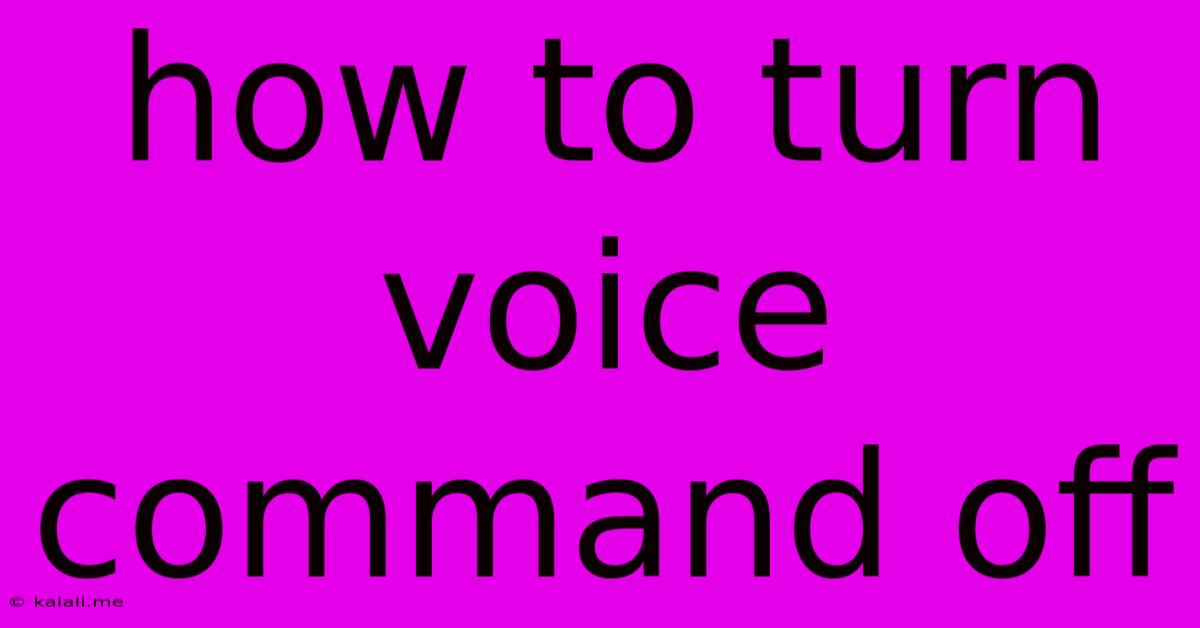
Table of Contents
How to Turn Off Voice Command: A Comprehensive Guide Across Devices
Voice commands, while convenient, aren't always desired. Whether it's accidental activations, privacy concerns, or simply a preference for manual control, knowing how to disable voice assistants is essential. This comprehensive guide covers various devices and operating systems, showing you how to effectively turn off voice commands. We'll cover everything from smartphones and smart speakers to laptops and even gaming consoles.
Understanding Voice Command Settings:
Before we delve into device-specific instructions, it's crucial to understand that voice command settings can vary depending on the manufacturer and the specific software version. Generally, the settings are found within the device's main settings menu, often under sections labeled "Accessibility," "Voice," "Google Assistant" (or similar), or "Privacy." Look for options like "Voice Recognition," "OK Google Detection," or "Hey [Assistant Name] Detection." Disabling these features will typically turn off voice command functionality.
Turning Off Voice Commands on Different Devices:
Smartphones (Android & iOS)
-
Android: The location of voice command settings varies slightly between Android versions and phone manufacturers. Generally, you'll need to go to Settings > Google > Voice > Voice Match. Here, you can disable "OK Google" detection or turn off voice commands entirely. Some manufacturers integrate their own voice assistants; check your phone's settings for options related to these assistants. Look for settings related to "Voice Assistant," "Smart Voice," or similar.
-
iOS (iPhone): On iPhones, the primary voice assistant is Siri. To manage Siri, go to Settings > Siri & Search. You can disable "Listen for 'Hey Siri'," which prevents Siri from activating when you say its wake word. You can also restrict Siri's access to certain features or disable Siri completely. Remember that disabling Siri might affect other voice-activated features on your iPhone.
Smart Speakers (Google Home, Amazon Alexa, etc.)
-
Google Home: You can't entirely disable voice recognition on a Google Home device, but you can manage its sensitivity. This is done through the Google Home app on your smartphone. You can adjust the sensitivity of the "Hey Google" detection. Lowering the sensitivity can reduce accidental activations. Consider placing the device in a less noisy environment.
-
Amazon Alexa (Echo devices): Similar to Google Home, you can adjust the wake word sensitivity in the Alexa app. Access the settings for your Echo device and adjust the sensitivity of the "Alexa" wake word. If you have multiple Alexa devices, you can manage each device individually. You can also choose to disable wake word detection completely, though this limits the functionality of the device.
Laptops and Computers (Windows & macOS)
-
Windows: Windows 10 and 11 have integrated voice assistants like Cortana. Cortana's voice activation can be disabled through the Settings > Privacy > Speech. You can turn off the "Listen for 'Hey Cortana'" option. Third-party voice recognition software may have its own settings for disabling voice commands.
-
macOS: macOS uses Siri as its built-in voice assistant. You can manage Siri's voice activation within System Preferences > Siri. Disable "Listen for 'Hey Siri'" to prevent accidental activation.
Gaming Consoles (PlayStation, Xbox)
-
PlayStation: The voice command settings on PlayStation consoles are typically found within the console's settings menu, usually under the "Accessibility" or "Voice Chat" sections. The specific options will depend on the console model. Look for options to disable voice chat or voice commands altogether.
-
Xbox: Similar to PlayStation, Xbox's voice command settings are located within the system settings. Check the "Accessibility" or "Audio" sections of your Xbox settings to disable voice recognition features and functions.
Addressing Privacy Concerns:
Many users are concerned about the privacy implications of always-on voice assistants. While disabling voice commands significantly reduces the amount of data collected, remember that some background data collection might still occur. Review your device's privacy settings regularly and manage the permissions granted to your voice assistants.
By following these steps and understanding the nuances of each device, you can effectively manage and control voice command functionality to suit your needs and prioritize your privacy. Remember to consult your device's manual or online support resources for the most up-to-date and accurate instructions.
Latest Posts
Latest Posts
-
How Many Degrees In A Full Turn
May 21, 2025
-
What Temperature Should Your Coolant Be
May 21, 2025
-
How To Get Super Glue Off Of Lenses
May 21, 2025
-
What Is Planed Square Edge Timber
May 21, 2025
-
Washing Machine Stuck On Wash Cycle
May 21, 2025
Related Post
Thank you for visiting our website which covers about How To Turn Voice Command Off . We hope the information provided has been useful to you. Feel free to contact us if you have any questions or need further assistance. See you next time and don't miss to bookmark.