How To Uninstall Grub On Command Line
Kalali
May 26, 2025 · 4 min read
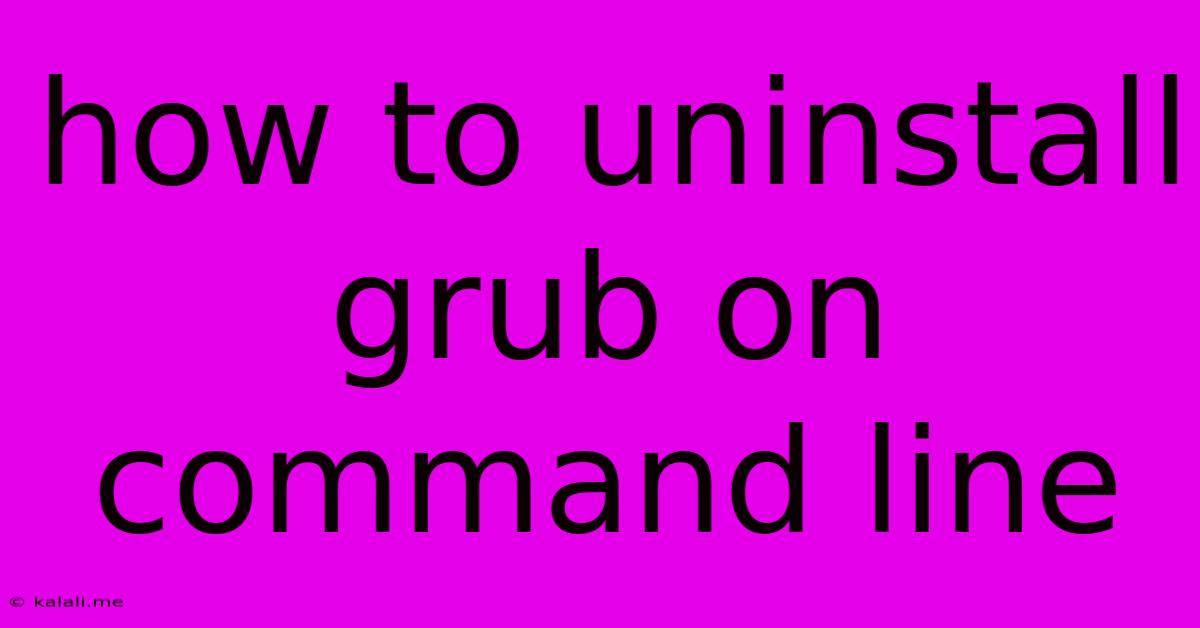
Table of Contents
How to Uninstall GRUB from the Command Line: A Comprehensive Guide
Meta Description: Learn how to completely remove GRUB bootloader from your system using command-line instructions. This guide covers various scenarios and provides troubleshooting tips for a clean uninstall. We'll explore different Linux distributions and offer safe methods to avoid data loss.
Uninstalling GRUB, the Grand Unified Bootloader, from your system's command line requires careful execution. GRUB manages the boot process, so removing it incorrectly can render your system unbootable. This guide provides a step-by-step process for safely uninstalling GRUB, covering various scenarios and offering solutions for potential problems. We'll focus on using the command line, assuming you have access to a terminal or recovery console.
Understanding Your System's Bootloader
Before proceeding, it's crucial to identify the current bootloader installed on your system. This is important because the uninstall process varies slightly depending on the bootloader and the operating system. The most common bootloaders are GRUB, GRUB2 (a successor to GRUB), and systemd-boot (used by some Linux distributions). If you are not sure what bootloader you're using, booting into a live environment of your Linux distribution is recommended.
Preparing for GRUB Removal
Backup Your Data: Before attempting any system-level changes, always backup your important data. This is a crucial step to protect against potential data loss during the uninstall process.
Boot from a Live Environment: The safest way to uninstall GRUB is to boot from a live environment of your Linux distribution (e.g., a USB drive or CD). This ensures that your system's files are not accidentally modified while the bootloader is uninstalled.
Steps to Uninstall GRUB (Using a Live Environment)
The exact commands will vary slightly based on your Linux distribution, but the general process remains consistent. These steps assume you are working from a live environment:
-
Mount the target partition: Identify the partition where your operating system (e.g., Windows) is installed. Let's say it's
/dev/sda1. Mount it to a temporary directory:sudo mkdir /mnt/target sudo mount /dev/sda1 /mnt/target -
Mount necessary file systems: You may need to mount other necessary file systems such as
/dev,/proc, and/sys. This is important for certain commands to function correctly:sudo mount --bind /dev /mnt/target/dev sudo mount --bind /proc /mnt/target/proc sudo mount --bind /sys /mnt/target/sys -
Chroot into the target system: This changes the root directory to the mounted target partition:
sudo chroot /mnt/target -
Uninstall GRUB (Distribution Specific Commands): The command to uninstall GRUB depends on your Linux distribution and the specific installation method. Here are some examples:
-
For systems using GRUB2 installed via the package manager:
sudo apt-get remove grub2 grub-common # Debian/Ubuntu sudo yum remove grub2 grub.i386 # CentOS/RHEL (may vary) sudo pacman -R grub # Arch Linux -
For manually installed GRUB2: This requires manually deleting GRUB-related files and directories, usually located in
/boot. Proceed with extreme caution as incorrect removal can cause irreparable damage. The exact location and files to remove depend on your system configuration. It's usually safer to use a package manager method if available.
-
-
Exit the chroot environment:
exit -
Unmount the partitions:
sudo umount /mnt/target/sys sudo umount /mnt/target/proc sudo umount /mnt/target/dev sudo umount /mnt/target sudo rmdir /mnt/target -
Reboot your system: After the uninstall process is complete, reboot your system. The boot process should now use the original bootloader (if one exists) or the system's default. If no other bootloader is present, you will need to reinstall a bootloader for your operating system.
Reinstalling Your Operating System's Bootloader
If your system is no longer bootable, you'll need to reinstall the bootloader for your operating system (Windows Boot Manager or another bootloader). This typically involves booting from the installation media for your operating system and following the on-screen instructions.
Troubleshooting
If you encounter problems, carefully review each step. Common issues include incorrect partition identification, missing dependencies, and permissions errors. If you're unsure about any step, seek assistance from experienced Linux users or consult your distribution's documentation.
This guide provides a general framework. The specific commands and steps might need adjustments based on your system's configuration and the Linux distribution used. Always prioritize data backup and proceed cautiously. Remember, improper removal of GRUB can lead to a non-bootable system, requiring reinstallation of your operating system.
Latest Posts
Latest Posts
-
How Long Does It Take For Drywall Compound To Dry
May 27, 2025
-
How Do You Get Rid Of Moths
May 27, 2025
-
Words That Start With G H
May 27, 2025
-
How Did Wolverine Get His Adamantium Back
May 27, 2025
-
How To Say My Love In Spanish
May 27, 2025
Related Post
Thank you for visiting our website which covers about How To Uninstall Grub On Command Line . We hope the information provided has been useful to you. Feel free to contact us if you have any questions or need further assistance. See you next time and don't miss to bookmark.