How To Unjoin Objects In Blender
Kalali
May 21, 2025 · 3 min read
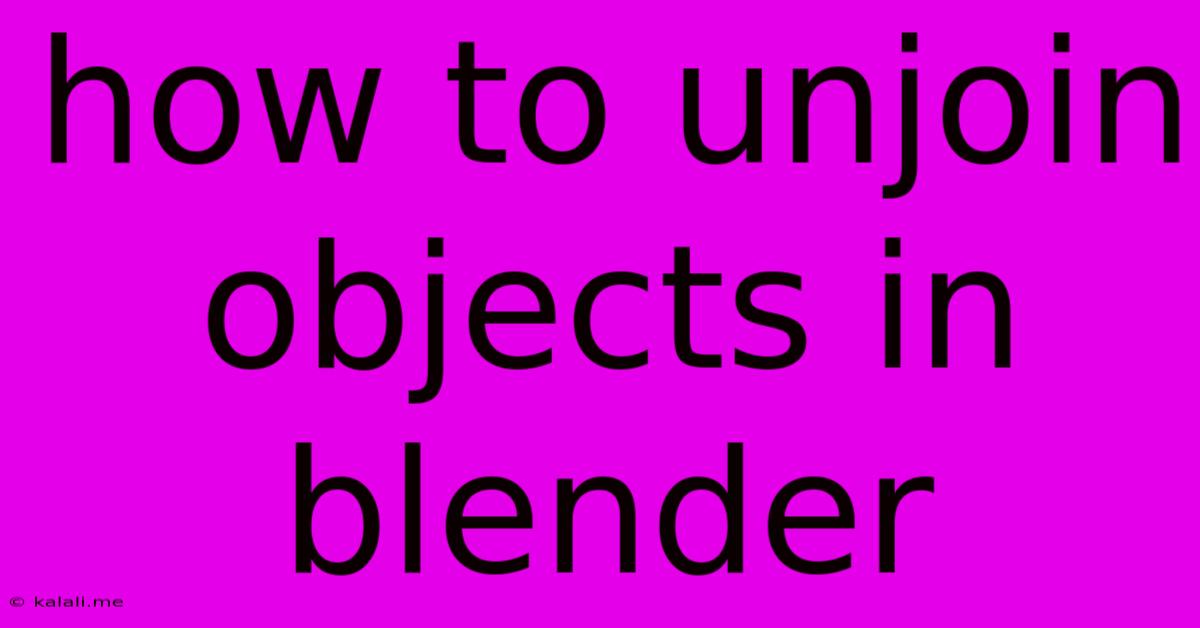
Table of Contents
How to Unjoin Objects in Blender: A Comprehensive Guide
Meta Description: Learn how to separate joined objects in Blender using various methods, from simple selection and separation to advanced techniques for complex meshes. This guide covers all skill levels.
Joining objects in Blender is a great way to streamline workflows, especially when working with complex scenes. However, you might find yourself needing to unjoin them later. This guide provides a step-by-step walkthrough of how to unjoin objects in Blender, catering to both beginners and experienced users. We'll cover multiple techniques, ensuring you can handle any situation.
Understanding Joined Objects in Blender
Before we dive into the unjoining process, it's crucial to understand what happens when you join objects. Essentially, Blender combines multiple objects into a single mesh. This means they share the same vertices, edges, and faces, making them a single entity within the scene. This can significantly impact editing, as selecting and modifying individual components becomes more challenging.
Method 1: Using the "Separate by Loose Parts" Function (Easiest Method)
This method is ideal when your joined objects are clearly separated in the mesh. It's the quickest and simplest approach.
- Select the joined object: In the 3D viewport, click on the joined object to select it.
- Enter Edit Mode: Press
Tabto enter Edit mode. - Separate: Go to the menu: Mesh -> Separate -> Loose Parts. Blender will automatically identify and separate any distinct, unconnected parts of the mesh. These will become individual objects.
This is particularly useful for:
- Objects that were joined accidentally.
- Objects that are clearly distinct in the mesh but are combined into a single object.
- Quickly breaking apart simple, non-overlapping meshes.
Method 2: Manual Selection and Separation (For Precise Control)
This method offers more control and is necessary when objects overlap within the mesh or when you need to separate specific parts.
- Select the joined object: Select the joined object in the 3D viewport.
- Enter Edit Mode: Press
Tab. - Select the parts to separate: Use selection tools (like box select, circle select, lasso select, etc.) to carefully select the vertices, edges, or faces belonging to the object you want to separate. Precise selection is crucial here. Remember to use the different selection modes (vertex, edge, face) as needed.
- Separate Selection: Go to the menu: Mesh -> Separate -> Selection. This creates a new object from the selected parts.
- Repeat as needed: Repeat steps 3 and 4 for each object you wish to separate from the main mesh.
Method 3: Using the "P" Shortcut (Quick and Efficient)
This method provides a fast alternative to navigating menus.
- Select the joined object: Select the object in the 3D viewport.
- Enter Edit Mode: Press
Tab. - Select the parts to separate: Select the desired portion of the mesh.
- Separate with "P": Press the
Pkey. A menu will appear. Choose either "Selection" (to separate only selected parts) or "Loose Parts" (to separate unconnected parts) based on your needs.
Troubleshooting Tips
- Overlapping geometry: If objects are significantly overlapping, it might be difficult to select individual components. Consider using the X-Ray mode (activated by pressing Alt+Z) to see through the mesh and select more accurately.
- Complex meshes: For extremely complex meshes, consider using a different approach, potentially involving boolean operations or manual vertex separation.
- Non-manifold geometry: Problems can arise if your mesh has non-manifold geometry (e.g., multiple faces sharing the same edge). Clean up any such issues before attempting to separate objects.
By following these methods, you can efficiently unjoin objects in Blender, regaining control over your scene and allowing for further editing and manipulation. Remember to save your work frequently!
Latest Posts
Latest Posts
-
How To Get Missions In Gta 5
May 21, 2025
-
What To Do With Hyacinths After Flowering
May 21, 2025
-
How Long Can Chicken Sit Out
May 21, 2025
-
Do You Need Passport Details To Book A Flight
May 21, 2025
-
Change Light Bulb In Recessed Lighting
May 21, 2025
Related Post
Thank you for visiting our website which covers about How To Unjoin Objects In Blender . We hope the information provided has been useful to you. Feel free to contact us if you have any questions or need further assistance. See you next time and don't miss to bookmark.