How To Upgrade Openssl In Ubuntu 22.04
Kalali
May 25, 2025 · 4 min read
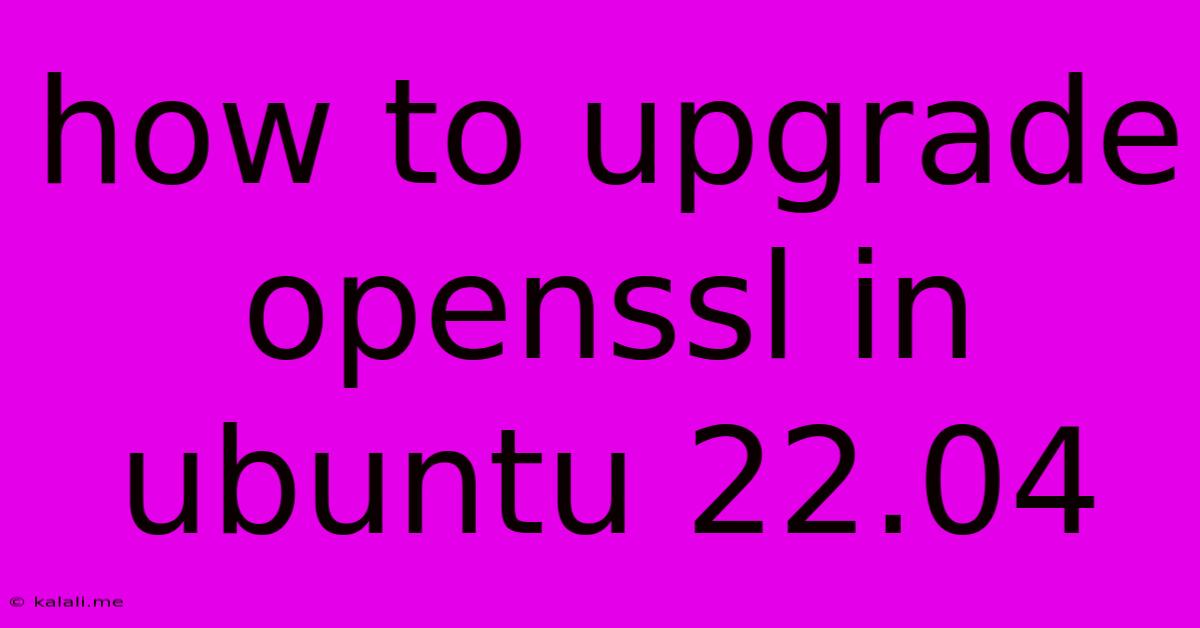
Table of Contents
How to Upgrade OpenSSL in Ubuntu 22.04: A Comprehensive Guide
Meta Description: Learn how to safely and efficiently upgrade OpenSSL on your Ubuntu 22.04 system. This guide covers different methods, troubleshooting tips, and best practices for maintaining a secure environment. We'll cover updating through apt, compiling from source, and verifying your installation.
Keeping your system software up-to-date is crucial for maintaining security and stability. OpenSSL, the widely used cryptographic library, is no exception. Outdated versions of OpenSSL can leave your system vulnerable to exploits and security breaches. This comprehensive guide will walk you through the process of upgrading OpenSSL on your Ubuntu 22.04 system. We'll cover various methods, address potential issues, and ensure you have a secure and updated OpenSSL installation.
Understanding OpenSSL and its Importance
OpenSSL is a powerful, open-source toolkit that provides cryptographic functionalities. It's essential for secure communication, particularly in applications that utilize HTTPS, SSH, and TLS/SSL protocols. Regularly updating OpenSSL patches vulnerabilities and incorporates performance enhancements, making it a critical aspect of system security.
Method 1: Upgrading OpenSSL using apt (Recommended)
The most straightforward and recommended way to upgrade OpenSSL on Ubuntu 22.04 is using the apt package manager. This method ensures compatibility and leverages Ubuntu's robust package management system.
Steps:
-
Update the package list: Open your terminal and run the following command:
sudo apt update -
Upgrade OpenSSL: Once the package list is updated, use the following command to upgrade OpenSSL:
sudo apt upgrade openssl -
Verify the upgrade: After the upgrade completes, check the version to confirm the update was successful:
openssl version
This method is generally the safest and easiest. apt handles dependencies and ensures a clean upgrade process.
Method 2: Compiling OpenSSL from Source (Advanced Users Only)
Compiling OpenSSL from source provides more control over the installation process, allowing you to customize options. However, this method is more complex and requires a deeper understanding of the process. It's generally only recommended for advanced users who need specific configurations or features not included in the standard Ubuntu package.
Steps: (This is a high-level overview, detailed instructions are readily available online from the OpenSSL project)
-
Download the source code: Download the latest OpenSSL source code from the official OpenSSL website.
-
Install dependencies: Install necessary build tools and libraries, such as
build-essential,libssl-dev, and others as needed. -
Configure and compile: Use the
./configure,make, andsudo make installcommands to configure, compile, and install OpenSSL. You might need to specify installation directories and other options during the configuration step. -
Verify the installation: Check the version using
openssl versionto confirm the installation was successful.
Troubleshooting Common Issues
-
Permission Errors: If you encounter permission errors, make sure to use
sudobefore the commands requiring root privileges. -
Dependency Issues: If
aptreports dependency conflicts, try runningsudo apt updateandsudo apt upgradeagain. If problems persist, research the specific dependency error for solutions. -
Compilation Errors (Method 2): Compilation errors from source often indicate missing dependencies or incorrect configuration options. Carefully review the error messages and consult the OpenSSL documentation for troubleshooting.
Verifying Your OpenSSL Installation
Regardless of the method used, always verify your OpenSSL installation. This confirms that the upgrade was successful and that you are running the latest, secure version. Use the command:
openssl version
This will display the OpenSSL version, including the library version and the build date. Compare this with the latest version available to ensure you have the most up-to-date security patches.
Best Practices for OpenSSL Security
-
Keep your system updated: Regularly run
sudo apt updateandsudo apt upgradeto receive security updates for all your packages, including OpenSSL. -
Monitor security advisories: Stay informed about security vulnerabilities and patches by following the OpenSSL project and other security news sources.
-
Use strong cryptographic algorithms: Configure your applications to use strong and up-to-date encryption algorithms.
-
Practice secure coding: If you develop applications using OpenSSL, adhere to secure coding practices to avoid vulnerabilities.
By following these steps and best practices, you can effectively upgrade OpenSSL on your Ubuntu 22.04 system and maintain a secure computing environment. Remember to always prioritize security and keep your system software updated.
Latest Posts
Latest Posts
-
25 Cents A Minute For An Hour
Jun 30, 2025
-
In Music What Does Allegro Mean Math Answer Key Pdf
Jun 30, 2025
-
What Is 1 5 Of A Tablespoon
Jun 30, 2025
-
How Long Does It Take To Drive Through Illinois
Jun 30, 2025
-
If I Was Born In 1988 How Old Am I
Jun 30, 2025
Related Post
Thank you for visiting our website which covers about How To Upgrade Openssl In Ubuntu 22.04 . We hope the information provided has been useful to you. Feel free to contact us if you have any questions or need further assistance. See you next time and don't miss to bookmark.