How To Use End In Python
Kalali
Jun 13, 2025 · 3 min read
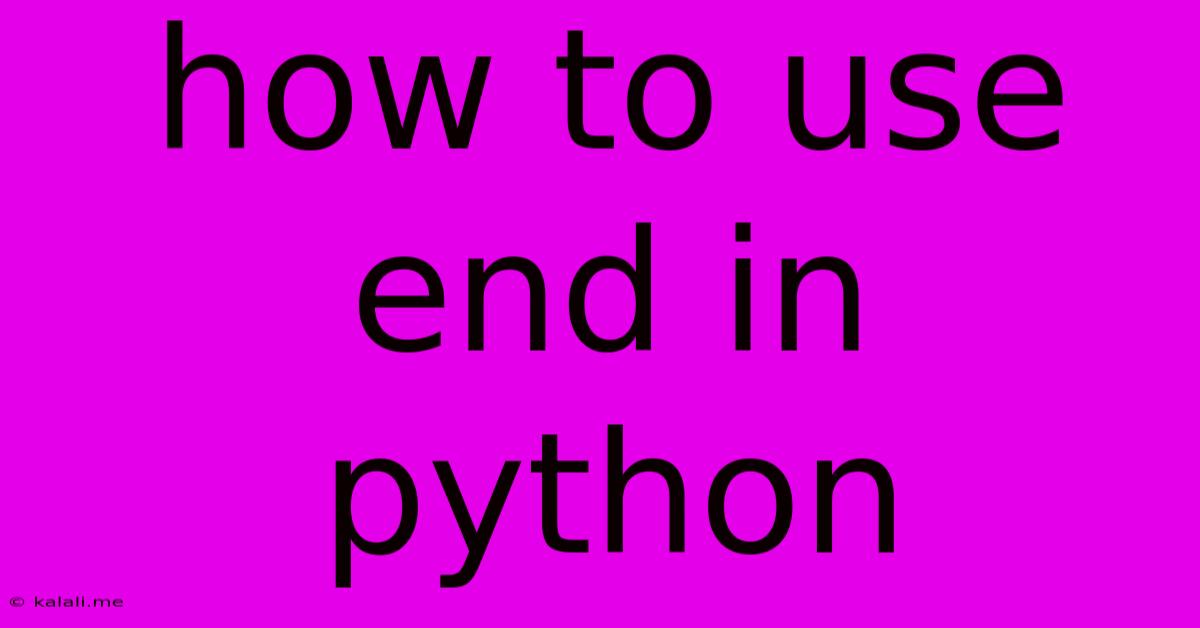
Table of Contents
Mastering the end Parameter in Python's print() Function
The seemingly simple print() function in Python is surprisingly versatile. One often overlooked feature is its end parameter, which allows for precise control over the output's terminal behavior. This article will delve into the nuances of using the end parameter, showcasing its power and offering practical examples. Learn how to elegantly manipulate output formatting and create cleaner, more readable code.
This guide covers the fundamentals of the end parameter in Python's print() function, demonstrating how to customize output termination, improving code readability and output formatting. We'll explore various use cases, from simple modifications to more advanced applications, helping you harness the full potential of this often-underutilized feature.
Understanding the Default Behavior of print()
By default, the print() function adds a newline character (\n) at the end of each output string. This means each print() statement starts on a new line. For example:
print("Hello")
print("World")
This will output:
Hello
World
Overriding the Default with the end Parameter
The magic of the end parameter lies in its ability to change this default behavior. By specifying a different value for end, you control what character(s) are printed after the main output string.
Let's change the default newline character to a space:
print("Hello", end=" ")
print("World")
This will produce:
Hello World
Notice how "Hello" and "World" are now printed on the same line.
Advanced Applications of the end Parameter
The end parameter's utility extends beyond simple space replacements. You can use it to create custom separators, build progress indicators, or even construct more complex output structures.
1. Creating Custom Separators:
Instead of spaces or newlines, you can use any string as the end parameter. This is particularly useful when concatenating strings without using the + operator excessively.
print("Apple", end=", ")
print("Banana", end=", ")
print("Orange")
Output:
Apple, Banana, Orange
2. Building Progress Indicators:
In loops or long-running processes, you can use end to create a simple progress indicator:
for i in range(1, 6):
print(f"Processing item {i}...", end="\r") # \r is a carriage return
# Simulate some work
time.sleep(1)
print("Finished!") # This will print on a new line
This will overwrite the previous output on the same line, creating the appearance of a dynamic progress bar. Remember to import the time module (import time) for this example.
3. Constructing Complex Output:
By carefully controlling the end parameter and strategically combining it with other formatting techniques, you can design custom output layouts.
name = "Alice"
age = 30
print(f"Name: {name}", end="\t") # \t is a tab
print(f"Age: {age}")
This will create a neatly tabulated output:
Name: Alice Age: 30
Conclusion: Mastering the Art of Output Control
The end parameter in Python's print() function is a powerful tool for fine-tuning your output's appearance. By understanding its capabilities and exploring its various applications, you can enhance the readability and efficiency of your code and create more sophisticated and user-friendly programs. From simple adjustments to complex output management, mastering end empowers you to write cleaner, more effective Python code. Remember to experiment and find creative ways to leverage this useful parameter in your own projects.
Latest Posts
Latest Posts
-
Which Of The Following Is An Inert Gas
Jun 14, 2025
-
Prime Numbers From 1 To 30
Jun 14, 2025
-
How Far Is Singapore From Equator
Jun 14, 2025
-
How Many Watts Equal 1 Horsepower
Jun 14, 2025
-
Snake In The Grass Meaning Idiom
Jun 14, 2025
Related Post
Thank you for visiting our website which covers about How To Use End In Python . We hope the information provided has been useful to you. Feel free to contact us if you have any questions or need further assistance. See you next time and don't miss to bookmark.