How To Write A Matrix In Latex
Kalali
May 24, 2025 · 3 min read
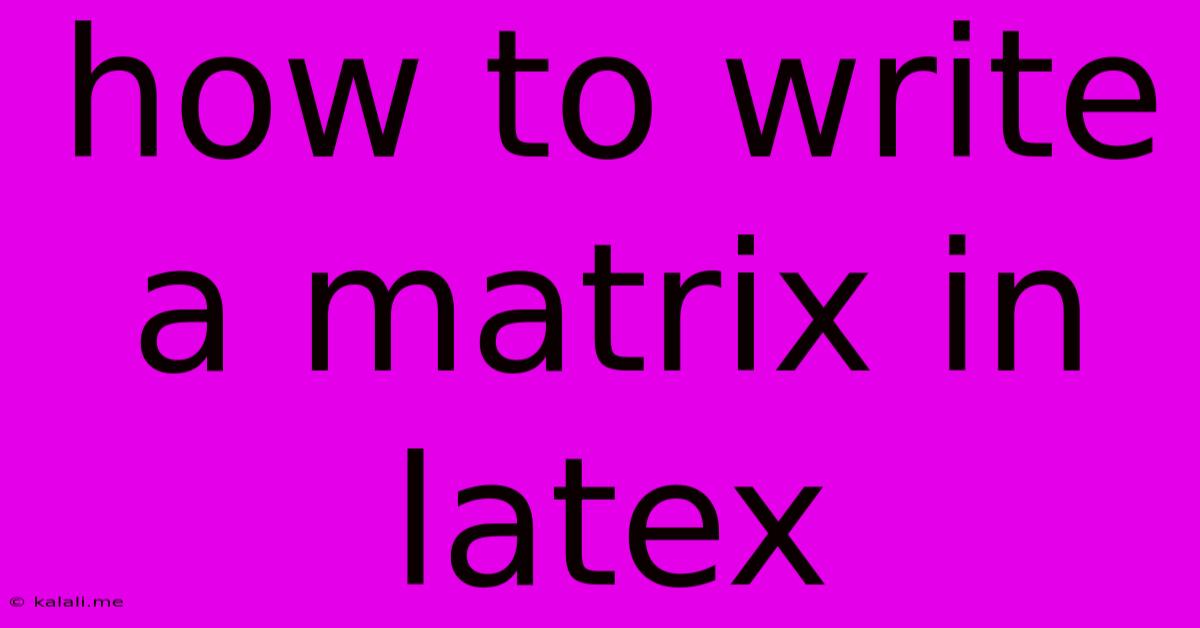
Table of Contents
How to Write a Matrix in LaTeX: A Comprehensive Guide
Creating visually appealing and mathematically accurate matrices is essential for any LaTeX document, whether it's a scientific paper, thesis, or even a simple homework assignment. This guide will walk you through various ways to write matrices in LaTeX, from simple to complex, covering different matrix types and customizations. By the end, you'll be comfortable creating professional-looking matrices for all your needs.
Understanding the Basics: The matrix Environment
The fundamental building block for creating matrices in LaTeX is the matrix environment. This environment allows you to arrange elements in rows and columns, forming a rectangular array. However, it doesn't automatically add any delimiters (like parentheses or brackets). To add these, you'll need to use environments like pmatrix, bmatrix, Bmatrix, vmatrix, and Vmatrix, each producing different types of delimiters.
Creating Different Matrix Types:
Here's a breakdown of the most common matrix environments and their respective delimiters:
pmatrix: Creates a matrix enclosed in parentheses:()bmatrix: Creates a matrix enclosed in square brackets:[]Bmatrix: Creates a matrix enclosed in curly braces:{}vmatrix: Creates a matrix enclosed in vertical bars:||(often used for determinants)Vmatrix: Creates a matrix enclosed in double vertical bars:|||(often used for norms)
Example: Simple Matrix Creation
Let's illustrate with a simple 2x3 matrix using the pmatrix environment:
\begin{pmatrix}
1 & 2 & 3 \\
4 & 5 & 6
\end{pmatrix}
This code will render as:
$\begin{pmatrix} 1 & 2 & 3 \ 4 & 5 & 6 \end{pmatrix}$
You can easily switch to other environments by replacing pmatrix with bmatrix, Bmatrix, vmatrix, or Vmatrix.
Adding More Complexity: Larger Matrices and Special Elements
For larger matrices, simply add more rows and columns, separating elements with ampersands (&) and rows with backslashes (\\):
\begin{bmatrix}
1 & 2 & 3 & 4 \\
5 & 6 & 7 & 8 \\
9 & 10 & 11 & 12
\end{bmatrix}
This renders as:
$\begin{bmatrix} 1 & 2 & 3 & 4 \ 5 & 6 & 7 & 8 \ 9 & 10 & 11 & 12 \end{bmatrix}$
You can also include fractions, equations, and other mathematical expressions within your matrix elements:
\begin{pmatrix}
\frac{1}{2} & x^2 \\
\sqrt{3} & \sin(\theta)
\end{pmatrix}
This produces:
$\begin{pmatrix} \frac{1}{2} & x^2 \ \sqrt{3} & \sin(\theta) \end{pmatrix}$
Using the array Environment for Fine-grained Control:
For even more control over the matrix's appearance, such as specifying column alignment (left, center, or right), the array environment is highly versatile. You define the column alignment using the l, c, and r specifiers within square brackets:
\begin{array}{ccc}
1 & 2 & 3 \\
4 & 5 & 6
\end{array}
This produces a matrix with centered columns:
$\begin{array}{ccc} 1 & 2 & 3 \ 4 & 5 & 6 \end{array}$
To add delimiters, simply enclose the array environment in \left( ... \right), \left[ ... \right], or similar constructs.
Conclusion:
Mastering matrix creation in LaTeX is crucial for clear and professional mathematical typesetting. This guide provides a solid foundation for creating various types of matrices, from simple to complex. Experiment with the different environments and customization options to achieve the perfect visual representation for your mathematical expressions. Remember to compile your LaTeX code to view the rendered output. With practice, you'll become proficient in crafting elegant and accurate matrices for all your LaTeX documents.
Latest Posts
Latest Posts
-
Multiplying Negative Time By A Positive Rate Results In A
May 24, 2025
-
Are You You Literally Keep On Putting Me In Facebook
May 24, 2025
-
How To Make Baby Villagers Grow Faster
May 24, 2025
-
How Much Air Pressure Should Be In A Bladder Tank
May 24, 2025
-
Why Cats Come To Your House Every Night
May 24, 2025
Related Post
Thank you for visiting our website which covers about How To Write A Matrix In Latex . We hope the information provided has been useful to you. Feel free to contact us if you have any questions or need further assistance. See you next time and don't miss to bookmark.