Html Keeps Reverting Even After Hitting Save In Blogger
Kalali
May 25, 2025 · 3 min read
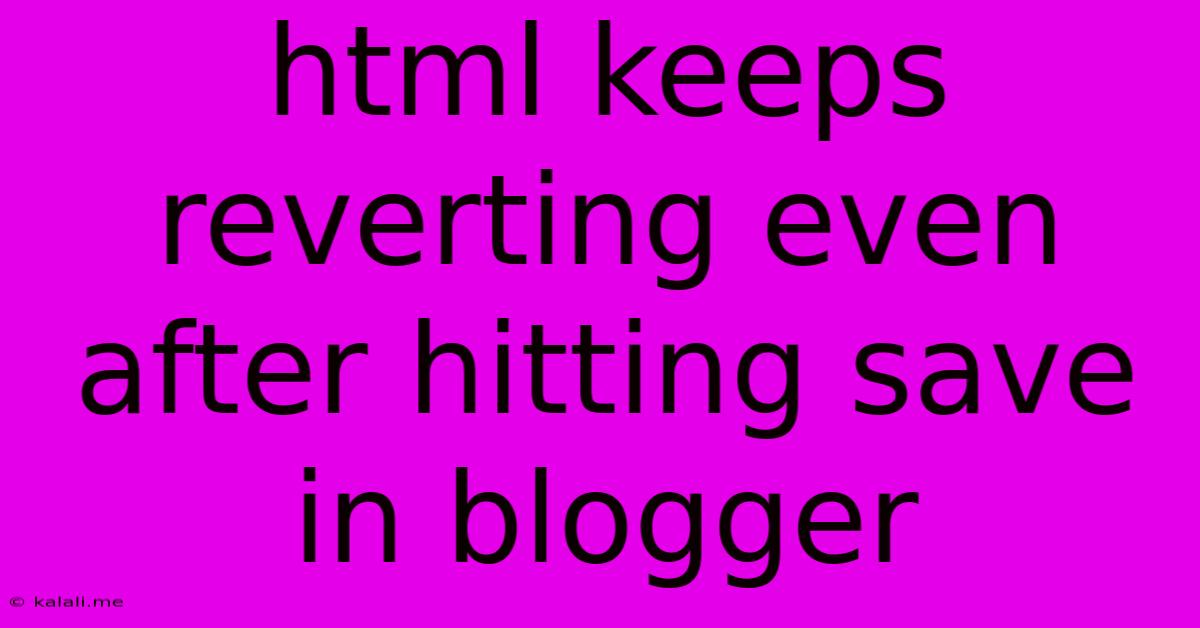
Table of Contents
HTML Keeps Reverting in Blogger? Here's How to Fix It
Are you frustrated because your carefully crafted HTML code keeps reverting back to its previous state in Blogger, even after hitting save? This common problem can be incredibly irritating, especially when you've spent time customizing your blog's design. This article will troubleshoot this issue and offer solutions to get your HTML changes to stick. We'll cover common causes and provide step-by-step guidance to resolve the problem.
Why is my HTML reverting in Blogger? Several factors contribute to this frustrating issue:
- Caching: Blogger, like many platforms, uses caching to speed up load times. This means your browser or Blogger's servers might be displaying an older version of your HTML, even after you've made changes.
- Template Issues: If you're using a custom template, conflicting code or errors within the template itself can cause your edits to be overwritten. This is especially true if you're modifying core template files without a proper understanding of HTML and CSS.
- Browser Extensions: Browser extensions that modify web pages or interfere with JavaScript could be interfering with saving your HTML changes correctly.
- Blogger's Internal Processes: Sometimes, glitches within Blogger's system can lead to temporary save failures. This is less common but can still occur.
- Incorrect Saving Methods: You might not be saving your changes correctly within the Blogger interface.
Troubleshooting and Solutions:
Here's a step-by-step guide to resolve the HTML reverting problem:
1. Clear Your Browser Cache and Cookies
This is the first and often the most effective solution. Clearing your browser's cache ensures you're viewing the latest version of your blog. Instructions vary depending on your browser (Chrome, Firefox, Safari, Edge), but generally involve going to your browser's settings and finding the "clear browsing data" or "clear cache" option. Make sure to clear both cache and cookies.
2. Hard Refresh Your Browser
A simple refresh might not suffice. Try a hard refresh (Ctrl+Shift+R on Windows, Cmd+Shift+R on Mac) to force your browser to reload the page from the server without using cached data.
3. Try a Different Browser
Testing your blog in a different browser (e.g., Chrome, Firefox, Safari) can help determine if the issue is browser-specific. If the problem only occurs in one browser, it might point to a browser extension conflict.
4. Check for Conflicting Code in Your Template
If you're using a custom template, carefully examine your HTML and CSS for any errors or conflicting code. A small error can sometimes cause the entire template to revert to a previous state upon saving. Look for missing closing tags, incorrect syntax, or conflicting CSS selectors. You might need to use a code validator to check for errors.
5. Inspect Your Template Files
Review each section of your template for any modifications you’ve made. Are there specific sections which keep reverting? Identify those sections, and back them up in a text file.
6. Disable Browser Extensions
Temporarily disable any browser extensions that modify web pages or interfere with JavaScript. If the problem disappears, you've identified the culprit. You can then re-enable extensions one by one to isolate the problematic extension.
7. Wait and Try Again Later
Sometimes, temporary glitches within Blogger's system can cause save failures. If you've tried all the above steps and still encounter problems, wait for a few hours or a day, and then try saving your changes again.
8. Contact Blogger Support
If all else fails, contact Blogger support. They might be able to identify a more specific issue with your blog or account.
By systematically working through these solutions, you should be able to resolve the issue of your HTML reverting in Blogger and maintain your desired blog customizations. Remember to always back up your template before making significant changes. This way, you can easily revert to a working version if anything goes wrong.
Latest Posts
Latest Posts
-
How To Turn Hitboxes On In Minecraft
May 25, 2025
-
How To Test Water Heater Thermostat
May 25, 2025
-
What Does The Bible Say About Premarital Sex
May 25, 2025
-
How To Keep Dogs Out Of Your Yard
May 25, 2025
-
How Long Is Sour Cream Good After Best By Date
May 25, 2025
Related Post
Thank you for visiting our website which covers about Html Keeps Reverting Even After Hitting Save In Blogger . We hope the information provided has been useful to you. Feel free to contact us if you have any questions or need further assistance. See you next time and don't miss to bookmark.