Hue Bridge Not Connecting To Internet
Kalali
May 22, 2025 · 4 min read
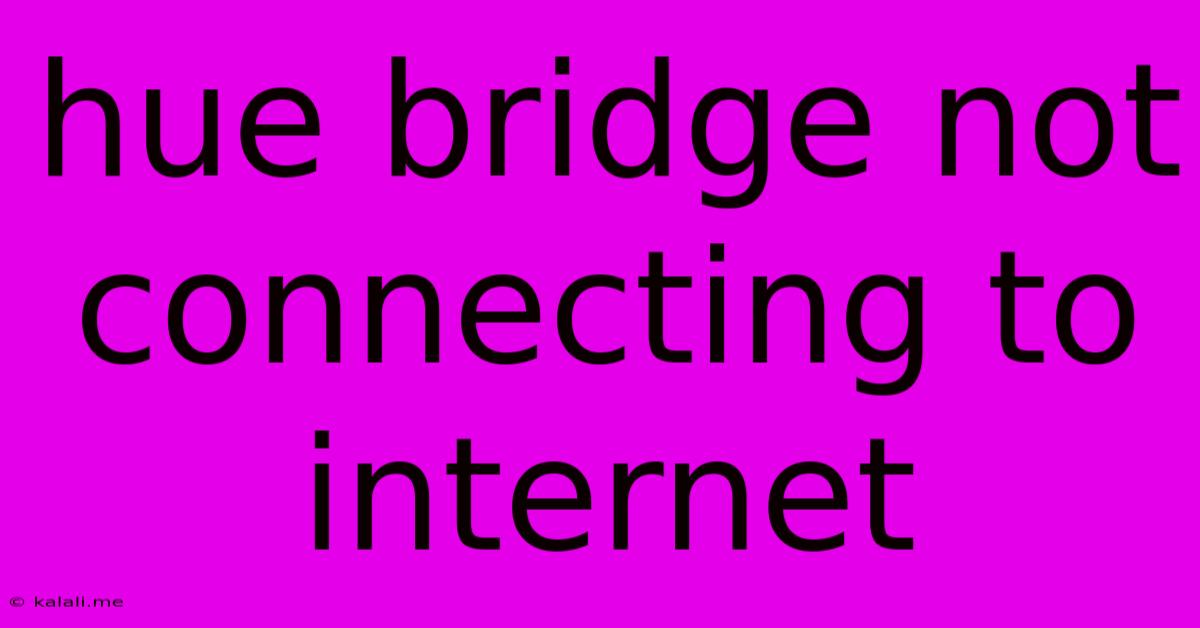
Table of Contents
Hue Bridge Not Connecting to Internet: Troubleshooting Guide
Are you experiencing the frustration of your Philips Hue Bridge refusing to connect to the internet? This can leave your smart lighting system in the dark, quite literally. This comprehensive guide will walk you through troubleshooting steps to get your Hue Bridge back online and your smart lights shining brightly once more. We'll cover common issues, from simple fixes to more advanced solutions.
Understanding the Problem: A Hue Bridge that's offline prevents remote access to your lights, meaning you can't control them from your phone or through voice assistants like Alexa or Google Assistant. This often stems from network connectivity problems, but other factors can also play a role.
Common Causes & Solutions
1. Router Issues: The most frequent culprit is a problem with your router.
- Restart your router: The simplest solution is often the most effective. Unplug your router, wait 30 seconds, and plug it back in. This resolves temporary glitches.
- Check your router's internet connection: Ensure your router is properly connected to your modem and has a stable internet connection. Try accessing a website on a different device to confirm.
- Router Firewall: Your router's firewall might be blocking the Hue Bridge. Check your router's settings to ensure that the Hue Bridge's IP address (usually found in your Hue app) is allowed through the firewall. You might need to temporarily disable the firewall to test this.
- Router Overload: Too many devices on your network can impact performance. Try disconnecting some devices temporarily to see if that improves the Hue Bridge's connection.
- DHCP Issues: Your router might not be assigning an IP address correctly to the Hue Bridge. Try manually assigning a static IP address to the bridge within your router's settings. Consult your router's manual for instructions.
2. Bridge Issues: The problem might reside with the Hue Bridge itself.
- Restart your Hue Bridge: Similar to the router, simply unplug the bridge, wait 30 seconds, and plug it back in.
- Check the Bridge's physical connection: Make sure the ethernet cable is securely connected to both the bridge and your router. Try a different cable if possible.
- Power Cycle Your Devices: Try restarting your phone or tablet (the device you use to control the Hue lights) as well. Sometimes a temporary software glitch on your controlling device can affect connection.
3. Network Interference: Wireless signals can experience interference from other devices or environmental factors.
- Reduce wireless interference: Move your router and Hue Bridge away from other electronic devices that might interfere with the wireless signal (like microwaves or cordless phones). Also, consider the physical materials around your router and bridge, as walls and furniture can impede signal strength.
- Change your Wi-Fi channel: Your router’s Wi-Fi channel might be congested. Try changing it to a less crowded channel (you can usually find this in your router's settings). The 5GHz band often offers less congestion than the 2.4GHz band.
4. Software Problems:
- Update the Hue app: Ensure you have the latest version of the Philips Hue app installed on your smartphone or tablet. Outdated software can sometimes lead to connectivity issues.
- Factory Reset the Hue Bridge: This is a last resort. It will erase all your Hue settings, so you'll need to set everything up again from scratch. Consult the Philips Hue support website for instructions on how to perform a factory reset of your bridge.
5. Internet Service Provider (ISP) Problems:
- Contact your ISP: If you've exhausted all other options, the problem could be with your internet service provider. They might be experiencing an outage or have network issues affecting your connection.
Tips for Prevention:
- Keep your software updated: Regular updates for both the Hue app and your router's firmware help prevent future connectivity problems.
- Maintain a strong Wi-Fi signal: A strong and stable Wi-Fi signal is crucial for a reliable Hue system. Consider using a Wi-Fi extender if necessary.
- Avoid network congestion: Don't overload your network with too many devices.
By systematically working through these troubleshooting steps, you should be able to resolve your Hue Bridge's internet connection issues and restore your smart lighting control. Remember to start with the simplest solutions and work your way through the more complex ones if necessary. If the problem persists after trying all these solutions, contacting Philips Hue support directly might be your next step.
Latest Posts
Latest Posts
-
What Is The Constant Term In Binomial Expansion
May 22, 2025
-
How Old Was Jesus When The Magi Came
May 22, 2025
-
Bread Not Rising In Bread Machine
May 22, 2025
-
How To Address More Than One Person In An Email
May 22, 2025
-
The Broker Guardians Of The Galaxy
May 22, 2025
Related Post
Thank you for visiting our website which covers about Hue Bridge Not Connecting To Internet . We hope the information provided has been useful to you. Feel free to contact us if you have any questions or need further assistance. See you next time and don't miss to bookmark.