I Can't See My Secopnd Hard Drive On My Mac
Kalali
Jun 03, 2025 · 4 min read
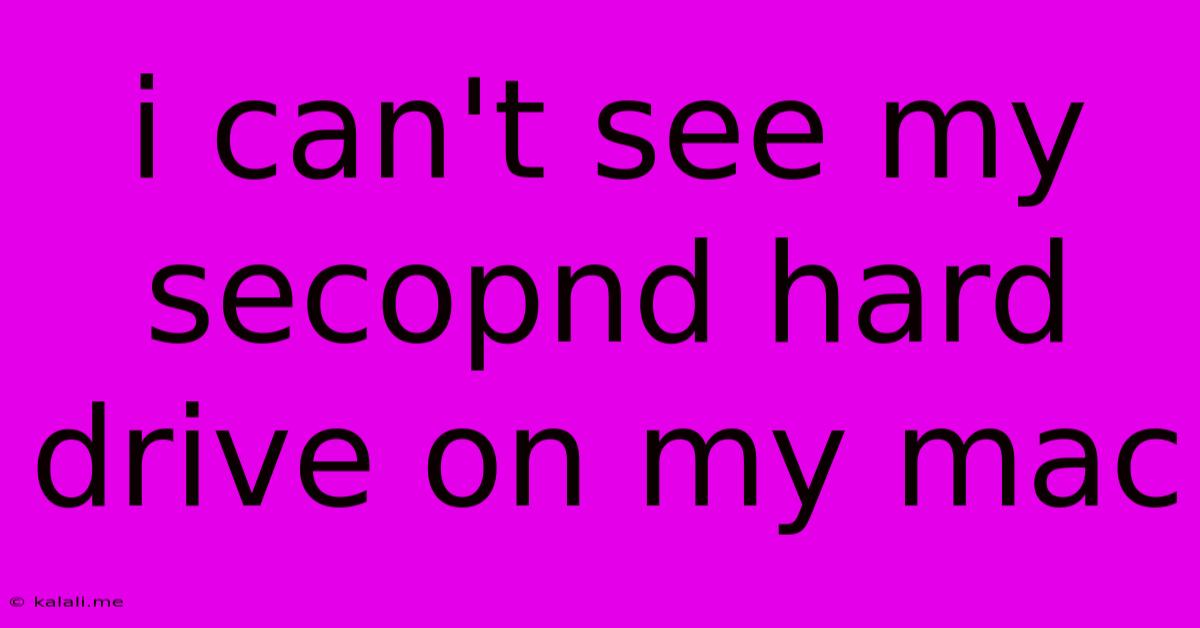
Table of Contents
I Can't See My Second Hard Drive on My Mac: Troubleshooting Guide
Meta Description: Frustrated because your second hard drive is missing from your Mac? This comprehensive guide walks you through troubleshooting steps to identify and fix the problem, from simple checks to more advanced solutions. We'll cover everything from disk utility to system settings.
Losing access to your second hard drive on your Mac can be incredibly frustrating. Whether it's an external drive or an internal one, the inability to see it in Finder can signal a variety of issues. This guide provides a step-by-step approach to diagnosing and resolving this common problem. We'll cover both simple fixes and more advanced troubleshooting techniques to help you regain access to your data.
1. The Obvious Checks: Power, Connections, and External Drive Enclosures
Before diving into complex solutions, let's start with the basics:
- Power: Ensure your external hard drive is properly powered. Check the power cable and the power source. For external drives, make sure the power supply is working correctly.
- Connections: Carefully inspect the connection between your hard drive and your Mac. Reseat the cable, ensuring it's firmly plugged into both the drive and your Mac's port. Try a different cable if possible. If it's an internal drive, ensure it's correctly seated within your Mac's enclosure. This might require opening your Mac, so only attempt this if you're comfortable doing so and have consulted appropriate guides.
- External Drive Enclosures: If using an external enclosure, make sure the enclosure itself is functioning properly. Try connecting a different drive to the enclosure to rule out a problem with the enclosure.
2. Checking Disk Utility: Identifying and Repairing Drive Issues
Disk Utility is a powerful tool built into macOS that can help you identify and resolve hard drive problems.
- Launch Disk Utility: Open Disk Utility (found in Applications > Utilities).
- Identify the Drive: Look for your missing hard drive in the sidebar. If it's not listed under "External" or "Internal," it might indicate a more serious problem.
- First Aid: If the drive is listed, but inaccessible, try running "First Aid." This utility attempts to repair minor errors on the drive. Be aware that this process can take some time. Back up your data before running First Aid if possible.
- Verify Disk: Before running First Aid, you can select the drive and click "Verify Disk." This checks for errors without attempting to repair them, providing you with information about the drive's health.
3. System Preferences and Disk Management: Checking Mount Points and Permissions
Sometimes, your Mac might not automatically mount the drive. Let's check the system preferences:
- Disk Management: Go to System Preferences > Users & Groups. Click on "Login Items." Check if your drive is listed here; if it's not, it likely isn't being automatically mounted.
- Mount Point: This is where the operating system "places" the hard drive. Problems with the mount point can prevent the drive from being seen. Accessing this requires using the Terminal, which is beyond the scope of this beginner-friendly guide.
- Permissions: Incorrect file permissions can also prevent access. Repairing permissions is another function available within Disk Utility. However, it’s generally best used as a last resort and only after having backed up the data.
4. Advanced Troubleshooting: Reinstalling macOS (Last Resort)
If none of the above steps work, you may need to consider reinstalling macOS. This is a last resort and should only be done after backing up all important data. Reinstalling macOS will not recover lost data, but it can often resolve underlying system issues that prevent the recognition of your secondary hard drive. This process can be quite involved and requires following instructions specifically tailored to your Mac model.
5. Seeking Professional Help
If you've tried all the above steps and still can't see your second hard drive, it's best to seek professional help. A qualified technician can diagnose more complex hardware problems and potentially recover your data. A failing hard drive might require specialized data recovery techniques.
By systematically working through these steps, you should be able to identify the cause of the problem and get your second hard drive back online. Remember to always back up your data regularly to prevent data loss in the future.
Latest Posts
Latest Posts
-
Opening A 6 Membered Ring Mehcniams
Jun 05, 2025
-
How Many Numbers Can You Make With 1201
Jun 05, 2025
-
Languages Tend To Not Change Very Much Over Time
Jun 05, 2025
-
Does Cutting Your Hair Make It Grow Faster
Jun 05, 2025
-
Toilet Starts Running For No Reason
Jun 05, 2025
Related Post
Thank you for visiting our website which covers about I Can't See My Secopnd Hard Drive On My Mac . We hope the information provided has been useful to you. Feel free to contact us if you have any questions or need further assistance. See you next time and don't miss to bookmark.