Icloud Sign Out Of All Devices
Kalali
Jun 09, 2025 · 3 min read
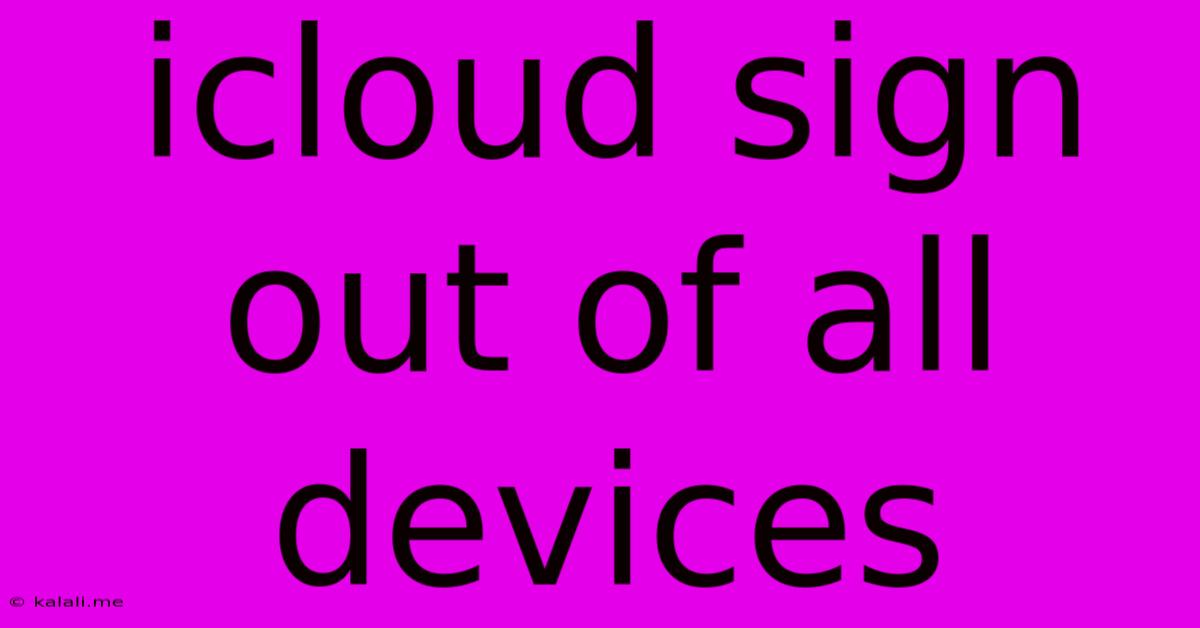
Table of Contents
How to Sign Out of iCloud on All Your Devices: A Comprehensive Guide
Signing out of your iCloud account across all your devices might seem daunting, but it's a straightforward process once you understand the steps. This comprehensive guide walks you through how to securely and completely remove your iCloud account from all your Apple devices, ensuring your privacy and data security. This is crucial for situations like selling or giving away your devices, or simply wanting a fresh start. We’ll cover iPhones, iPads, Macs, and Windows PCs.
Why Sign Out of iCloud on All Devices?
Before diving into the how-to, let's understand why this is important. Signing out protects your personal information – photos, contacts, emails, and more – and prevents unauthorized access to your iCloud services. It’s a necessary step when:
- Selling or giving away your devices: Removing your iCloud account ensures the new owner can set up the device with their own account.
- Troubleshooting issues: Sometimes signing out and back in can resolve syncing problems or other glitches.
- Improving security: A clean slate enhances your overall online security.
- Factory resetting your device: This is often a requirement before selling, gifting, or returning a device.
Signing Out of iCloud on Your Apple Devices
The process is similar across iPhones, iPads, and Macs, but the exact menu locations may vary slightly depending on your operating system version.
1. Sign Out of iCloud on iPhone/iPad:
- Go to Settings: Locate the "Settings" app (grey icon with gears).
- Tap on your Apple ID: At the top of the Settings menu, you’ll see your name and Apple ID. Tap on it.
- Scroll down and tap "Sign Out": You'll find this option towards the bottom of the screen.
- Confirm your decision: You’ll be prompted to confirm that you want to sign out. You might need to enter your Apple ID password.
- Choose what to keep or delete: Decide whether to keep a copy of your iCloud data on your device or delete it. Deleting is recommended before giving your device away.
2. Sign Out of iCloud on Mac:
- Go to System Preferences: Click the Apple menu in the top-left corner of your screen and select "System Preferences."
- Click on "Apple ID": This option usually shows your Apple ID name and photo.
- Click "Overview": This should be the first option in the left-hand sidebar.
- Click "Sign Out": Located at the bottom of the "Overview" pane.
- Confirm and choose data options: Just like on iOS, you’ll be prompted to confirm and choose whether to keep or delete iCloud data from your Mac.
3. Sign Out of iCloud on Windows PC (using iCloud for Windows):
- Open iCloud for Windows: Locate the iCloud app icon in your system tray or Start Menu.
- Click "Sign Out": This option is usually found in the main iCloud window.
- Confirm your choice: You’ll need to confirm your decision to sign out.
- Delete or keep data: As with other devices, choose whether to delete your iCloud data from your Windows PC.
Important Considerations:
- Find My iPhone/iPad/Mac: Before signing out, ensure you've disabled "Find My" on your devices. This is crucial if you're giving away or selling your devices, as it prevents the previous owner from remotely tracking or erasing the device.
- iCloud Backup: If you haven’t backed up your data to iCloud recently, consider doing so before signing out. This allows you to restore your data to a new device later.
- Two-Factor Authentication: You'll likely need your Apple ID password and potentially a verification code from a trusted device to complete the sign-out process.
By following these steps, you can confidently and securely sign out of iCloud on all your devices, protecting your privacy and preparing your devices for their next owner or a clean slate for yourself. Remember to choose the data removal options that best suit your needs, and always disable "Find My" before giving away your devices.
Latest Posts
Latest Posts
-
Spoon Gets Hot In A Bowl Of Soup
Jul 02, 2025
-
How Many Cups In A 16 Oz Sour Cream
Jul 02, 2025
-
How Many 1 4 Teaspoons Are In 1 Teaspoon
Jul 02, 2025
-
How Many Tbsp In A Dry Ounce
Jul 02, 2025
-
How Do You Say Grandparents In Spanish
Jul 02, 2025
Related Post
Thank you for visiting our website which covers about Icloud Sign Out Of All Devices . We hope the information provided has been useful to you. Feel free to contact us if you have any questions or need further assistance. See you next time and don't miss to bookmark.