Ifconfig On Mac Whether Dhcp Or Static
Kalali
Jun 05, 2025 · 3 min read
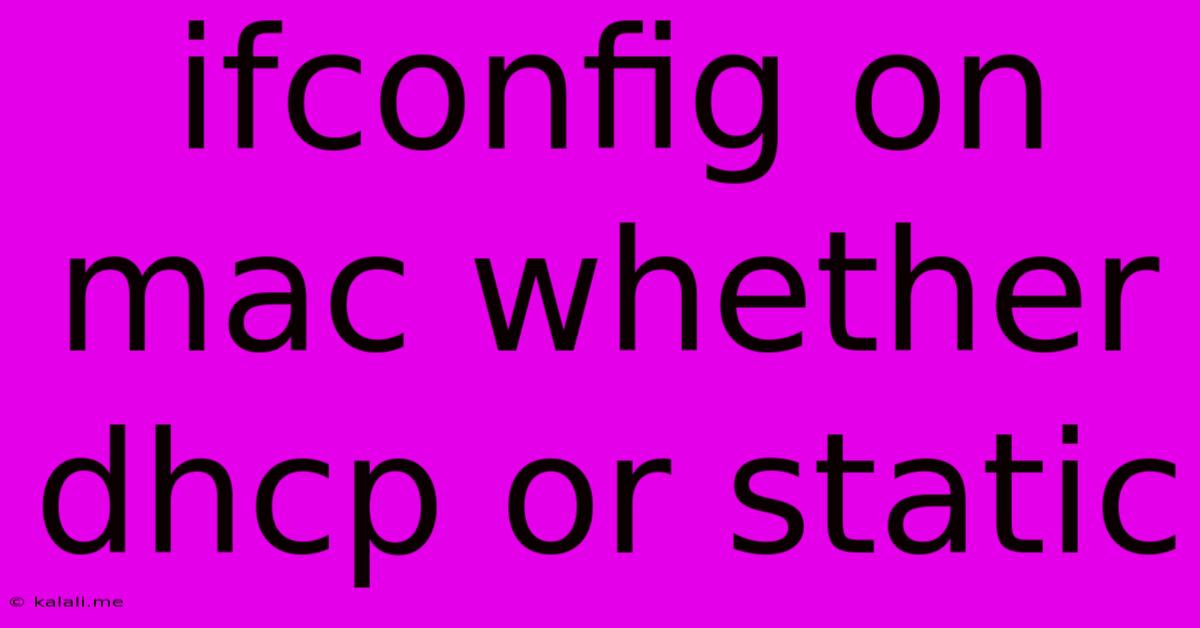
Table of Contents
Ifconfig on macOS: DHCP vs. Static IP Addresses
This article will guide you through understanding and using the ifconfig command on macOS to determine whether your network connection is using DHCP (Dynamic Host Configuration Protocol) or a static IP address. We'll also cover how to interpret the output and troubleshoot potential issues. Understanding this is crucial for network administration and troubleshooting on your Mac.
Understanding DHCP and Static IP Addresses
Before diving into ifconfig, let's clarify the difference between DHCP and static IP addresses:
-
DHCP (Dynamic Host Configuration Protocol): This is the automatic method most home networks use. Your Mac automatically receives an IP address, subnet mask, default gateway, and DNS server addresses from your router. This simplifies network configuration but offers less control.
-
Static IP Address: This involves manually assigning a specific IP address and related network settings to your Mac. This offers greater control and predictability but requires more technical knowledge to set up correctly.
Using ifconfig to Check Your IP Configuration
The ifconfig command is a powerful tool for displaying and managing network interfaces on macOS. To use it, open your Terminal application (found in Applications/Utilities) and type ifconfig and press Enter.
You'll see output similar to this (though the specific details will vary depending on your network configuration and connected interfaces):
en0: flags=8863 mtu 1500
ether xx:xx:xx:xx:xx:xx
inet6 fe80::xxxx:xxxx:xxxx:xxxx%en0 prefixlen 64 secured scopeid 0x4
inet 192.168.1.100 netmask 0xffffff00 broadcast 192.168.1.255
inet6 fe80::xxxx:xxxx:xxxx:xxxx%en0 prefixlen 64 secured scopeid 0x4
media: autoselect
status: active
lo0: flags=8049 mtu 16384
inet6 ::1 prefixlen 128
inet 127.0.0.1 netmask 0xff000000
Interpreting the ifconfig Output:
Focus on the lines containing inet. These lines show your IP addresses:
-
inet 192.168.1.100: This indicates an IPv4 address. If you see an address like this, you're likely using either DHCP or a static IP configuration. You need to look for additional information to confirm this. -
inet6 fe80::xxxx:xxxx:xxxx:xxxx%en0: This shows an IPv6 address. IPv6 addresses are usually auto-configured, often through DHCPv6.
Determining DHCP vs. Static:
There's no single line in ifconfig that explicitly states "DHCP" or "Static." Instead, you infer it through the presence or absence of specific elements:
-
DHCP: If you see an
inetaddress but no explicit mention of a manually configured IP address within your network settings (System Preferences > Network), it's highly likely that your machine is using DHCP. The DHCP server (usually your router) assigns these settings dynamically. -
Static: If you see an
inetaddress AND you have explicitly configured a specific IP address, subnet mask, router, and DNS servers within your Mac's Network settings, you are using a static IP configuration.
Troubleshooting:
-
No IP Address: If
ifconfigdoesn't show aninetaddress, there's a problem with your network connection. Check your ethernet cable, Wi-Fi connection, and network settings. -
Incorrect IP Address: If the IP address is incorrect (e.g., not within your network's range), check your network settings and router configuration.
-
Multiple Interfaces: Your Mac might have multiple network interfaces (e.g., Wi-Fi and Ethernet).
ifconfigwill list them separately.
By carefully examining the output of ifconfig and cross-referencing it with your network settings, you can confidently determine whether your Mac is using DHCP or a static IP address. Remember that a deeper understanding of networking concepts will further enhance your ability to interpret and utilize ifconfig effectively.
Latest Posts
Latest Posts
-
Can You Play Munchkin With 2 Players
Jun 06, 2025
-
Is It Better Being A Bodybuilder Then A Musician
Jun 06, 2025
-
How To Remove Someone From A Car Title
Jun 06, 2025
-
What Size Pipe For Washer Drain
Jun 06, 2025
-
Realm Bilbo Enter When Putting On The Ring
Jun 06, 2025
Related Post
Thank you for visiting our website which covers about Ifconfig On Mac Whether Dhcp Or Static . We hope the information provided has been useful to you. Feel free to contact us if you have any questions or need further assistance. See you next time and don't miss to bookmark.