Illustrator Unable To Export At This Resolution
Kalali
May 21, 2025 · 3 min read
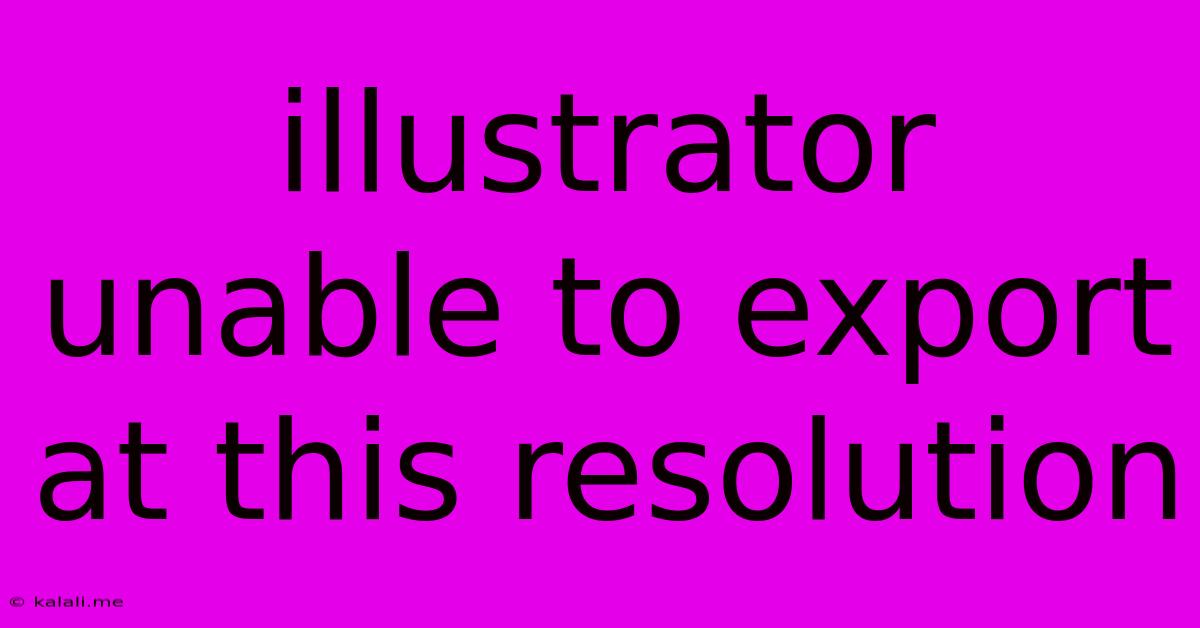
Table of Contents
Illustrator Unable to Export at This Resolution: Troubleshooting and Solutions
Are you facing the frustrating "Illustrator unable to export at this resolution" error? This common problem can stem from several factors, ranging from simple oversights to more complex software issues. This article will guide you through troubleshooting steps and provide solutions to get your high-resolution exports working smoothly. Understanding the root cause is crucial, so let's dive into the potential culprits.
Why is Illustrator refusing to export at my desired resolution? The error often arises when you attempt to export an image at a resolution exceeding Illustrator's capabilities, or when there are underlying issues with your document's settings or software. This could be due to insufficient RAM, corrupted preferences, or even incompatible export settings.
Common Causes and Their Solutions:
1. Resolution vs. Pixel Dimensions:
-
Problem: Illustrator is a vector-based program. Unlike raster graphics editors (like Photoshop), its resolution isn't fixed in pixels per inch (PPI). The "resolution" error often signifies that the pixel dimensions of your export are too large for your system to handle, not necessarily the PPI. A high PPI with extremely large dimensions will cause issues.
-
Solution: Reduce the pixel dimensions of your export. Instead of aiming for an enormous file, consider creating multiple smaller images or using Illustrator's ability to scale down artwork to a more manageable size before exporting. Consider your final use case: a large billboard will require high-resolution pixels, while a website graphic needs only a modest size. Experiment with reducing the width and height in the export dialog until the problem is resolved.
2. Insufficient RAM (Random Access Memory):
-
Problem: Exporting large, complex files requires significant RAM. If your computer lacks sufficient memory, Illustrator might struggle to process the export request. This often happens with intricate designs containing numerous objects, effects, and high-resolution embedded images.
-
Solution: Close unnecessary programs and processes running in the background before attempting to export. Consider upgrading your computer's RAM if this is a recurring issue. Optimizing your Illustrator file (removing unnecessary objects, simplifying paths, etc.) can also lessen the demand on your system's resources.
3. Corrupted Illustrator Preferences:
-
Problem: Damaged preference files can lead to various errors, including export failures. These files store settings that control Illustrator's behavior.
-
Solution: Resetting Illustrator's preferences often resolves this. The method varies slightly depending on your operating system (MacOS or Windows), but generally involves holding down specific keys while launching the program to bypass the preference files. Search online for "reset Illustrator preferences [your operating system]" for specific instructions.
4. Incorrect Export Settings:
-
Problem: Choosing the wrong export settings (such as an unsupported file format or an inappropriate resolution setting for the chosen format) can prevent successful export.
-
Solution: Double-check your export settings. Ensure you're using a compatible file format (e.g., PNG, JPG, SVG, PDF) appropriate for your needs. For raster formats (JPG, PNG), carefully adjust the resolution (PPI) and dimensions. Experiment with different settings to find a balance between quality and file size.
5. Overly Complex Artwork:
-
Problem: Extremely intricate designs with thousands of objects, effects, or gradients can overwhelm Illustrator and cause export issues.
-
Solution: Simplify your artwork. Group elements, rasterize complex sections (if acceptable for your final output), or break down your design into smaller, more manageable parts. This reduces the computational load on Illustrator during the export process.
6. Outdated Software:
-
Problem: Bugs and limitations in older versions of Illustrator might make it harder to handle high-resolution exports.
-
Solution: Update Illustrator to the latest version. Adobe regularly releases updates that include bug fixes and performance improvements.
By systematically addressing these potential causes, you should be able to overcome the "Illustrator unable to export at this resolution" error and successfully export your artwork at the desired quality and dimensions. Remember to save your work frequently throughout this troubleshooting process.
Latest Posts
Latest Posts
-
How Long Does It Take Caulk To Dry
May 23, 2025
-
Can You Paint Pressure Treated Wood
May 23, 2025
-
Is Ash Wednesday A Holy Day Of Obligation
May 23, 2025
-
How To Get Rid Of Mold On Wood
May 23, 2025
-
Bookmarklet That Expands All Comments And Replies In Facebook Posts
May 23, 2025
Related Post
Thank you for visiting our website which covers about Illustrator Unable To Export At This Resolution . We hope the information provided has been useful to you. Feel free to contact us if you have any questions or need further assistance. See you next time and don't miss to bookmark.