Install Mac Os To Run Idle On Terminal With Pyenv
Kalali
May 29, 2025 · 3 min read
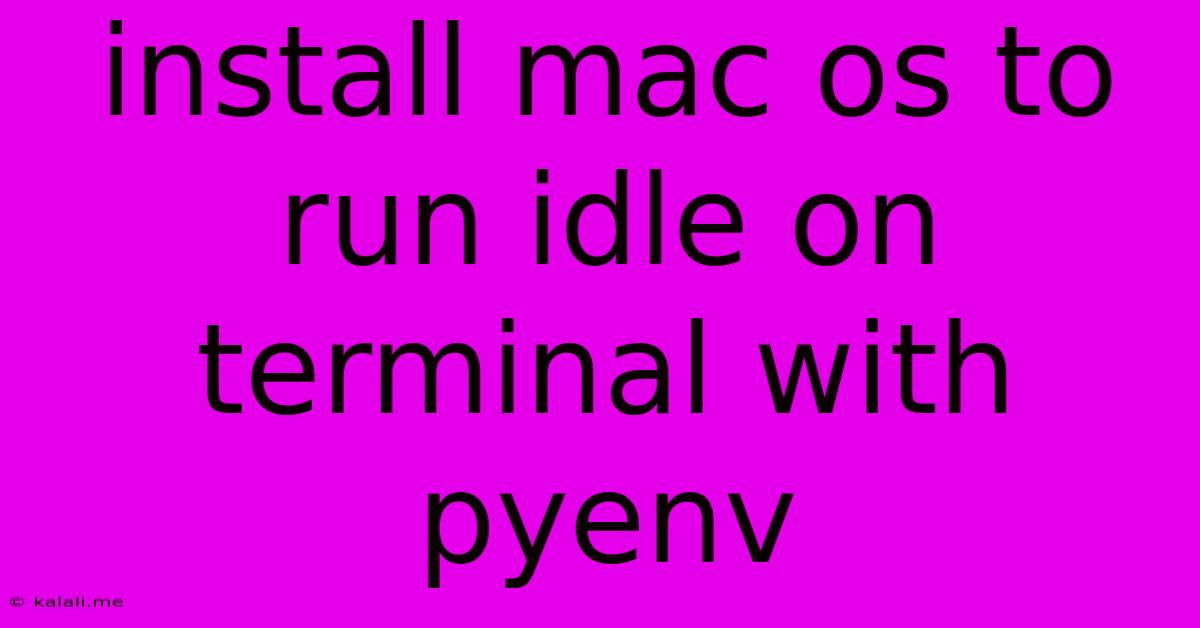
Table of Contents
Installing macOS to Run IDLE on Terminal with pyenv: A Comprehensive Guide
This guide will walk you through installing macOS and setting up your environment to run IDLE from your terminal using pyenv. This setup provides a flexible and isolated Python environment, perfect for managing multiple Python versions and projects. While IDLE itself isn't typically run from the terminal directly, this approach leverages pyenv's capabilities to ensure you're using the correct Python interpreter with IDLE.
Understanding the Components
Before diving into the installation, let's clarify the roles of each component:
- macOS: The operating system providing the foundation for your development environment. We'll assume you already have macOS installed or are familiar with the installation process.
- pyenv: A version manager for Python that allows you to install and switch between different Python versions easily. This is crucial for managing project-specific Python dependencies without conflicts.
- IDLE: Python's integrated development and learning environment (IDE), a simple text-based interface for interacting with Python. While not usually terminal-based, we'll use pyenv to point it to the correct Python version.
Step-by-Step Installation and Configuration
-
Install Xcode Command Line Tools: This provides essential build tools necessary for installing certain packages later on. Open your terminal and run:
xcode-select --install -
Install Homebrew (if not already installed): Homebrew is a package manager for macOS, simplifying the installation process. Open your terminal and paste the following command:
/bin/bash -c "$(curl -fsSL https://raw.githubusercontent.com/Homebrew/install/HEAD/install.sh)" -
Install pyenv: Using Homebrew, install pyenv:
brew install pyenv -
Add pyenv to your shell configuration: This ensures pyenv is recognized by your terminal. Add the following lines to your shell's configuration file (e.g.,
~/.bashrc,~/.zshrc, depending on your shell). Replace~/.bashrcwith your appropriate shell config file if necessary.export PYENV_ROOT="$HOME/.pyenv" export PATH="$PYENV_ROOT/bin:$PATH" eval "$(pyenv init -)" eval "$(pyenv virtualenv-init -)"Source your configuration file to apply the changes:
source ~/.bashrc #(Or your shell config file) -
Install a Python Version: Now, use pyenv to install the desired Python version. Let's install Python 3.9 as an example:
pyenv install 3.9.0 -
Set the Global Python Version (Optional): This sets the default Python version for all projects.
pyenv global 3.9.0 -
Verify Installation: Check your Python version:
python --version -
Running IDLE: Now, you can simply run IDLE as you normally would. Because pyenv has already set the Python interpreter, IDLE will use the version you've specified (3.9.0 in this example). Simply type
idlein your terminal and press Enter.
Troubleshooting
- Permission Errors: If you encounter permission errors, you might need to use
sudobefore commands, but be cautious when doing so. Try resolving permission issues withoutsudofirst. - Incorrect Shell Configuration: Ensure you've correctly added the pyenv initialization commands to your shell's configuration file and sourced it.
- Version Conflicts: If you have multiple Python versions installed globally, use
pyenv localto set a specific Python version within a particular project directory for better isolation.
This comprehensive guide ensures you can successfully install macOS, configure pyenv, and run IDLE effectively, leveraging the power of a version manager for a streamlined and organized Python development workflow. Remember to replace version numbers with your desired Python version. Enjoy your improved Python development experience!
Latest Posts
Latest Posts
-
Comparison Is Possible Only For Atomic And List Types
May 30, 2025
-
Where Does Gern Go In A Sentence
May 30, 2025
-
How To Get Cat Urine Smell Out Of Wood Floors
May 30, 2025
-
How To Defrost Pizza Dough Quickly
May 30, 2025
-
Does Replacing The Engine Reset Mileage
May 30, 2025
Related Post
Thank you for visiting our website which covers about Install Mac Os To Run Idle On Terminal With Pyenv . We hope the information provided has been useful to you. Feel free to contact us if you have any questions or need further assistance. See you next time and don't miss to bookmark.