Introduction To Canvas New Quizzes
Kalali
Jan 08, 2025 · 5 min read
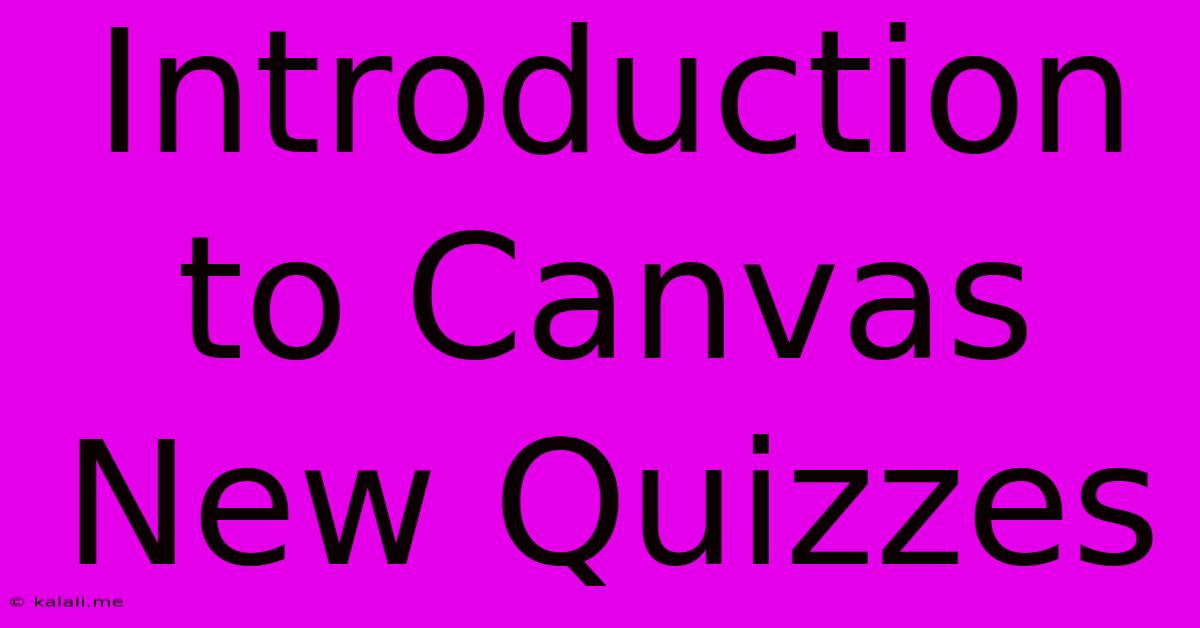
Table of Contents
Introduction to Canvas New Quizzes: A Comprehensive Guide
Canvas New Quizzes represent a significant upgrade from the Classic Quizzes feature, offering instructors a more engaging and versatile tool for assessing student learning. This comprehensive guide will walk you through the key features and functionalities of New Quizzes, helping you create effective and interactive assessments for your students. We'll cover everything from basic setup to advanced features, empowering you to leverage the full potential of this powerful tool.
Understanding the Advantages of Canvas New Quizzes
Before diving into the specifics, let's highlight why New Quizzes are a superior alternative to their classic counterparts. The key advantages include:
-
Enhanced Question Types: New Quizzes offer a wider array of question types, going beyond simple multiple-choice. You can incorporate a variety of formats, including fill-in-the-blank, matching, multiple answers, essay questions, and even file uploads. This versatility allows for more comprehensive and nuanced assessments.
-
Question Groups & Randomization: Organize your questions into logical groups, allowing for better structure and easier management of large quizzes. Randomization features ensure that each student receives a unique version of the quiz, minimizing cheating and promoting individual learning.
-
Improved Feedback Mechanisms: Provide immediate feedback to students, enhancing the learning experience. New Quizzes allow for detailed answer explanations, hints, and even branching logic, guiding students towards the correct answers.
-
Enhanced Accessibility: New Quizzes are designed with accessibility in mind, making them more inclusive for students with disabilities. Features like alternative text for images and keyboard navigation contribute to a more user-friendly experience.
-
Rich Media Integration: Incorporate images, videos, and audio into your quiz questions, creating a richer and more engaging learning environment. This multimedia approach caters to diverse learning styles and improves comprehension.
Creating Your First New Quiz in Canvas
Let's walk through the process of creating a new quiz step-by-step:
1. Accessing the New Quizzes Tool:
Navigate to your Canvas course and select the "Quizzes" link in the course navigation menu. Click the "+ Quiz" button to begin creating your assessment.
2. Setting up Basic Quiz Information:
- Quiz Name: Give your quiz a clear and descriptive name.
- Instructions: Provide detailed instructions to your students, outlining the quiz format, time limits, and any specific requirements.
- Points Possible: Specify the total points possible for the quiz.
- Due Date: Set a due date and time for submission.
- Time Limit: Set a time limit for completing the quiz, if needed.
- Multiple Attempts: Allow students multiple attempts, if appropriate.
3. Adding Questions:
This is where the power of New Quizzes shines. You have a wide variety of question types to choose from:
- Multiple Choice: Classic multiple-choice questions with a single correct answer.
- Multiple Answers: Questions where students select multiple correct answers.
- True/False: Simple true/false questions.
- Fill in the Blank: Questions requiring students to fill in missing words or phrases.
- Matching: Questions where students match items from two lists.
- Essay: Questions requiring students to write detailed answers.
- File Upload: Questions requiring students to upload files as answers.
For each question type, you can:
- Set Points: Assign points to each question based on its difficulty and importance.
- Add Feedback: Provide correct and incorrect answer feedback, including hints and explanations.
- Shuffle Answers: Randomize the order of answers to prevent students from simply memorizing answer positions.
- Add Media: Incorporate images, audio, or video to enhance the question.
4. Question Groups and Randomization:
Organize questions into groups to improve the structure and flow of your quiz. You can also randomize questions within a group to create a unique quiz experience for each student. This feature is crucial for minimizing cheating and promoting fair assessment.
5. Branching Logic (Advanced Feature):
New Quizzes allows for branching logic, meaning you can create different question paths based on student answers. This allows for more sophisticated and personalized assessments. For instance, a student answering a certain question correctly could be directed to a more challenging set of questions, while an incorrect answer could lead to a set of remedial questions.
6. Review Options:
Control what students can review after the quiz submission. Options include showing answers, providing feedback, and allowing students to review their submitted responses.
Utilizing Advanced Features for Enhanced Assessment
New Quizzes offers several advanced features to further enhance your assessments:
-
Question Banks: Create and manage question banks, allowing you to easily reuse questions across multiple quizzes. This saves time and ensures consistency in your assessments.
-
Accessibility Features: Ensure your quizzes are accessible to all students by using alternative text for images, providing sufficient contrast, and using keyboard-navigable elements.
-
Data Analysis: After the quiz is completed, Canvas provides detailed data analysis, allowing you to track student performance and identify areas where students may need additional support.
Best Practices for Designing Effective New Quizzes
Creating effective quizzes requires careful planning and design. Here are some best practices to follow:
- Clearly Defined Learning Objectives: Ensure your quizzes align with your course's learning objectives.
- Variety of Question Types: Use a variety of question types to assess different aspects of student learning.
- Clear and Concise Instructions: Provide clear and concise instructions to avoid confusion.
- Appropriate Difficulty Level: Ensure the difficulty level is appropriate for your students' level of understanding.
- Regular Review and Updates: Regularly review and update your quizzes to ensure accuracy and relevance.
Conclusion: Mastering New Quizzes for Optimal Learning Outcomes
Canvas New Quizzes provides a powerful and versatile tool for creating engaging and effective assessments. By understanding its features and best practices, instructors can significantly improve the quality of their assessments and enhance student learning outcomes. From basic setup to advanced features like branching logic and question banks, New Quizzes offers a comprehensive solution for all your assessment needs. Embrace its capabilities, and you'll find yourself crafting richer, more dynamic learning experiences for your students. Mastering New Quizzes will significantly enhance your teaching effectiveness and provide invaluable insights into your students' understanding of the course material.
Latest Posts
Latest Posts
-
How Much Protein In 8 Oz Of Chicken
Jul 04, 2025
-
R C Cola And A Moon Pie
Jul 04, 2025
-
If I Was 18 What Year Would I Be Born
Jul 04, 2025
-
One And Three Hundred Twenty Four Thousandths
Jul 04, 2025
-
How Much Is 2 Pounds Of Cream Cheese
Jul 04, 2025
Related Post
Thank you for visiting our website which covers about Introduction To Canvas New Quizzes . We hope the information provided has been useful to you. Feel free to contact us if you have any questions or need further assistance. See you next time and don't miss to bookmark.