Iterm Open New Tab In Same Directory
Kalali
May 23, 2025 · 3 min read
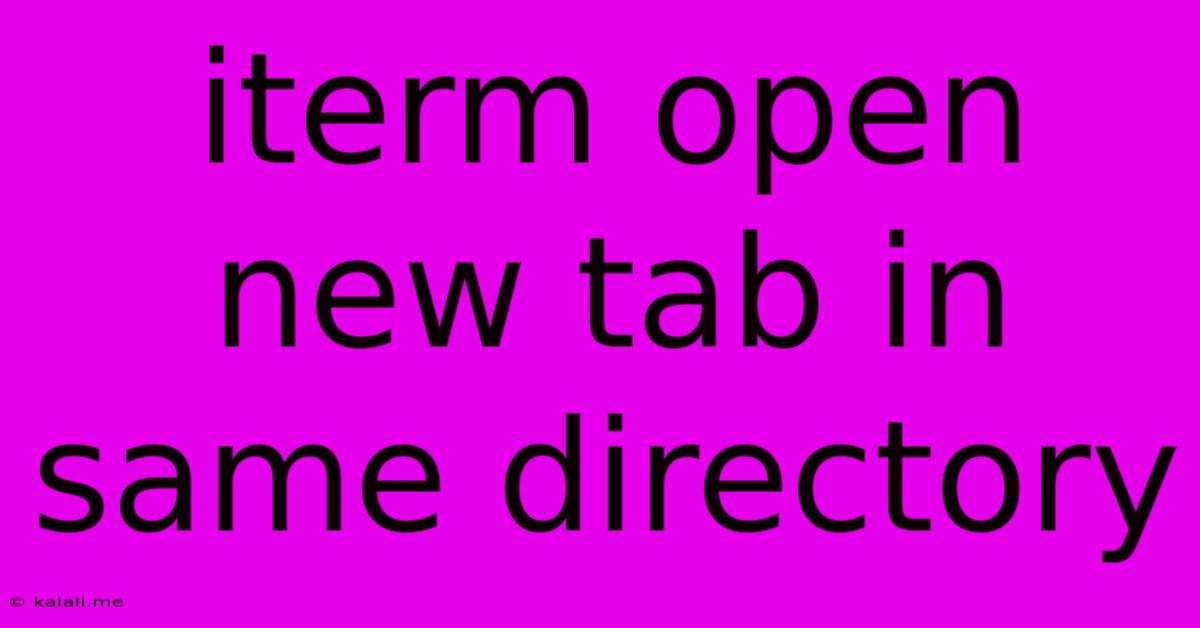
Table of Contents
Opening New Tabs in iTerm2 in the Same Directory: A Productivity Boost
Navigating your file system from the command line is a crucial skill for any developer or power user. Constantly switching directories can disrupt your workflow. This article will guide you through several efficient methods to open new iTerm2 tabs within the same directory as your current session, significantly boosting your productivity. We'll cover various techniques, ensuring you find the perfect solution for your needs.
Understanding the Problem and its Solutions
The default behavior of iTerm2 is to open new tabs in your home directory. This can be frustrating when working on projects spread across different folders. Manually typing cd commands each time you need a new terminal window becomes tedious and error-prone. Fortunately, iTerm2 provides several methods to streamline this process, allowing you to effortlessly open new tabs within your current working directory.
Method 1: Using the "New Tab" Shortcut with a Custom Profile
This is arguably the most straightforward approach. By creating a custom profile within iTerm2, you can set the initial directory to your current working directory.
- Create a New Profile: Open iTerm2's preferences (usually via
⌘,), navigate to "Profiles," and click the "+" button to create a new profile. - Set the Initial Directory: In the new profile's settings, find the "Shell" section. Under "Initial Working Directory," you'll typically have options like
Home,None, or a custom path. You'll want to select a custom path. However, this will not dynamically change the directory, so will always start in the specified folder. - Assign a Shortcut: Assign a keyboard shortcut to this new profile for quick access. This allows you to quickly open new tabs directly in your specified directory using your designated shortcut.
Limitations: This method requires manual configuration of the initial directory for each new profile. It is not dynamically connected to your current directory.
Method 2: Using a Shell Function (Recommended)
Creating a shell function offers a more elegant and dynamic solution. This method automatically opens a new tab in the current directory, regardless of your location in the file system.
- Create the Function: Add the following lines to your shell's configuration file (e.g.,
~/.bashrc,~/.zshrc). This will create a function callednewtab.
newtab() {
osascript -e 'tell application "iTerm2" to tell (first window whose name is "Default Session") to create tab with default profile'
}
- Use the Function: Now, you can simply type
newtabin your terminal to open a new tab in the current directory.
Advantages: This approach is dynamic; every time you run newtab, it opens in your current working directory. It eliminates the manual steps required by the custom profile method. This solution is highly recommended for its ease of use and efficiency.
Method 3: Using a Different Terminal Multiplexer (tmux or screen)
While not directly related to iTerm2's tabbing system, terminal multiplexers like tmux or screen provide more advanced session management capabilities. These tools allow splitting your terminal window into panes and creating multiple independent sessions, all within a single window, managing multiple directories simultaneously. Learning either tmux or screen is a valuable skill for command-line efficiency.
Choosing the Right Method
The best method depends on your individual needs and preferences. For simplicity and quick setup, the custom profile approach is a good starting point. However, for a truly dynamic and efficient solution, the shell function method (newtab) is highly recommended. For advanced session management, consider exploring tmux or screen. Remember to source your shell configuration file (.bashrc, .zshrc, etc.) after creating the newtab function for it to take effect. By implementing one of these solutions, you’ll significantly enhance your workflow in iTerm2.
Latest Posts
Latest Posts
-
Imagery Or Figurative Language From Romeo And Juliet
Jul 02, 2025
-
What Is A Quarter Of A Million
Jul 02, 2025
-
Which Of The Following Is True Concerning A Dao
Jul 02, 2025
-
How Long Can Catfish Live Out Of Water
Jul 02, 2025
-
Is Kanye West Related To Cornel West
Jul 02, 2025
Related Post
Thank you for visiting our website which covers about Iterm Open New Tab In Same Directory . We hope the information provided has been useful to you. Feel free to contact us if you have any questions or need further assistance. See you next time and don't miss to bookmark.