Java_home Should Point To A Jdk Not A Jre
Kalali
May 31, 2025 · 3 min read
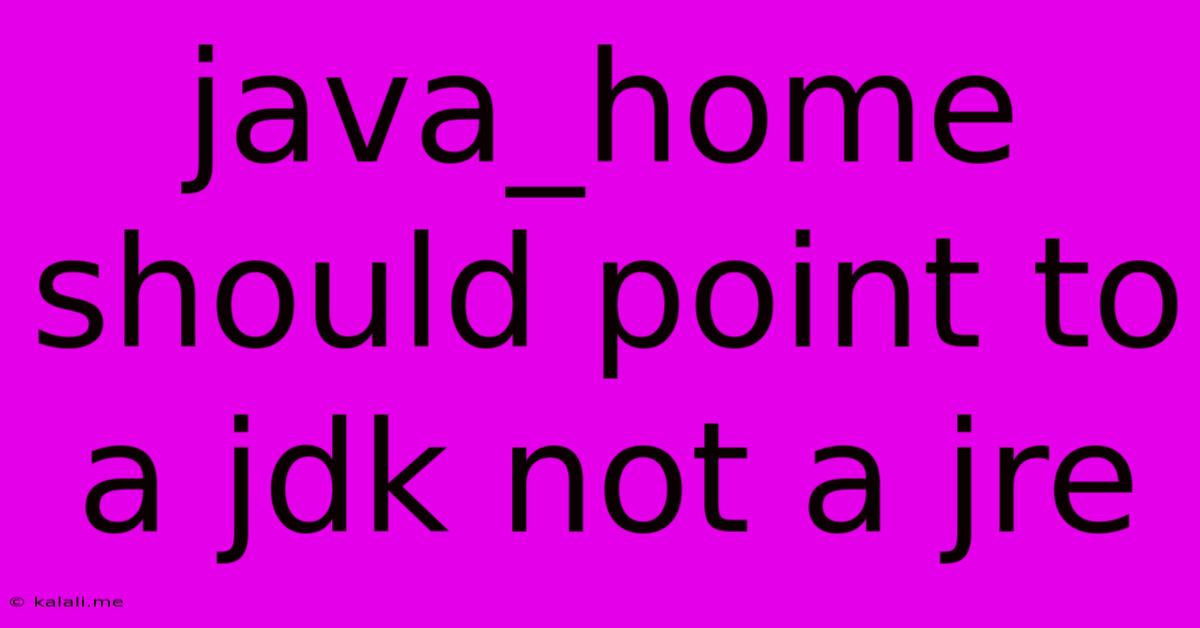
Table of Contents
Java_HOME Should Point to a JDK, Not a JRE: Why and How
Setting your JAVA_HOME environment variable correctly is crucial for Java developers. A common mistake is pointing it to a JRE (Java Runtime Environment) instead of a JDK (Java Development Kit). This seemingly small error can lead to significant problems during development and deployment. This article explains why you should always point JAVA_HOME to a JDK and how to do it correctly.
What's the difference between a JDK and a JRE?
The JDK and JRE are both essential components of the Java ecosystem, but they serve distinct purposes:
-
JDK (Java Development Kit): This is the complete package for Java development. It includes everything in the JRE plus essential tools like the Java compiler (
javac), debugger (jdb), and documentation generator (javadoc). You need the JDK to write, compile, and debug Java programs. -
JRE (Java Runtime Environment): This is a subset of the JDK. It contains the Java Virtual Machine (JVM), libraries, and other components necessary to run Java applications, but it lacks the tools needed for developing them.
Why JAVA_HOME should point to a JDK
Pointing JAVA_HOME to a JRE will prevent you from compiling Java code. Many build tools and IDEs rely on the JAVA_HOME variable to locate the necessary Java development tools. If JAVA_HOME points to the JRE, these tools won't be found, resulting in compilation errors and build failures. This issue can manifest in various ways, leading to frustrating debugging sessions. Here are some key reasons:
-
Compilation Errors: The
javaccompiler, crucial for turning your Java source code into executable bytecode, is only included in the JDK. A JRE-pointedJAVA_HOMEwill prevent compilation. -
Build Tool Failures: Tools like Maven, Gradle, and Ant rely on the JDK's tools for building projects. A misconfigured
JAVA_HOMEwill cause these tools to fail. -
IDE Compatibility Issues: Your Integrated Development Environment (IDE), such as IntelliJ IDEA, Eclipse, or NetBeans, might not function correctly, leading to build errors, debugging problems, and potentially hindering your workflow.
-
Tool Incompatibility: Several command-line Java tools like
jar,keytool(for managing keystores and certificates) andjvisualvm(for JVM monitoring and profiling) are JDK-specific. They won't be accessible ifJAVA_HOMEis incorrectly set.
How to set JAVA_HOME correctly
The process for setting JAVA_HOME varies slightly depending on your operating system:
1. Locate your JDK installation directory: Find the directory where your JDK is installed. This typically resembles: /usr/lib/jvm/jdk-17 (Linux/macOS) or C:\Program Files\Java\jdk-17 (Windows). Replace jdk-17 with the actual version you are using.
2. Set the JAVA_HOME environment variable:
- Linux/macOS: Open your shell's configuration file (e.g.,
~/.bashrc,~/.zshrc, or~/.profile). Add the following lines, replacing<JDK_INSTALLATION_PATH>with the actual path:
export JAVA_HOME=
export PATH=$PATH:$JAVA_HOME/bin
- Windows: Search for "environment variables" in the Windows search bar. Click "Edit the system environment variables". Click "Environment Variables...". Under "System variables", click "New...". Set the "Variable name" to
JAVA_HOMEand the "Variable value" to<JDK_INSTALLATION_PATH>. Then, edit thePathvariable and add%JAVA_HOME%\binto the beginning of the list.
3. Verify the installation: Open a new terminal or command prompt and type java -version. You should see output indicating the version of your JDK.
4. Troubleshooting:
- If you still encounter issues, double-check the path you entered for
JAVA_HOME. Make sure there are no typos. - Ensure that the
bindirectory within your JDK installation contains the necessary executables (likejavac). - Restart your terminal or IDE after making changes to the environment variables.
By correctly setting JAVA_HOME to point to your JDK installation, you ensure a smooth and efficient Java development experience, avoiding many potential headaches along the way. Remember, this seemingly small step is a fundamental aspect of any Java developer's setup.
Latest Posts
Latest Posts
-
Furnace Inducer Motor Starts And Stops
Jun 02, 2025
-
Coming Down The Pike Or Coming Down The Pipe
Jun 02, 2025
-
When Is 90 More Than 100
Jun 02, 2025
-
How To Tell If Function Is One To One Precalculus
Jun 02, 2025
-
How To Connect Joist To Beam
Jun 02, 2025
Related Post
Thank you for visiting our website which covers about Java_home Should Point To A Jdk Not A Jre . We hope the information provided has been useful to you. Feel free to contact us if you have any questions or need further assistance. See you next time and don't miss to bookmark.