Latex Change Content To Table Of Content
Kalali
May 22, 2025 · 3 min read
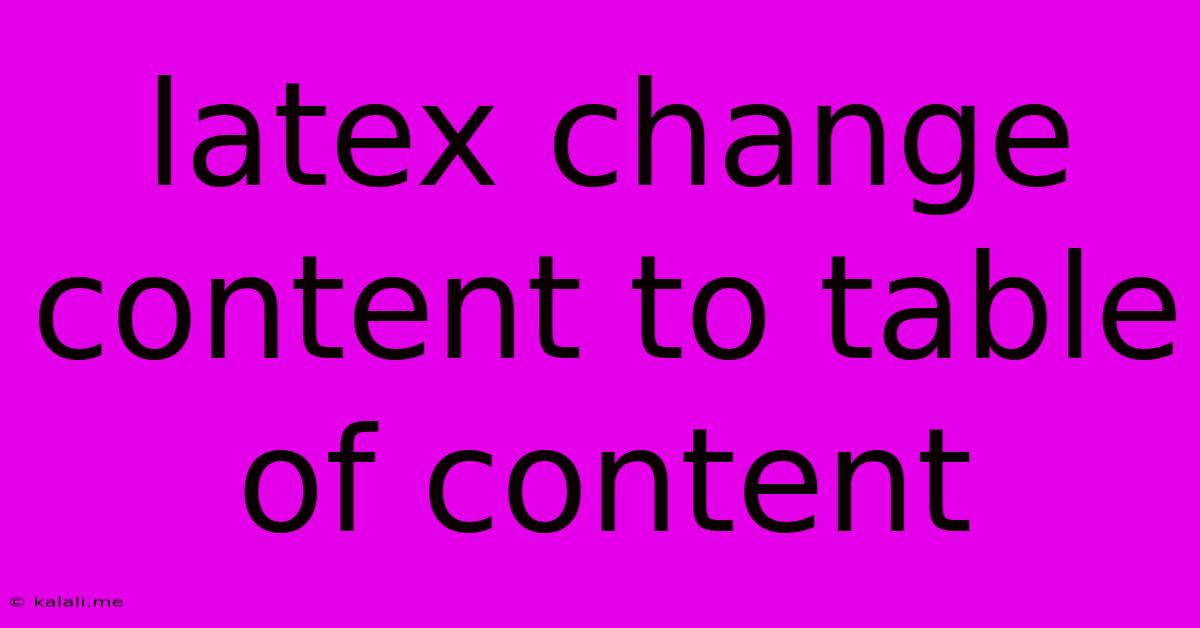
Table of Contents
Transforming Your LaTeX Content into a Stunning Table of Contents
Creating a professional-looking document with LaTeX often involves generating a clear and concise Table of Contents (TOC). This guide will walk you through the process of automatically generating and customizing your LaTeX TOC, ensuring your document is both visually appealing and easy to navigate. We'll cover everything from the basic commands to advanced customization options, helping you create a TOC that perfectly complements your work.
The beauty of LaTeX lies in its ability to automate many aspects of document creation. The Table of Contents is a prime example. Instead of manually creating and updating it, LaTeX can automatically generate and maintain the TOC, reflecting any changes made to your document's structure. This saves you considerable time and effort, especially for longer documents.
Generating a Basic Table of Contents
The simplest way to include a TOC in your LaTeX document is using the \tableofcontents command. This command should be placed where you want the TOC to appear, typically after the \maketitle command.
\documentclass{article}
\title{My LaTeX Document}
\author{Your Name}
\date{\today}
\begin{document}
\maketitle
\tableofcontents
\section{Introduction}
This is the introduction section.
\section{Methods}
This is the methods section.
\section{Results}
This is the results section.
\end{document}
Compiling this code will produce a basic TOC listing the sections. The depth of the TOC (how many levels of subsections are included) is automatically determined by LaTeX.
Customizing Your Table of Contents
While the basic \tableofcontents command is sufficient for simple documents, you can customize the appearance and functionality of your TOC. Here are some key ways to enhance your TOC:
1. Changing the Depth of the Table of Contents:
The tocdepth command controls how many sectioning levels are included in the TOC. The default is usually 2 (sections and subsections). You can change this by adding \setcounter{tocdepth}{n} in your preamble, where n is the desired depth (0 for only the title, 1 for sections only, 2 for sections and subsections, etc.). For example, \setcounter{tocdepth}{3} includes sections, subsections, and subsubsections.
2. Modifying the Style of the Table of Contents:
You can customize the visual style of your TOC using packages like tocloft. This package provides fine-grained control over spacing, numbering, and formatting. Adding \usepackage{tocloft} to your preamble unlocks several customization options. For example, you can adjust the spacing between entries using commands like \cftsetpnumwidth and \cftbeforetoctitleskip. Extensive documentation for tocloft is readily available online.
3. Adding a Title to Your Table of Contents:
Adding a title to your TOC enhances its readability. You can achieve this by using the \addcontentsline command. It is less common but offers granular control.
4. Handling Long Tables of Contents:
For extremely long TOCs, consider breaking them into multiple pages or using a different formatting approach to improve readability. Techniques like using smaller font sizes or adjusting spacing can be beneficial.
Troubleshooting Common Issues
Sometimes, the automatic TOC generation might not work as expected. Common issues include:
- Incorrect Sectioning Commands: Ensure you are using the correct LaTeX sectioning commands (
\section,\subsection,\subsubsection, etc.) consistently. - Missing or Incorrect Packages: If you are using packages that affect sectioning or formatting, double-check that they are included correctly in your preamble.
- Compilation Errors: Carefully review any error messages generated during compilation to identify potential problems.
By mastering these techniques, you can transform your LaTeX document's Table of Contents from a simple list into a polished and informative navigational tool, significantly enhancing the user experience and professional presentation of your work. Remember to experiment with different settings and find the perfect balance between functionality and aesthetic appeal to best suit your needs.
Latest Posts
Latest Posts
-
How Many Days Is 72 Hours From Tuesday
Jun 30, 2025
-
How Many Cups Are In 3 Quarts Of Water
Jun 30, 2025
-
25 Cents A Minute For An Hour
Jun 30, 2025
-
In Music What Does Allegro Mean Math Answer Key Pdf
Jun 30, 2025
-
What Is 1 5 Of A Tablespoon
Jun 30, 2025
Related Post
Thank you for visiting our website which covers about Latex Change Content To Table Of Content . We hope the information provided has been useful to you. Feel free to contact us if you have any questions or need further assistance. See you next time and don't miss to bookmark.