Learn Canvas New Quizzes Today
Kalali
Jan 08, 2025 · 5 min read
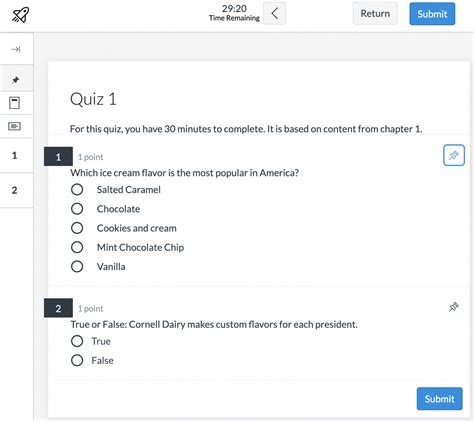
Table of Contents
Learn Canvas New Quizzes Today: A Comprehensive Guide
Canvas New Quizzes represent a significant upgrade to the classic quizzing system, offering instructors a more engaging and flexible way to assess student learning. This comprehensive guide will walk you through everything you need to know to master Canvas New Quizzes, from basic setup to advanced features. Whether you're a seasoned Canvas user or just starting out, this guide will equip you to create effective and enriching assessments.
Understanding the Advantages of Canvas New Quizzes
Before diving into the specifics, let's explore why New Quizzes are a worthwhile investment of your time. They offer several key advantages over the older quizzing system:
-
Enhanced Question Types: New Quizzes boast a wider variety of question types, including advanced options like formula questions (allowing for randomized numerical problems), matching, and more sophisticated multiple-choice questions with varied feedback options. This allows for more nuanced and accurate assessment of student understanding.
-
Question Banks and Randomization: Create and manage question banks for easy reuse and randomization. This feature is invaluable for creating multiple versions of a quiz, reducing the risk of cheating and ensuring fairness across students. Randomization can also be applied to question order, answer choices, and even the questions themselves, adding another layer of assessment integrity.
-
Immediate Feedback: Provide instant feedback to students after each question, enhancing the learning experience. This allows students to immediately understand their mistakes and correct their misconceptions. This is particularly beneficial for formative assessment.
-
Improved Assessment Design: New Quizzes provides a more intuitive and user-friendly interface for designing assessments. The drag-and-drop functionality streamlines the creation process, saving you valuable time and effort.
-
Accessibility Features: New Quizzes are built with accessibility in mind, ensuring your assessments are usable by all students, regardless of their learning needs. This includes features for screen readers and keyboard navigation.
Getting Started with Canvas New Quizzes: A Step-by-Step Guide
Let's walk through the process of creating a New Quiz in Canvas.
1. Navigate to the Quizzes Tab: In your Canvas course, navigate to the "Assignments" section and select "Quizzes."
2. Create a New Quiz: Click the "+ Quiz" button to begin creating your assessment.
3. Quiz Settings: The first step is configuring your quiz settings. Here you'll define:
- Quiz Name: Give your quiz a clear and descriptive name.
- Instructions: Provide clear and concise instructions to students.
- Points Possible: Specify the total points for the quiz.
- Due Date: Set a due date for the quiz.
- Time Limit: Optionally set a time limit for the quiz.
- Allowed Attempts: Specify the number of attempts students are allowed.
- Shuffle Answers: Shuffle the order of answers to prevent students from easily copying from each other.
- Shuffle Questions: Shuffle the order of questions to increase fairness and prevent memorization of question order.
- IP Address Tracking: Optional security feature.
- Quiz Access Code: Optional extra security measure, preventing unauthorized access.
4. Adding Questions: Now it's time to add your questions. Canvas New Quizzes offers a wide range of question types:
- Multiple Choice: Classic multiple-choice questions with one correct answer.
- True/False: Simple true/false questions.
- Multiple Answers: Questions where students can select multiple correct answers.
- Fill in the Blank: Questions requiring students to fill in missing words or phrases.
- Essay: Questions requiring students to write short essays.
- Matching: Questions requiring students to match items in two lists.
- File Upload: Students upload files as answers.
- Formula: Allows for creating questions with randomized numerical values, perfect for math and science assessments.
5. Providing Feedback: A key strength of New Quizzes is its ability to provide immediate feedback. For each question, you can provide:
- Correct Answer Feedback: Tell students why their answer is correct.
- Incorrect Answer Feedback: Explain why their answer is incorrect and guide them towards the correct answer.
- Partial Credit: Award partial credit for partially correct answers in certain question types.
6. Preview and Publish: Before releasing the quiz to students, always preview it to ensure it functions correctly and that the feedback is clear and helpful. Once you're satisfied, publish the quiz.
Advanced Features of Canvas New Quizzes
Let's delve into some more advanced features that can significantly enhance your assessments:
Question Banks: Create and manage question banks to streamline quiz creation and reuse questions across multiple quizzes. This saves significant time and effort.
Question Groups: Group questions together to control how they are presented and scored. This allows for creating sections within a quiz.
Randomization: Randomize question order, answer choices, and even questions themselves within question banks to maximize assessment integrity.
Timed Quizzes: Set time limits to test students' knowledge under pressure.
Multiple Attempts: Allow students multiple attempts to improve their scores, fostering a growth mindset.
Best Practices for Using Canvas New Quizzes Effectively
To maximize the effectiveness of Canvas New Quizzes, consider these best practices:
- Clear and Concise Instructions: Provide crystal clear instructions to avoid confusion.
- Meaningful Feedback: Offer thoughtful and specific feedback, not just simple "correct" or "incorrect" messages.
- Regular Review and Updates: Regularly review your quizzes and update them as needed to ensure accuracy and relevance.
- Accessibility Considerations: Design your quizzes to be accessible to all students, considering diverse learning needs.
- Alignment with Learning Objectives: Ensure that your quiz questions directly align with your course learning objectives.
Conclusion: Mastering Canvas New Quizzes for Enhanced Assessment
Canvas New Quizzes offer a powerful and versatile platform for assessing student learning. By understanding its features and applying the best practices outlined in this guide, you can create engaging, effective, and fair assessments that accurately measure student understanding and foster a positive learning environment. The investment of time learning these features will pay off handsomely in creating more impactful and insightful assessments. Remember to experiment with the different features and find what works best for your teaching style and your students’ learning needs. With practice and a strategic approach, you can truly master Canvas New Quizzes and enhance your assessment process considerably.
Latest Posts
Latest Posts
-
What Episode Does Ichigo Get His Powers Back
Jul 05, 2025
-
Pokemon Mystery Dungeon Red Rescue Team Codes
Jul 05, 2025
-
How Much Is 25 20 Dollar Bills
Jul 05, 2025
-
How Many Apples In 3 Lb Bag
Jul 05, 2025
-
What Is Half A Quarter Of 400
Jul 05, 2025
Related Post
Thank you for visiting our website which covers about Learn Canvas New Quizzes Today . We hope the information provided has been useful to you. Feel free to contact us if you have any questions or need further assistance. See you next time and don't miss to bookmark.