Linux Check Disk Space By Folder
Kalali
May 24, 2025 · 3 min read
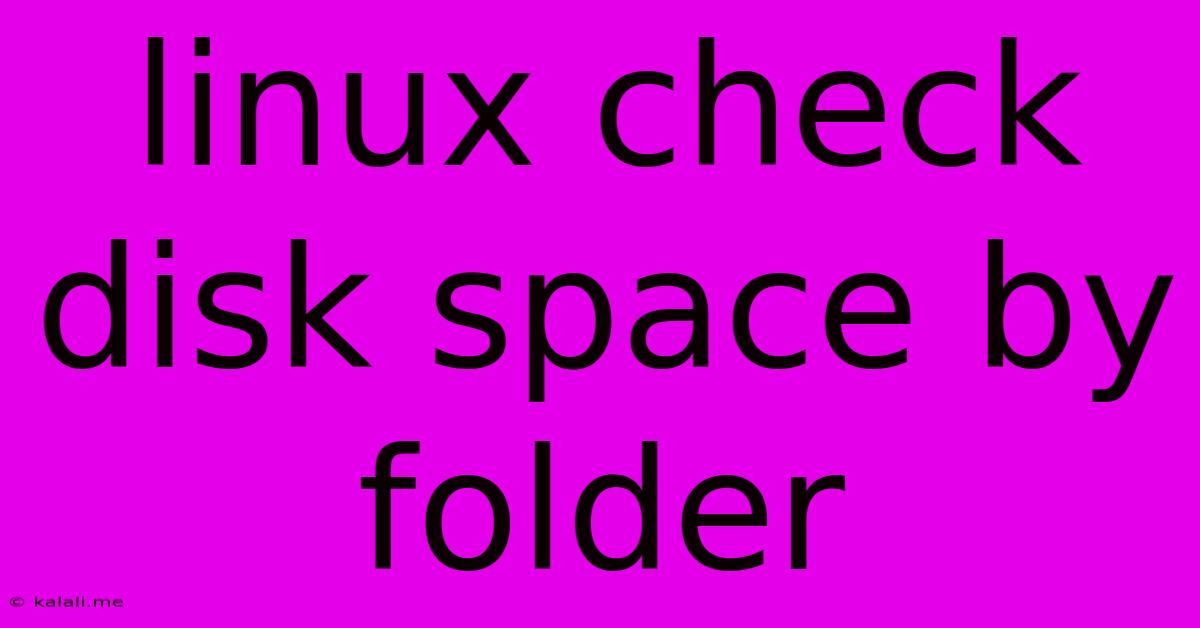
Table of Contents
Linux Check Disk Space by Folder: A Comprehensive Guide
Knowing how much disk space each folder consumes on your Linux system is crucial for maintaining performance and identifying potential storage issues. This article provides several methods to check disk space usage by folder, from simple command-line tools to more sophisticated graphical utilities. We'll cover techniques suitable for both beginner and advanced users, ensuring you can effectively manage your Linux storage.
Why Check Disk Space by Folder?
Identifying space hogs on your Linux system is essential for several reasons:
- Performance Optimization: Large folders can slow down your system if your hard drive is nearing capacity. Pinpointing these folders allows for targeted cleanup and improved performance.
- Troubleshooting: A full disk can cause application crashes and system instability. Knowing which folders are consuming the most space helps in diagnosing and resolving these issues.
- Storage Management: Understanding disk usage patterns helps in planning for future storage needs and allocating resources efficiently.
Methods to Check Disk Space by Folder in Linux:
Here are several methods to check disk space usage by folder, categorized by complexity and user experience:
1. Using the du Command (Beginner-Friendly):
The du (disk usage) command is a powerful yet simple tool built into most Linux distributions. It provides a hierarchical view of disk space usage, starting from a specified directory.
-
Basic Usage: The simplest way is to use
du -sh *in the desired directory.-ssummarizes the total size, and-hdisplays sizes in human-readable format (e.g., KB, MB, GB). This will show the size of each subdirectory within the current directory. -
More Detailed Output: For a more detailed breakdown, use
du -sh <directory_path>. Replace<directory_path>with the path to the folder you want to check. For example:du -sh /home/user/Documents. -
Sorting by Size: To sort the output by size (largest first), use
du -sh * | sort -rh. The-rflag reverses the sort order.
2. Using ncdu (Interactive & User-Friendly):
ncdu (NCurses Disk Usage) is a visual tool that provides an interactive way to explore disk usage. It's incredibly user-friendly, offering a simple interface to navigate through directories and identify large files and folders. This is generally recommended for a visual understanding of disk space consumption.
3. Graphical File Managers (GUI):
Most Linux desktop environments include graphical file managers (like Nautilus in GNOME, Dolphin in KDE) that display the size of folders directly within their interface. Right-clicking a folder and selecting "Properties" typically reveals its size and storage utilization. This is ideal for those who prefer a visual method.
4. Using find and du combined (Advanced Technique):
For more complex analysis or scripting, you can combine find and du commands. This approach allows for customized filtering and sorting based on specific criteria:
find /path/to/directory -type f -print0 | xargs -0 du -ch | sort -rh
This command finds all files (-type f) within a directory, then uses xargs to pass the list of files to du for size calculation. -ch displays sizes in human-readable format and a total. The output is then sorted in reverse order (-rh) to show the largest files first. This approach is excellent for identifying large files contributing to a folder's size.
Addressing Large Folders:
Once you've identified space-consuming folders, you can take several actions:
- Delete unnecessary files: Remove old, unused files or archives.
- Archive data: Move less frequently accessed data to external drives or cloud storage.
- Clean up temporary files: Regularly delete temporary files generated by applications.
- Optimize media files: Compress large media files (images, videos) to reduce their size.
By utilizing these methods, you can effectively monitor and manage disk space usage on your Linux system, maintaining optimal performance and proactively addressing potential storage issues. Remember to choose the method that best suits your comfort level and the complexity of your needs.
Latest Posts
Latest Posts
-
How Many Cups Is 1 Pound Of Cheese
Jul 12, 2025
-
30 X 30 Is How Many Square Feet
Jul 12, 2025
-
How Much Does A Half Oz Weigh
Jul 12, 2025
-
Calories In An Omelette With 3 Eggs
Jul 12, 2025
-
How Do You Say Great Grandmother In Spanish
Jul 12, 2025
Related Post
Thank you for visiting our website which covers about Linux Check Disk Space By Folder . We hope the information provided has been useful to you. Feel free to contact us if you have any questions or need further assistance. See you next time and don't miss to bookmark.