Linux How To Add A User
Kalali
Jun 03, 2025 · 3 min read
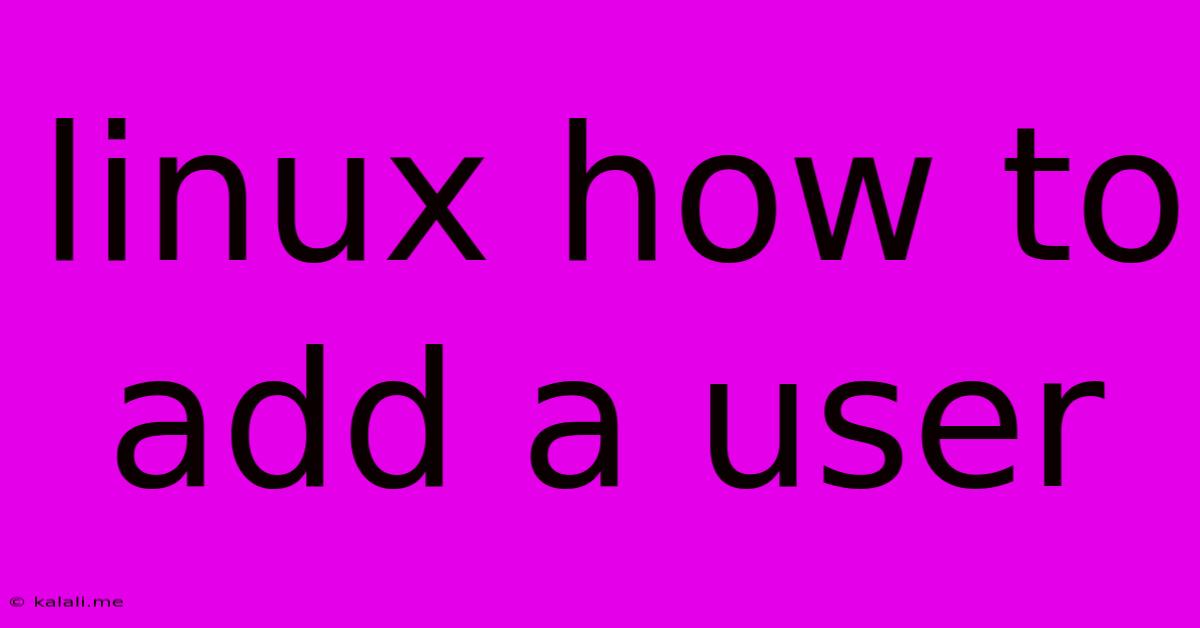
Table of Contents
Adding Users in Linux: A Comprehensive Guide
Adding users to your Linux system is a fundamental administrative task, crucial for managing access control and security. This guide will walk you through the process, covering different methods and important considerations. This will ensure your system remains secure and accessible only to authorized individuals. Whether you're a seasoned Linux administrator or a new user, understanding user management is vital.
Why Add Users?
Adding users is essential for several reasons:
- Security: Each user has their own unique account, preventing unauthorized access to system resources and personal data.
- Accountability: Tracking user activity is simplified, making it easier to identify and address potential security breaches.
- Resource Management: Users can be assigned specific permissions, controlling their access to files, directories, and applications.
- Collaboration: Multiple users can work on the same system without interfering with each other's work.
Methods for Adding Users
There are several ways to add a user in Linux, primarily using the command line and graphical user interfaces (GUIs). We'll focus on the command-line approach, which offers more control and is consistent across different Linux distributions.
Using the useradd Command
The useradd command is the primary tool for creating new user accounts. Its basic syntax is:
sudo useradd
Replace <username> with the desired username. The sudo command ensures that you're executing the command with administrator privileges. This is crucial, as only root or users with sudo privileges can create new accounts.
After creating the user, you need to set a password using the passwd command:
sudo passwd
You'll be prompted to enter and confirm the new password. Remember to choose a strong, unique password.
Adding a User with a Home Directory and Shell
By default, useradd creates a home directory for the new user in /home/<username>. You can specify different options, such as:
-m: Creates the user's home directory. If omitted and the directory doesn't exist, the user won't have a home directory.-d <directory>: Specifies the location for the home directory. For example,-d /home/users/<username>-s <shell>: Specifies the user's login shell. Common shells include/bin/bash,/bin/zsh, and/bin/sh. If unspecified, the default shell (usually bash) is used.
Example: Creating a user named newuser with a custom home directory and a Zsh shell:
sudo useradd -m -d /home/custom/newuser -s /bin/zsh newuser
sudo passwd newuser
Adding a User to Groups
Users often need to belong to groups to access specific resources or permissions. Use the usermod command to add a user to a group:
sudo usermod -a -G
-a: Appends the user to the group, rather than replacing existing group memberships.-G <groupname>: Specifies the group to add the user to.<username>: The username.
For example, to add the user newuser to the sudo group (allowing them sudo privileges):
sudo usermod -a -G sudo newuser
Important Security Considerations:
- Strong Passwords: Enforce strong password policies. Use a password manager to generate and store complex passwords.
- Regular Audits: Regularly review user accounts and permissions to identify and remove unnecessary accounts.
- Least Privilege: Assign users only the permissions they need to perform their tasks. Avoid granting excessive privileges.
- Account Locking: Implement account lockout policies to prevent brute-force attacks.
This guide provides a foundational understanding of adding users in Linux. While the command-line approach offers the most control, many graphical user interfaces provide simpler methods for user management. Remember always to prioritize security and best practices when managing user accounts on your Linux system.
Latest Posts
Latest Posts
-
How Do You Know If The Ignition Coil Is Bad
Jun 05, 2025
-
Linux Show The File Sort By File Name Length
Jun 05, 2025
-
How To Remove Alum Screw With Stripped Head
Jun 05, 2025
-
How To Find Resistance Total In A Series Parallel Circuit
Jun 05, 2025
-
How To Tell If Your Fish Is Pregnant
Jun 05, 2025
Related Post
Thank you for visiting our website which covers about Linux How To Add A User . We hope the information provided has been useful to you. Feel free to contact us if you have any questions or need further assistance. See you next time and don't miss to bookmark.