Linux Kill All Processes By User
Kalali
May 25, 2025 · 3 min read
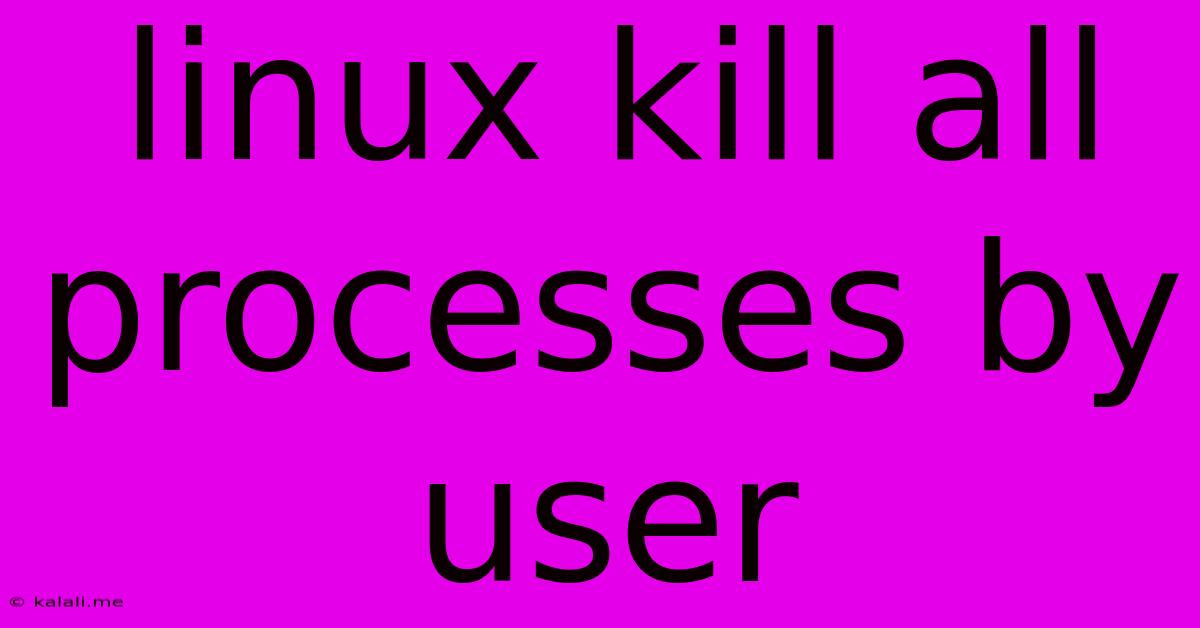
Table of Contents
Killing Processes by User in Linux: A Comprehensive Guide
This guide provides a comprehensive overview of how to kill processes belonging to a specific user in Linux. Knowing how to do this is crucial for system administration, troubleshooting, and maintaining a stable Linux environment. We'll explore several methods, each with its own advantages and use cases, ensuring you can effectively manage processes regardless of your skill level.
Why Kill Processes by User?
Sometimes, a single user's processes might consume excessive resources, causing system slowdowns or instability. Identifying and terminating these processes quickly is essential. Other scenarios include:
- Troubleshooting resource hogs: Pinpointing a user's resource-intensive processes can help diagnose performance bottlenecks.
- Security incidents: Stopping malicious processes run by a compromised user account is vital for system security.
- System cleanup: Removing leftover processes from a deleted user account ensures a clean system.
- Batch process management: Efficiently managing multiple processes associated with a user for various administrative tasks.
Methods for Killing Processes by User
Here are several effective methods to terminate processes associated with a specific user in Linux:
1. Using pkill
The pkill command is a simple and efficient way to kill processes based on their name or user. It's ideal for situations where you know the user and potentially the process name.
Syntax: pkill -u <username>
- Replace
<username>with the actual username. This command will kill all processes owned by that user.
Example: pkill -u john This kills all processes owned by the user "john."
Adding process name: You can specify a process name as well, for even more targeted termination.
Example: pkill -u john -f firefox This command kills all firefox processes owned by "john". The -f option allows for pattern matching within the process name.
2. Using killall
Similar to pkill, killall targets processes based on their name. However, it doesn't directly support filtering by user. You'll need to combine it with other commands for user-specific killing. This is less efficient than pkill -u for our purpose.
3. Using ps and kill
This method offers greater control and is useful when you need to identify specific process IDs (PIDs) before termination.
Step 1: Identify Processes using ps:
The ps command displays currently running processes. The -u option filters by user, and -f provides a full listing, including the PID.
Syntax: ps -u <username> -f
Example: ps -u john -f This lists all processes run by the user "john," displaying their PIDs.
Step 2: Kill Processes using kill:
Once you identify the PIDs of the processes you want to terminate, use the kill command with the PID.
Syntax: kill <PID>
Example: If the output of ps shows a PID of 1234, you would run: kill 1234
For forceful termination, use kill -9 <PID>. However, use this with caution, as it doesn't allow for graceful process shutdown and might lead to data corruption.
4. Using xargs for Batch Killing (Advanced)**
For advanced users, xargs provides a powerful way to combine ps and kill for batch killing.
Syntax: ps -u <username> -o pid | xargs kill
This command pipes the PIDs obtained from ps to xargs, which then executes the kill command on all PIDs simultaneously. Again, consider the implications of forceful termination with kill -9.
Choosing the Right Method
- For quick and easy termination of all processes belonging to a user,
pkill -u <username>is the most efficient option. - For more targeted termination of specific processes belonging to a user, use
pkill -u <username> -f <process_name>. - For precise control and identification of processes before termination, use
ps -u <username> -ffollowed bykill <PID>. - For batch killing, utilize
ps -u <username> -o pid | xargs kill.
Remember to always exercise caution when terminating processes. Understand the implications before using kill -9, and always back up critical data before performing potentially destructive operations. Understanding these methods will empower you to effectively manage processes and maintain a healthy Linux system.
Latest Posts
Latest Posts
-
If Your 35 What Year Was You Born
Jul 12, 2025
-
How Many Cups Is 1 Pound Of Cheese
Jul 12, 2025
-
30 X 30 Is How Many Square Feet
Jul 12, 2025
-
How Much Does A Half Oz Weigh
Jul 12, 2025
-
Calories In An Omelette With 3 Eggs
Jul 12, 2025
Related Post
Thank you for visiting our website which covers about Linux Kill All Processes By User . We hope the information provided has been useful to you. Feel free to contact us if you have any questions or need further assistance. See you next time and don't miss to bookmark.