Logrotate Failed /sqlnet.log Failed: Permission Denied
Kalali
May 22, 2025 · 3 min read
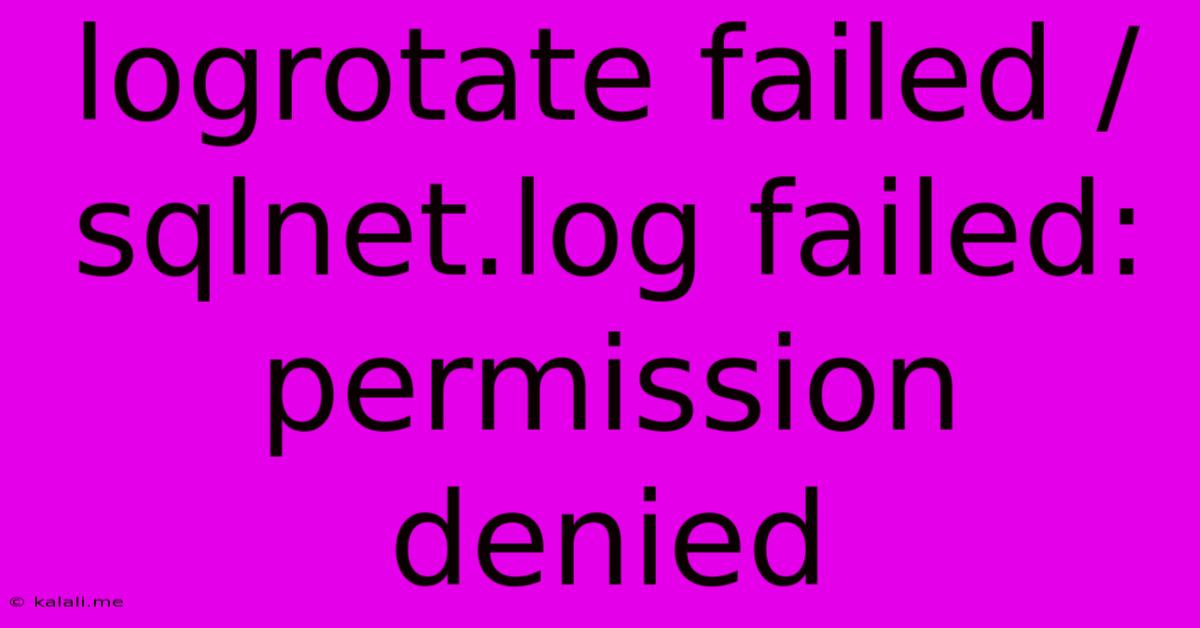
Table of Contents
Logrotate Failed: /sqlnet.log Permission Denied - Troubleshooting Guide
This article addresses the common error "logrotate failed /sqlnet.log failed: permission denied," often encountered when managing log files on Linux systems. This error signifies that the logrotate process lacks the necessary permissions to rotate or delete the /sqlnet.log file. Understanding the root cause and implementing the correct solution will ensure smooth log management and prevent log file bloat.
This comprehensive guide will delve into the reasons behind this error and provide practical, step-by-step solutions to regain control of your log rotation process. We'll explore file permissions, ownership, and configuration adjustments to resolve the issue effectively.
Understanding the Problem
The /sqlnet.log file, commonly associated with Oracle databases or other network services, logs crucial connection information. As this file grows, efficient log rotation is essential to prevent disk space exhaustion. When logrotate encounters a "permission denied" error, it means the user running logrotate (typically root) does not have sufficient write or delete permissions on the /sqlnet.log file. This usually stems from incorrect file ownership or overly restrictive file permissions.
Common Causes and Solutions
Several factors contribute to this permission issue:
1. Incorrect File Ownership:
- Problem: The
/sqlnet.logfile might be owned by a user other thanrootor a user group that doesn't include the user runninglogrotate. - Solution: Use the
chowncommand to change the owner and group of the file:
This assigns ownership to thesudo chown root:root /sqlnet.logrootuser and therootgroup. Adapt the user and group as needed if a different user is responsible for managing the log file.
2. Restrictive File Permissions:
- Problem: The file permissions might be overly restrictive, preventing
logrotatefrom modifying or deleting the file. Check the file permissions using thels -lcommand. You'll likely see something like-rw-------which prevents other users from writing or accessing the file. - Solution: Adjust the permissions using the
chmodcommand. Grant write permissions to the user runninglogrotate(usuallyroot):
This sets permissions to read and write for the owner (sudo chmod 644 /sqlnet.logroot), and read-only for others. A more permissive setting like755might be appropriate depending on your security requirements, allowing execution for others but should be carefully considered.
3. Logrotate Configuration Issues:
- Problem: The
logrotateconfiguration file (/etc/logrotate.confor a custom configuration file) might be incorrectly configured for/sqlnet.log. - Solution: Examine the relevant
logrotateconfiguration file. Ensure the correct path to/sqlnet.logis specified, and that there are no conflicting directives affecting permissions. Consider adding asudirective if the log file is owned by a different user to switch to the appropriate user context before performing rotations. Example:
/path/to/sqlnet.log {
daily
rotate 7
compress
su user_name group_name
copytruncate
missingok
}
Remember to replace /path/to/sqlnet.log, user_name, and group_name with the correct values. missingok is useful for handling logs that might not always be present.
4. Incorrect Log File Path:
- Problem: The logrotate configuration might specify an incorrect path to the
/sqlnet.logfile. Double-check the path specified in yourlogrotateconfiguration against the actual location of the log file. - Solution: Correct the path in your
logrotateconfiguration file to match the actual location of the/sqlnet.logfile.
5. Running logrotate Manually:
After making changes to file permissions or the logrotate configuration, run logrotate manually to test the changes:
sudo logrotate /etc/logrotate.conf
Prevention Strategies
- Regularly Review Logrotate Configuration: Periodically review and update your
logrotateconfiguration files to ensure they accurately reflect your log management needs and account for any changes in file ownership or locations. - Implement Robust Logging Practices: Establish a well-defined logging strategy that includes proper file permissions, ownership, and rotation schedules.
- Monitor Log Files: Regularly monitor log file sizes to proactively identify potential issues before they lead to disk space exhaustion or errors.
By systematically addressing these potential causes and implementing the suggested solutions, you can effectively resolve the "logrotate failed /sqlnet.log failed: permission denied" error and maintain optimal log file management on your system. Remember to always back up your configuration files before making any changes.
Latest Posts
Latest Posts
-
What Is A Quarter Of A Million
Jul 02, 2025
-
Which Of The Following Is True Concerning A Dao
Jul 02, 2025
-
How Long Can Catfish Live Out Of Water
Jul 02, 2025
-
Is Kanye West Related To Cornel West
Jul 02, 2025
-
Olivia Needs To Provide A Visual Summary
Jul 02, 2025
Related Post
Thank you for visiting our website which covers about Logrotate Failed /sqlnet.log Failed: Permission Denied . We hope the information provided has been useful to you. Feel free to contact us if you have any questions or need further assistance. See you next time and don't miss to bookmark.