Mac Asking For Name And Password
Kalali
Jun 02, 2025 · 3 min read
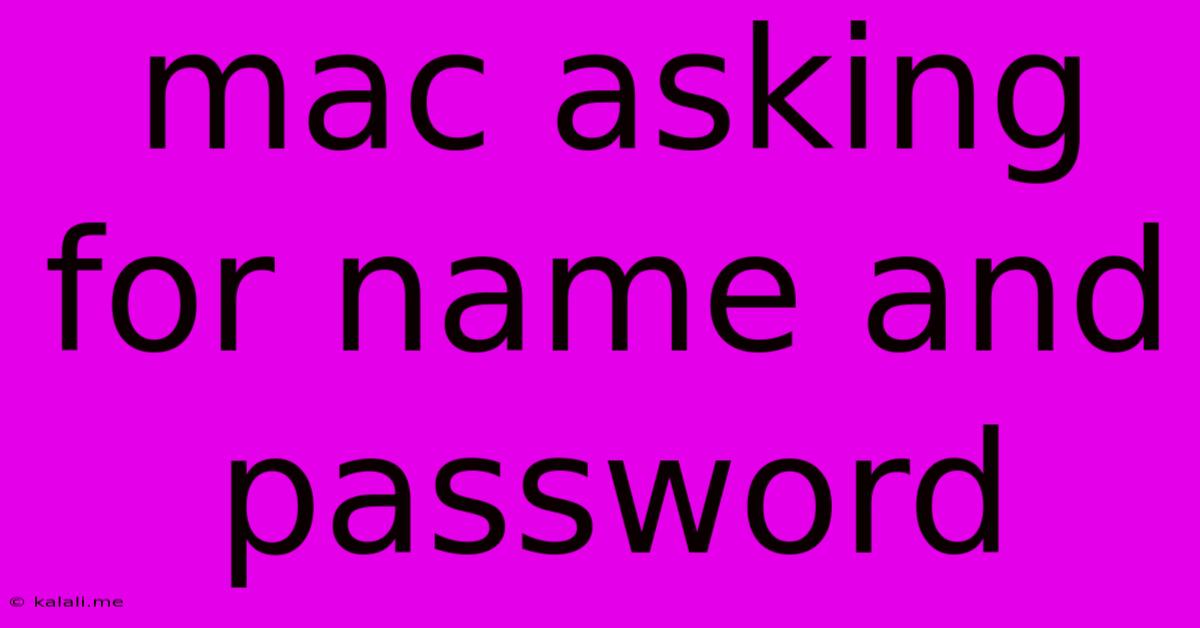
Table of Contents
Mac Asking for Name and Password: Troubleshooting Common Issues
If your Mac is repeatedly asking for your name and password, it can be frustrating and disruptive. This isn't necessarily a sign of a serious problem, but it's crucial to understand the potential causes and how to resolve them. This article will guide you through troubleshooting common scenarios where your Mac prompts you for credentials, ensuring you regain smooth access to your system. This guide covers everything from simple password resets to more complex system issues.
Why is my Mac constantly asking for my name and password?
This persistent prompt usually stems from one of the following reasons:
-
Incorrect Password: The most obvious reason! Double-check for typos, ensure Caps Lock isn't engaged, and try again. If you've forgotten your password, you'll need to reset it (more on that below).
-
Software Update or Installation: Major system updates or new software installations sometimes require authentication to complete the process. This is a normal security measure.
-
System Preferences Changes: Attempts to modify key system settings, like user accounts or security preferences, will trigger a password request for authorization.
-
Third-Party Applications: Some applications may request your password for access to certain features or system resources. Be cautious of applications from untrusted sources, as they might be malicious.
-
Login Keychain Issues: The keychain stores your passwords for various applications and websites. Corruption or problems with the keychain can lead to repeated password prompts.
-
FileVault Issues: If you're using FileVault disk encryption, issues with the encryption process can also trigger these prompts.
-
Hardware Problems: In rare cases, failing hard drives or other hardware malfunctions can cause this issue.
Troubleshooting Steps:
Here's a step-by-step guide to resolving the persistent password prompt:
1. Verify Password Accuracy: This is the first and most important step. Carefully type your password, checking for typos and Caps Lock.
2. Restart Your Mac: A simple restart often resolves temporary software glitches that might be causing the issue.
3. Check for Software Updates: Ensure your macOS is up-to-date. Go to System Settings > General > Software Update and install any available updates.
4. Reset Your Password: If you've forgotten your password, you'll need to reset it. You might need another administrator account on the Mac to do this or use Apple ID recovery methods if you set one up. This usually involves answering security questions or using a recovery key.
5. Check System Preferences: Go through System Settings to see if any recent changes might be causing conflicts.
6. Repair Disk Permissions (macOS older than Ventura): For older macOS versions, running Disk Utility to repair disk permissions can sometimes resolve software conflicts. (Note: This option is less prominent in newer macOS versions).
7. Rebuild Keychain: Navigate to Keychain Access (search for it in Spotlight), then select "Keychain Access" from the menu and choose "Rebuild Keychain." This will recreate your keychain database. Caution: This will require re-entering passwords for all your saved accounts.
8. Check for Malware: If you suspect malware, run a scan with a reputable antivirus program. This is especially important if you've recently downloaded files from untrusted sources.
9. Boot into Safe Mode: Restart your Mac while holding down the Shift key. This starts your Mac in Safe Mode, which disables non-essential startup items. If the problem disappears in Safe Mode, a startup item is likely the culprit.
10. Contact Apple Support: If you've tried all the above steps and still face the issue, contacting Apple Support is recommended. They can provide more advanced troubleshooting or determine if a hardware problem exists.
By systematically working through these troubleshooting steps, you should be able to identify and resolve the root cause of your Mac repeatedly asking for your name and password, restoring seamless access to your computer. Remember to always be cautious about downloading software from untrusted sources and regularly update your operating system to mitigate security risks.
Latest Posts
Latest Posts
-
How Many Volt Does A Mac Air Need
Jun 03, 2025
-
What Happens If U Dont Go To Jury Duty
Jun 03, 2025
-
How Do I Test A Thermocouple
Jun 03, 2025
-
How To Get Cat Urine Out Of Wood
Jun 03, 2025
-
Can I Root A Lenovo Tablet
Jun 03, 2025
Related Post
Thank you for visiting our website which covers about Mac Asking For Name And Password . We hope the information provided has been useful to you. Feel free to contact us if you have any questions or need further assistance. See you next time and don't miss to bookmark.