Mac Delete Command Doesn't Work From External Keyboard
Kalali
Jun 02, 2025 · 3 min read
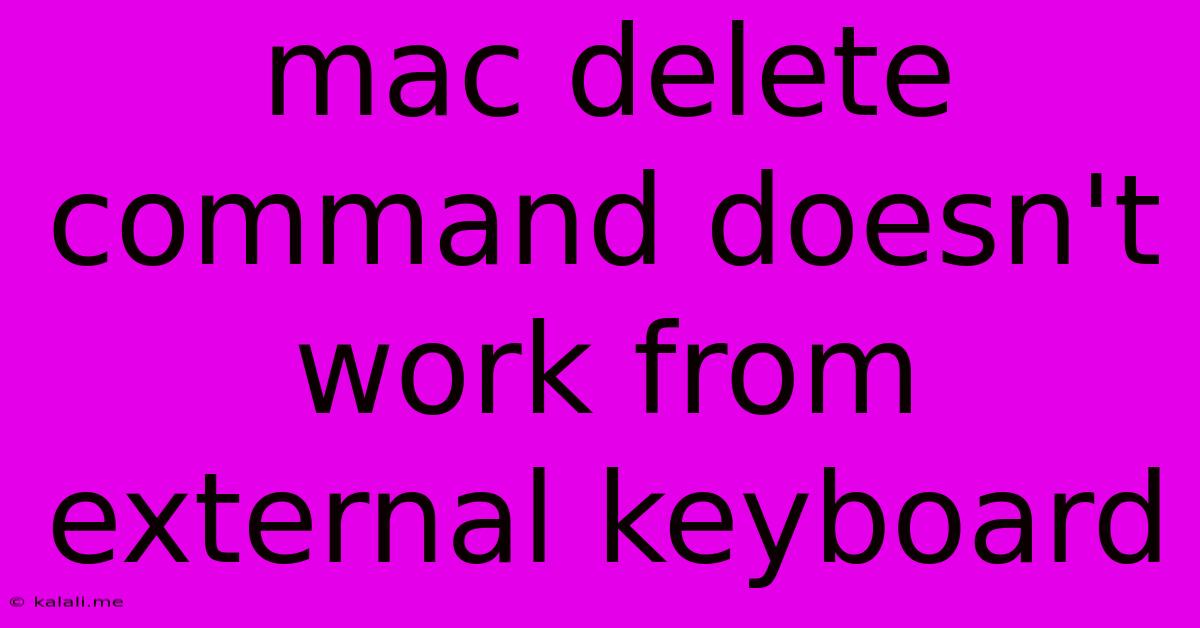
Table of Contents
Mac Delete Command Not Working From External Keyboard: Troubleshooting Guide
Are you frustrated because your delete key on your external keyboard isn't working as expected on your Mac? This common issue can be surprisingly tricky to diagnose, but this guide will walk you through the most likely causes and effective solutions. We'll cover everything from simple keyboard settings to deeper system troubleshooting, ensuring you get back to seamless typing quickly.
Why is my external keyboard delete key not working on my Mac? This problem arises from a variety of sources, ranging from incorrect keyboard settings and driver conflicts to deeper system issues. Let's delve into the most frequent culprits and how to fix them.
1. Check Keyboard Settings and Layout
This is the first and easiest step. A misconfigured keyboard layout or setting can easily prevent the delete key from functioning correctly.
-
Keyboard Preferences: Open System Preferences, click on Keyboard, and then select the Keyboard tab. Ensure that your preferred keyboard layout is selected and that there aren't any conflicting modifier keys affecting your delete key functionality. Consider temporarily switching to a different keyboard layout to rule out a layout-specific issue.
-
Modifier Keys: Some external keyboards might have different key mappings than your standard Apple keyboard. Check if your delete key is functioning as a "Delete" key, a "Backspace" key, or possibly mapped to a different function altogether. Try using the "Fn" key in combination with your delete key, as some keyboards require this to activate certain functions.
2. Restart Your Mac and External Keyboard
A simple restart can often resolve temporary glitches and software conflicts. Try restarting both your Mac and your external keyboard (unplug it, wait a few seconds, and plug it back in). This can clear any temporary issues that might be interfering with the connection.
3. Check Keyboard Connections
A loose connection can interrupt signal transmission, preventing the delete key from working correctly.
- USB or Bluetooth Connection: Make sure your external keyboard is securely connected to your Mac. If you're using a USB connection, try a different port. If it's Bluetooth, check the connection status in your Bluetooth settings and try pairing it again.
4. Update Your Keyboard Drivers
Outdated or corrupted drivers can cause all sorts of keyboard issues. While macOS typically handles driver updates automatically, manually checking for updates is a good preventative measure.
- Check for Updates (if applicable): If you're using a less common external keyboard brand, check the manufacturer's website for updated drivers specific to your keyboard model and macOS version.
5. Test with Another Keyboard
This is a crucial diagnostic step. Connecting a different keyboard (even a standard Apple keyboard) will help you determine if the problem lies with your external keyboard itself or with a system-level setting. If the delete key works with another keyboard, the problem is definitively with your external keyboard.
6. Create a New User Account (Advanced Troubleshooting)
Creating a new user account can help isolate whether the problem is specific to your user profile or a more system-wide issue. If the delete key works in a new user account, it points to a problem within your existing user profile's settings or files.
7. Reset the System Management Controller (SMC) (Advanced Troubleshooting)
The SMC (System Management Controller) manages several low-level hardware functions. Resetting it can sometimes resolve keyboard issues. The method for resetting the SMC varies slightly depending on your Mac model (Intel-based vs. Apple silicon). Consult Apple's support documentation for instructions specific to your Mac.
8. Reinstall macOS (Last Resort)
Reinstalling macOS should only be considered as a last resort if all other troubleshooting steps have failed. This will wipe your entire system, so back up your data beforehand. A clean macOS installation can sometimes address deep-seated system issues affecting keyboard functionality.
By following these steps, you'll likely pinpoint the reason why your delete command isn't working from your external keyboard and restore its functionality. Remember to start with the simplest solutions and proceed to more advanced troubleshooting only if necessary.
Latest Posts
Latest Posts
-
Does Native American Grow Facial Hair
Jun 04, 2025
-
I Need To Question Why You Did This
Jun 04, 2025
-
Can I Plug My Generator Into My Dryer Outlet
Jun 04, 2025
-
How To Keep Cats Off Your Car
Jun 04, 2025
-
How Many Watts Can A 15 Amp Breaker Handle
Jun 04, 2025
Related Post
Thank you for visiting our website which covers about Mac Delete Command Doesn't Work From External Keyboard . We hope the information provided has been useful to you. Feel free to contact us if you have any questions or need further assistance. See you next time and don't miss to bookmark.