Mac External Moniter Disconnects Power Settings
Kalali
May 25, 2025 · 3 min read
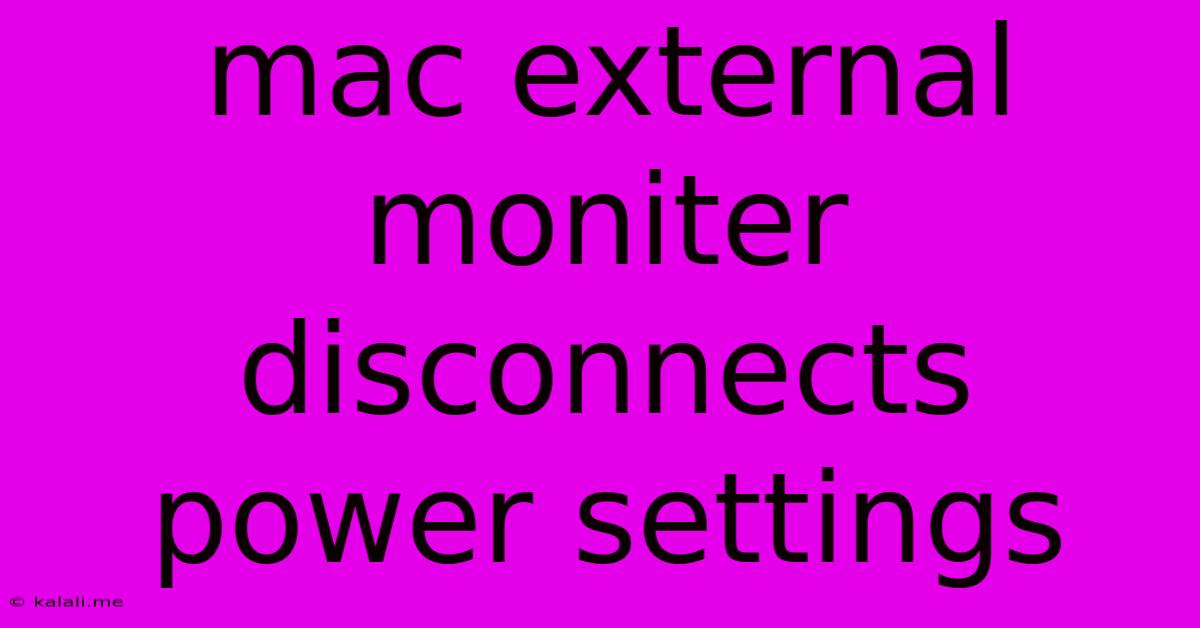
Table of Contents
Troubleshooting Mac External Monitor Disconnects: Power Settings and Beyond
Frustrated with your Mac external monitor randomly disconnecting? This common issue can stem from various sources, but power settings are often a prime suspect. This article delves into troubleshooting steps to identify and resolve the problem, ensuring a smooth and consistent display experience. We'll cover power settings, cable issues, and other potential culprits to get your monitor working reliably.
Understanding the Problem: A disconnecting external monitor can be incredibly disruptive, interrupting workflow and causing lost work. The problem might manifest as a complete screen blackout, flickering, or a temporary loss of signal. Before diving into solutions, let's pinpoint the cause.
Power Settings: The Usual Suspects
Many Mac users find that adjusting power settings for both their Mac and their external monitor resolves the issue. Here's a breakdown of what to check:
-
Mac's Energy Saver Preferences: Navigate to System Preferences > Energy Saver. Ensure that "Put hard disks to sleep" is not enabled or is set to a longer sleep interval. A sleeping hard drive can sometimes interfere with external display connections. Also, check the display settings to see if any power-saving options are activated that may dim or turn off your external display.
-
Monitor's Power Settings: Consult your monitor's manual to understand its power management features. Some monitors have automatic power-saving modes that may be triggering the disconnection. Check for settings that control power-saving or sleep modes and disable or adjust them as needed. Look for options to disable automatic power-off features if available.
-
Display Sleep Timer: Your Mac's display might be automatically sleeping, causing the disconnection. Adjust the "Turn display off after" setting in the Energy Saver preferences to a longer duration or disable it entirely.
Beyond Power Settings: Other Potential Issues
If adjusting power settings doesn't solve the problem, consider these other factors:
-
Cable Issues: A faulty or loose cable is a common cause of display problems. Try a different cable, ensuring it's securely connected to both your Mac and monitor. Check the cable for any visible damage. Consider trying a higher quality cable if the current one seems suspect.
-
Graphics Card Issues (less common): In rare instances, problems with your Mac's integrated or dedicated graphics card can lead to external display disconnections. This is less likely if the internal display functions correctly.
-
Monitor Driver Issues: Though less common on macOS, outdated or corrupted display drivers can sometimes contribute to display issues. While macOS usually handles driver updates automatically, it's worth checking for updates through the System Preferences > Software Update section.
-
Overheating: If your Mac is overheating, it might be throttling performance, including display output. Ensure proper ventilation and avoid using your Mac in excessively hot environments.
-
Resolution and Refresh Rate: Incompatibilities between the chosen resolution and refresh rate and the capabilities of your monitor could lead to disconnections. Try adjusting these settings in System Preferences > Displays. Experiment with different resolutions to determine compatibility.
-
HDMI/DisplayPort/Thunderbolt Issues: Depending on your connection type, ensure your ports are working correctly. Try a different port if possible.
Troubleshooting Steps: A Systematic Approach
-
Restart your Mac and Monitor: The simplest solution often works. A full restart can resolve temporary glitches.
-
Check Cables: Inspect cables for damage and try different cables and ports.
-
Adjust Power Settings: Follow the steps outlined in the "Power Settings" section above.
-
Update Drivers: Check for any available display driver updates.
-
Test with Different Monitor: If possible, connect your Mac to another external monitor to rule out a problem with your current display.
-
Check System Logs: If the problem persists, review your system logs for any error messages related to your display or graphics card. This might provide clues to the root cause.
-
Seek Professional Help: If you've exhausted all troubleshooting steps and the problem persists, seek professional assistance from an Apple authorized service provider or a qualified technician.
By systematically investigating these aspects, you significantly improve your chances of resolving the frustrating issue of your Mac external monitor disconnecting. Remember, patience and careful troubleshooting are key!
Latest Posts
Latest Posts
-
Faucet Water Smells Like Rotten Eggs
May 25, 2025
-
How To Get Sand Out Of Shoes
May 25, 2025
-
Faced Vs Unfaced Insulation Crawl Space
May 25, 2025
-
Time For You To Get A Watch
May 25, 2025
-
How Do You Loosen A Tight Screw
May 25, 2025
Related Post
Thank you for visiting our website which covers about Mac External Moniter Disconnects Power Settings . We hope the information provided has been useful to you. Feel free to contact us if you have any questions or need further assistance. See you next time and don't miss to bookmark.