Mac Fix Or Merge Mp4 Files
Kalali
Jun 07, 2025 · 3 min read
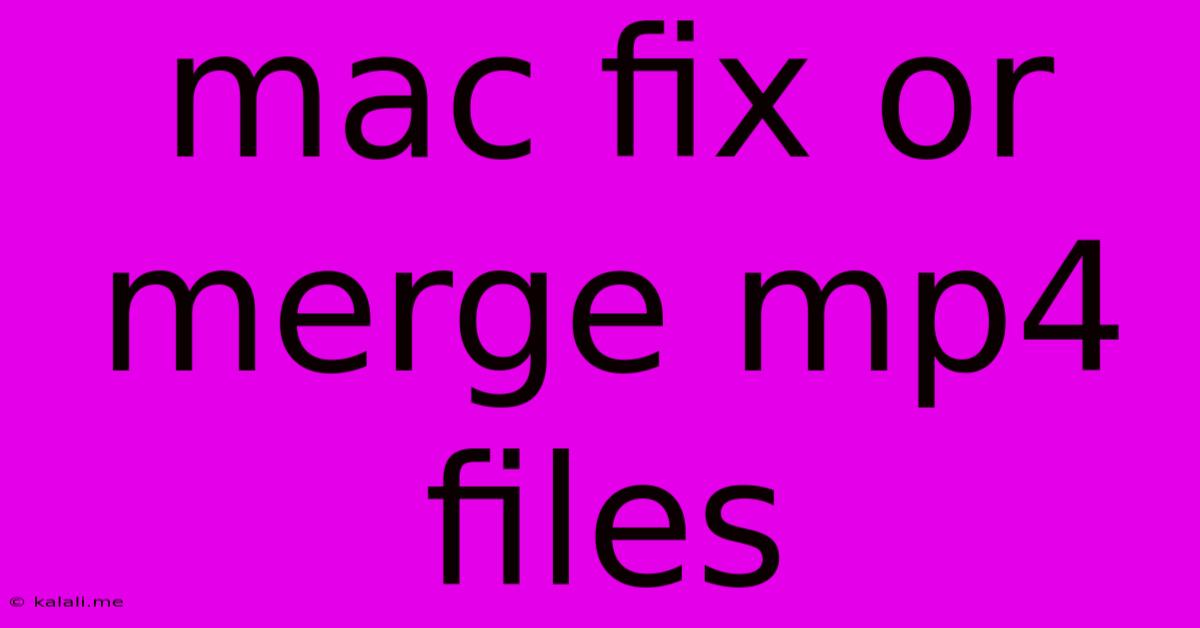
Table of Contents
Mac Fix or Merge MP4 Files: A Comprehensive Guide
Are your MP4 files corrupted or fragmented? Do you need to combine several short clips into a single, seamless video? This guide provides comprehensive solutions for fixing and merging MP4 files on your Mac, covering various scenarios and software options. Whether you're dealing with a minor glitch or a major corruption issue, we'll walk you through the process, ensuring you recover your precious video memories.
Understanding MP4 File Issues
Before diving into solutions, let's briefly discuss common MP4 file problems. These can range from minor playback errors to complete data loss. Common issues include:
- File Corruption: This often results from incomplete downloads, interrupted transfers, or hardware malfunctions. Symptoms include choppy playback, audio/video desynchronization, or playback failure altogether.
- File Fragmentation: Multiple small MP4 files representing parts of a single video can be cumbersome. Merging these into a single file streamlines your workflow.
- Incompatible Codecs: Issues can arise if your Mac doesn't support the specific codecs (video and audio compression techniques) used in the MP4 file.
Methods to Fix Corrupted MP4 Files on Mac
Fortunately, several methods can help restore damaged MP4 files. The best approach depends on the severity of the corruption:
1. Using VLC Media Player: VLC is a versatile media player known for its robustness. It often can repair minor corruptions during playback. Simply open the damaged MP4 in VLC and try playing it. If VLC can successfully render most of the video, the corruption may be minor and repairable.
2. Repairing with Online Tools (Use with Caution): Several online services claim to repair MP4 files. While some are legitimate, proceed with caution. Always back up your file before uploading it to any online service, as there's a risk of further damage or data loss. Research reviews thoroughly before choosing a service.
3. Utilizing Professional Video Repair Software: Dedicated video repair software packages offer more advanced features for fixing heavily corrupted files. These applications often utilize sophisticated algorithms to analyze and reconstruct damaged video data.
Methods to Merge MP4 Files on Mac
Merging multiple MP4 files into a single, continuous video is a straightforward process using various methods:
1. iMovie: Apple's built-in iMovie application is a user-friendly option for merging MP4s. Simply import your clips into iMovie's timeline, arrange them in the desired order, and export the combined video as a new MP4 file.
2. QuickTime Player: While primarily a player, QuickTime Pro (a paid upgrade) offers basic editing capabilities including concatenation (joining) of multiple video clips. This method works well for simple merging tasks.
3. Using Third-Party Video Editing Software: Professional video editing software like Final Cut Pro, Adobe Premiere Pro, and DaVinci Resolve offer more advanced features for merging and editing videos. These tools provide greater control over transitions, effects, and audio mixing.
Choosing the Right Solution
The best method for fixing or merging MP4 files on your Mac depends on your specific needs and technical skills. If you're dealing with minor corruption, VLC or QuickTime might suffice. For severe corruption or advanced merging requirements, professional software is recommended. Always remember to back up your original files before attempting any repair or merging operations. This prevents the risk of irreversible data loss.
By following these steps, you can effectively manage and repair your MP4 files on your Mac, ensuring you can preserve and enjoy your valuable video content.
Latest Posts
Latest Posts
-
Does A Block Of Coal Burn Longer
Jun 07, 2025
-
The Room 3 Change Your Fate
Jun 07, 2025
-
Primary File Group Is Full Sql
Jun 07, 2025
-
How To Fix Moviebox Pro Keep Making Me Sign In
Jun 07, 2025
-
Mac Pdf Export With Annotations Not Editable
Jun 07, 2025
Related Post
Thank you for visiting our website which covers about Mac Fix Or Merge Mp4 Files . We hope the information provided has been useful to you. Feel free to contact us if you have any questions or need further assistance. See you next time and don't miss to bookmark.