Mac Os Psql Command Not Found
Kalali
Jun 01, 2025 · 4 min read
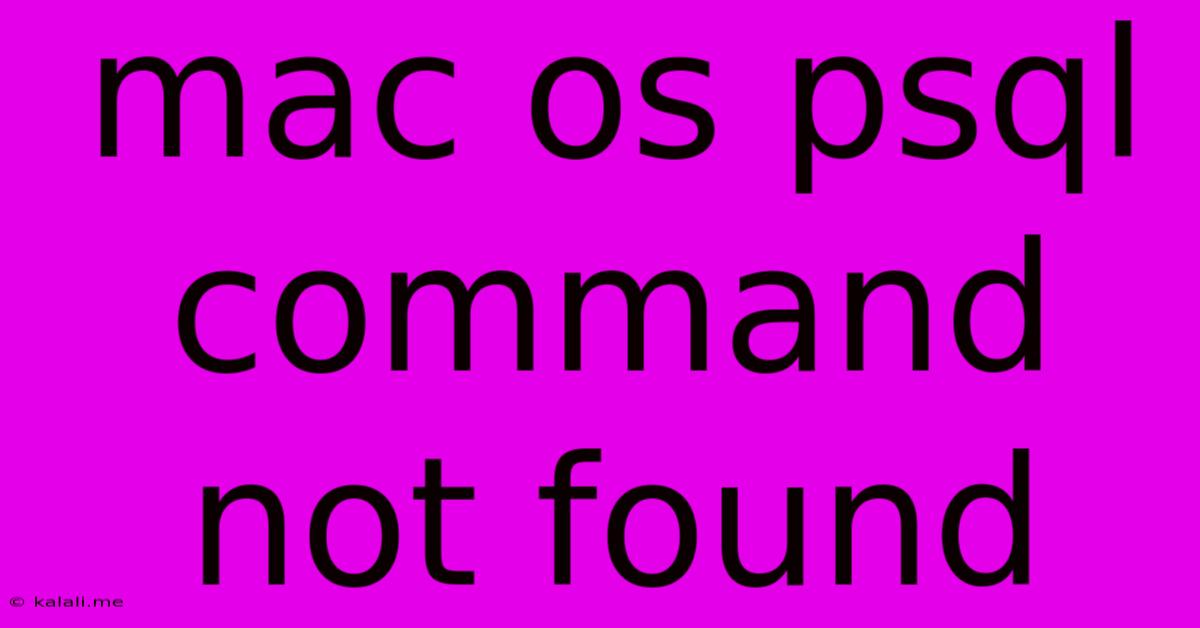
Table of Contents
macOS: "psql: command not found" – Troubleshooting and Solutions
Getting the dreaded "psql: command not found" error on your macOS system can be frustrating, especially when you need to interact with your PostgreSQL database. This error simply means that your system's shell (like bash or zsh) can't locate the psql command, which is the command-line utility for PostgreSQL. This comprehensive guide will walk you through the most common causes and provide effective solutions to get you back up and running.
This article will cover identifying the root cause of the error, verifying PostgreSQL installation, setting up your environment variables, and troubleshooting potential path issues.
Understanding the Problem
The "psql: command not found" error arises because the directory containing the psql executable isn't included in your system's PATH environment variable. The PATH variable tells your shell where to look for executable files when you type a command. If psql isn't in one of those locations, the shell won't be able to find it. This often happens after a fresh PostgreSQL installation or a system update that inadvertently alters your environment variables.
Verifying PostgreSQL Installation
Before troubleshooting the PATH, let's ensure PostgreSQL is actually installed correctly.
-
Check for PostgreSQL: Open your Terminal and type
which postgres. If PostgreSQL is installed, it will return the path to thepostgresexecutable. If you get "postgres: command not found," then PostgreSQL itself is not installed correctly and needs to be installed or reinstalled. -
Check the PostgreSQL Version: If
which postgresworks, runpsql --versionto verify the version installed. This confirmspsqlexists, but the path is not configured correctly.
Setting Up Your Environment Variables
The most common solution is to ensure your $PATH environment variable includes the directory containing the psql executable. This directory is usually located within the PostgreSQL installation directory. The exact location might vary slightly depending on your installation method (e.g., Homebrew, package manager). However, it's typically found within a bin subdirectory.
Here's how to add the correct path:
-
Using
.bash_profileor.zshrc(Recommended): This method permanently adds the path to your environment.-
Open your shell configuration file: Use a text editor (like nano or vim) to open either your
.bash_profile(for bash) or.zshrc(for zsh) file. The command depends on your shell:nano ~/.bash_profile(bash)nano ~/.zshrc(zsh)
-
Add the PostgreSQL bin directory to your PATH: Find the line that begins with
PATH=or add one if it doesn't exist. Append the path to your PostgreSQLbindirectory using a colon (:) as a separator. For example, if your PostgreSQLbindirectory is/Applications/PostgreSQL.app/Contents/Versions/15/bin, you would add the following line (adjusting the path to match your actual installation):export PATH="$PATH:/Applications/PostgreSQL.app/Contents/Versions/15/bin" -
Save and close the file.
-
Source the file: To apply the changes, run the following command in your terminal:
source ~/.bash_profile(bash)source ~/.zshrc(zsh)
-
-
Using
export(Temporary Solution): This method only adds the path for the current terminal session. You'll need to repeat this every time you open a new terminal. Open your terminal and execute the command shown above, replacing the path with your correct PostgreSQLbindirectory.
After making these changes, close and reopen your terminal or source your shell configuration file to ensure the changes take effect. Then, try running psql --version again. If successful, you should see the PostgreSQL version information.
Troubleshooting Path Issues
If you still encounter the error after adjusting your PATH, consider these troubleshooting steps:
-
Verify the path: Double-check that the path you added to your
$PATHvariable is accurate. Usels -l /Applications/PostgreSQL.app/Contents/Versions/15/bin(or the equivalent path for your installation) to ensure the directory exists and contains thepsqlexecutable. -
Check for multiple PostgreSQL installations: If you have multiple PostgreSQL installations, make sure you're adding the correct path to your
$PATH. -
Restart your computer: In some cases, restarting your computer can resolve lingering issues.
-
Reinstall PostgreSQL: As a last resort, consider uninstalling and reinstalling PostgreSQL. This can help resolve corrupted installations or configuration files.
By following these steps, you should be able to resolve the "psql: command not found" error and successfully connect to your PostgreSQL database. Remember to always back up your data before making significant system changes.
Latest Posts
Latest Posts
-
How To Clean Concrete Floor In Basement
Jun 03, 2025
-
How Many Cups In Box Powdered Sugar
Jun 03, 2025
-
Google Sheet Add Days To Date
Jun 03, 2025
-
How To Attack With A Bow In Dnd 5e
Jun 03, 2025
-
When Do Baby Squirrels Leave The Nest
Jun 03, 2025
Related Post
Thank you for visiting our website which covers about Mac Os Psql Command Not Found . We hope the information provided has been useful to you. Feel free to contact us if you have any questions or need further assistance. See you next time and don't miss to bookmark.