Mac Second Screen Blinking On And Off
Kalali
Jun 05, 2025 · 3 min read
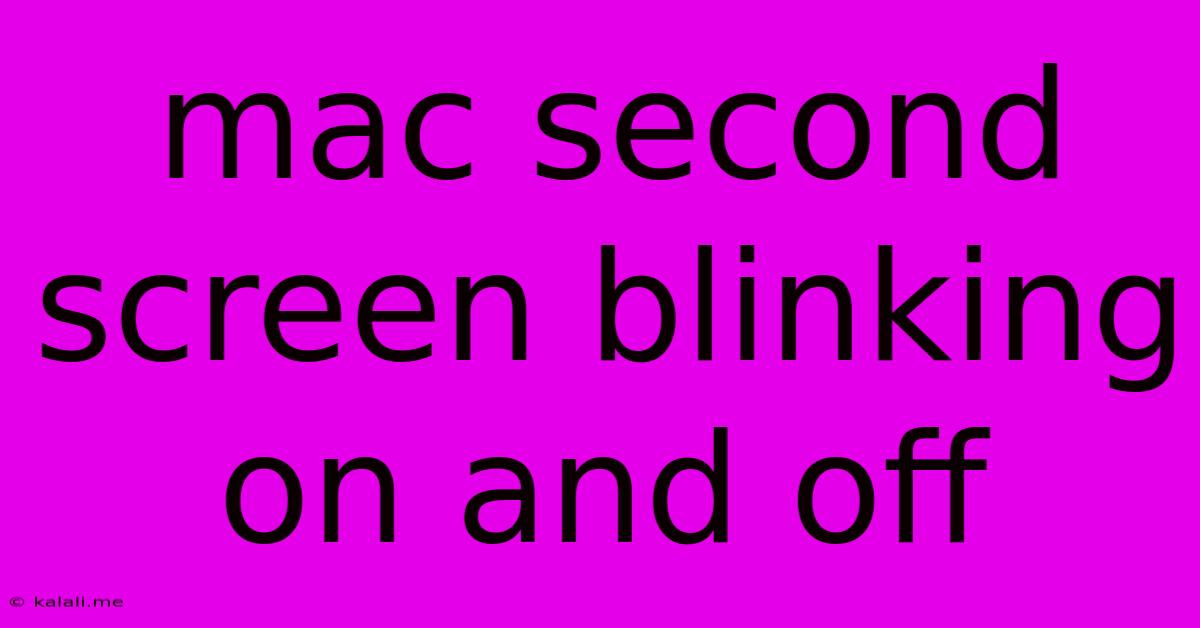
Table of Contents
Mac Second Screen Blinking On and Off: Troubleshooting Guide
Are you experiencing the frustrating issue of your Mac's second screen blinking on and off? This intermittent display problem can disrupt workflow and be incredibly annoying. This guide explores common causes and provides practical troubleshooting steps to get your dual-monitor setup back to smooth sailing. We'll cover everything from simple cable checks to more advanced system diagnostics.
Common Causes of a Blinking Second Screen on Mac
Several factors can contribute to this frustrating problem. Let's dive into the most frequent culprits:
1. Loose or Damaged Cables: The Easy Fix
The simplest, and often overlooked, reason for a blinking external display is a faulty or poorly connected cable. Check both ends of your HDMI, Thunderbolt, DisplayPort, or USB-C cable connecting your Mac to your second screen. Ensure the cable is firmly seated in both the Mac and the monitor's ports. Try a different cable if possible to rule out a cable issue. Sometimes, a slightly bent pin inside the connector can cause intermittent connectivity.
2. Display Resolution and Refresh Rate Conflicts
Incompatible display settings can lead to blinking. Your Mac might be trying to output a resolution or refresh rate your second monitor doesn't support.
- Adjust Display Settings: Go to System Settings > Displays. Try different resolutions and refresh rates for your external display. Look for options labeled "Scaled," "Best for display," or similar, which often offer optimized settings.
- Check Monitor Specifications: Consult your monitor's manual or website to identify its supported resolutions and refresh rates. Ensure your Mac's settings are within those limits.
3. Graphics Card or Driver Issues
Problems with your Mac's integrated or dedicated graphics card, or outdated/corrupted display drivers, are potential causes.
- Restart Your Mac: A simple restart can often resolve temporary software glitches.
- Update Graphics Drivers: While macOS usually handles driver updates automatically, manually checking for updates through System Settings can sometimes be beneficial.
- Check for Overheating: If your Mac is overheating, it could be affecting the graphics card performance. Ensure adequate ventilation around your computer.
4. Power Management Settings
Aggressive power-saving settings could be causing the screen to flicker.
- Check Power Settings: Review your Mac's energy saver preferences to see if any settings might be causing interruptions to the external display.
5. Software Conflicts
Sometimes, conflicting software or background processes can interfere with display output.
- Run in Safe Mode: Restart your Mac and hold down the Shift key until the login window appears. This boots your Mac into Safe Mode, disabling non-essential startup items. If the blinking stops in Safe Mode, a third-party application is likely the culprit. Restart normally and identify the conflicting software.
6. Hardware Failure (Monitor or Mac)
In more severe cases, the problem may stem from a failing component within your monitor or your Mac's graphics hardware.
- Test with Another Monitor: Connect your Mac to a different monitor to isolate the problem. If the blinking persists, the issue is likely with your Mac.
- Check Monitor's Power Supply: Ensure the external monitor's power cord is securely connected and the power supply is functioning correctly.
Troubleshooting Steps Summary:
- Check Cables: This is the most common fix.
- Adjust Display Settings: Experiment with different resolutions and refresh rates.
- Restart Your Mac: A quick and easy troubleshooting step.
- Update Drivers: Ensure your graphics drivers are up-to-date.
- Check Power Settings: Make sure aggressive power saving isn't causing issues.
- Run in Safe Mode: Identify potential software conflicts.
- Test with Another Monitor: Isolate whether the problem lies with the Mac or the monitor.
By systematically working through these troubleshooting steps, you should be able to identify and resolve the cause of your blinking Mac second screen. Remember to always consult your monitor's documentation for specific troubleshooting tips. If the problem persists after trying all these steps, it might be time to seek professional assistance.
Latest Posts
Latest Posts
-
How Do You Check Bitrate On A Youtube Video
Jun 07, 2025
-
When Someone Gives Multiple Answers To A Question
Jun 07, 2025
-
How To Drain Fuel From Lawn Mower
Jun 07, 2025
-
D O U B L E Words
Jun 07, 2025
-
How To Replace Heating Element In Water Heater
Jun 07, 2025
Related Post
Thank you for visiting our website which covers about Mac Second Screen Blinking On And Off . We hope the information provided has been useful to you. Feel free to contact us if you have any questions or need further assistance. See you next time and don't miss to bookmark.