Mac Shutdown How To Check The Log
Kalali
Jun 02, 2025 · 3 min read
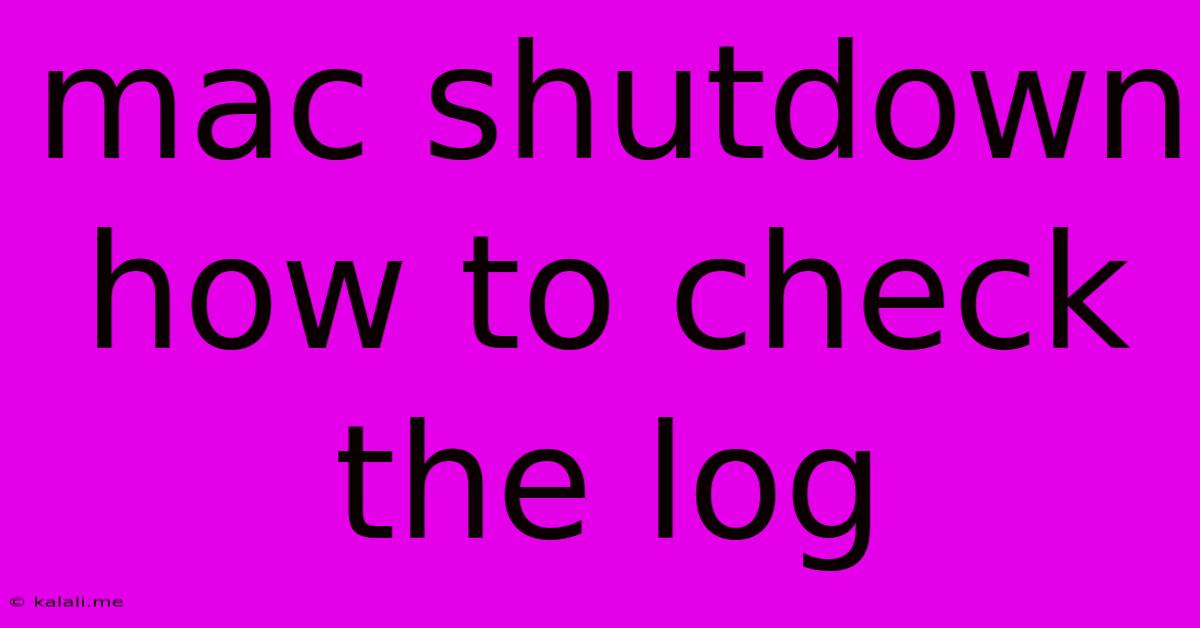
Table of Contents
How to Check Mac Shutdown Logs: Troubleshooting and Understanding System Events
Have you ever experienced a sudden Mac shutdown and wondered what caused it? Understanding your Mac's shutdown logs can provide valuable insights into system stability, troubleshooting issues, and preventing future problems. This guide will walk you through different methods to access and interpret these crucial logs. This includes examining the Console app, using the system log command in Terminal, and understanding what the different log entries mean.
Why Check Your Mac's Shutdown Logs?
Checking your Mac's shutdown logs is crucial for several reasons:
- Troubleshooting unexpected shutdowns: Sudden shutdowns can be caused by various factors, including overheating, software glitches, hardware failures, or kernel panics. The logs provide clues to pinpoint the root cause.
- Identifying performance bottlenecks: Frequent shutdowns or slowdowns might indicate underlying performance issues that can be addressed.
- Monitoring system health: Regularly reviewing logs allows you to proactively identify and address potential problems before they escalate.
- Debugging software issues: If a specific application seems to cause instability, the logs may reveal error messages or events related to that application.
Method 1: Accessing Shutdown Logs via Console
The Console application is a built-in utility that provides a centralized interface for viewing system logs. It's the most user-friendly approach for most users.
- Open Console: Navigate to Applications > Utilities > Console.
- Filter the Logs: The Console displays a vast amount of log data. To effectively find shutdown-related information, utilize the search and filter functionalities. Type keywords such as "shutdown," "power," "kernel panic," or specific error messages you might have encountered.
- Analyze Log Entries: Examine the timestamps, process names, and error messages. Look for entries immediately preceding the shutdown event. This helps you trace back the sequence of events leading to the shutdown. Pay attention to any error codes or stack traces.
Method 2: Using the log command in Terminal (for advanced users)
The Terminal provides a command-line interface to access and filter system logs. This method offers more granular control but requires familiarity with command-line syntax.
-
Open Terminal: Find Terminal in Applications > Utilities.
-
Use the
logcommand: The basic command to view system logs islog show. For more targeted results, you can use various options:log show --predicate 'subsystem == "com.apple.powermanagement"': This filters logs specifically related to power management.log show --predicate 'process == "your_process_name"': Replaceyour_process_namewith the name of a suspect application.log show --last 1h: Shows logs from the last hour.log show --style syslog: Displays logs in a syslog-style format.
-
Interpret the Output: Carefully review the output for error messages, warnings, or unusual events closely associated with the shutdown.
Understanding Log Entries
Mac logs often include information such as:
- Timestamp: The date and time of the log entry.
- Process Name: The name of the process or application that generated the log entry.
- Subsystem: The part of the system involved (e.g., power management, kernel).
- Message: A description of the event, including potential error codes or warnings.
Common Causes of Unexpected Shutdowns and their Log Manifestations:
- Overheating: Logs may contain warnings about high CPU or GPU temperatures.
- Kernel Panics: These are critical system errors, usually resulting in a sudden shutdown. Logs will show a "panic" message, often accompanied by a detailed stack trace.
- Software Issues: Logs may show errors associated with specific applications or system processes.
- Hardware Failures: Hardware problems like failing hard drives or RAM can trigger shutdowns, but these often manifest indirectly in the logs through system errors.
By effectively utilizing the Console app or the log command in Terminal, you can significantly improve your ability to diagnose and resolve unexpected Mac shutdowns, thereby enhancing your system's overall stability and reliability. Remember to consult Apple's support documentation or seek assistance from experienced users if you encounter particularly complex or persistent issues.
Latest Posts
Latest Posts
-
I M Playing Chess You Re Playing Checkers
Jun 04, 2025
-
Bike Chain Making Noise When Pedaling
Jun 04, 2025
-
What Does It Mean For Women To Be In Purdah
Jun 04, 2025
-
Does Native American Grow Facial Hair
Jun 04, 2025
-
I Need To Question Why You Did This
Jun 04, 2025
Related Post
Thank you for visiting our website which covers about Mac Shutdown How To Check The Log . We hope the information provided has been useful to you. Feel free to contact us if you have any questions or need further assistance. See you next time and don't miss to bookmark.