Macbook Connected To Wifi But No Internet
Kalali
May 19, 2025 · 3 min read
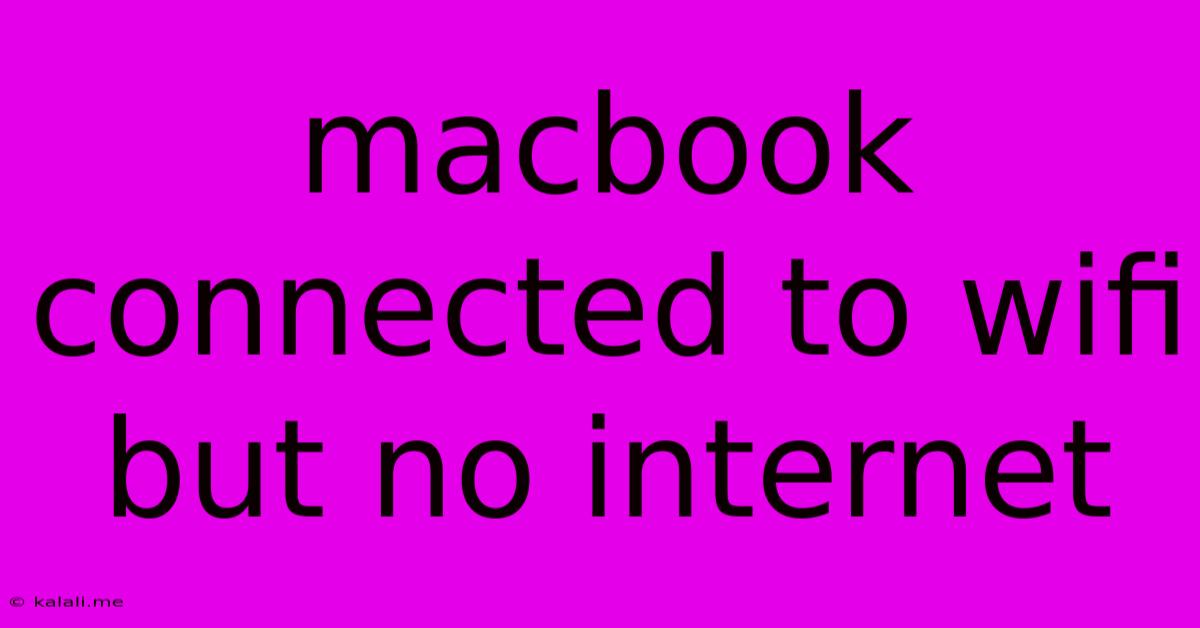
Table of Contents
MacBook Connected to Wi-Fi But No Internet: Troubleshooting Guide
Meta Description: Frustrated with your MacBook showing a Wi-Fi connection but no internet access? This comprehensive guide walks you through troubleshooting steps to resolve this common issue, from simple fixes to more advanced solutions. Learn how to diagnose and fix your connection problem quickly.
Many MacBook users experience the frustrating situation of their device showing a connected Wi-Fi network but failing to access the internet. This can be caused by a variety of issues, ranging from simple network glitches to more complex hardware or software problems. This guide will walk you through a series of troubleshooting steps to help you regain your internet connection.
Basic Troubleshooting Steps: The Quick Fixes
Before diving into more complex solutions, let's start with the simplest fixes:
-
Restart Your MacBook: This often resolves temporary software glitches that can interrupt internet connectivity. A simple restart can clear cached data and refresh your system's network settings.
-
Restart Your Router/Modem: Your internet service provider's equipment might be experiencing temporary issues. Unplug your router and modem, wait for 30 seconds, then plug them back in. Allow them to fully reboot before checking your MacBook's connection.
-
Check Your Wi-Fi Network: Double-check that you're connected to the correct Wi-Fi network and that the network name and password are correctly entered in your MacBook's network settings. A simple typo can disrupt your connection.
-
Check Your Internet Service: Contact your internet service provider to ensure there are no outages or service interruptions affecting your area.
Investigating Deeper: Advanced Troubleshooting
If the basic steps didn't resolve the issue, let's explore some more advanced troubleshooting techniques:
-
Check Your Network Settings:
- IP Address: Go to System Preferences > Network. Select your Wi-Fi network and click "Advanced." Ensure that your IP address is configured correctly (usually DHCP). If using a static IP address, verify its accuracy.
- DNS Servers: Incorrect DNS settings can also prevent internet access. Try using public DNS servers like Google Public DNS (8.8.8.8 and 8.8.4.4) or Cloudflare DNS (1.1.1.1 and 1.0.0.1). You can change these in the "DNS" tab of the Advanced Network settings.
-
Forget the Network and Reconnect: In the same Network settings, select your Wi-Fi network and click the "-" button to "Forget" the network. Then, reconnect to your Wi-Fi network by entering your password again. This forces your MacBook to re-establish the connection with fresh settings.
-
Check for Software Conflicts: Certain software applications or background processes might interfere with your internet connection. Try closing unnecessary applications and restarting your MacBook. Consider running a malware scan to rule out any malicious software affecting your network.
-
Update macOS: An outdated operating system can have compatibility issues with network drivers or protocols. Check for macOS updates in System Preferences > Software Update and install any available updates.
-
Check for Hardware Issues: In rare cases, faulty network adapters or other hardware components can lead to connectivity problems. If all software-based troubleshooting fails, it might be necessary to seek professional assistance for a hardware diagnosis.
Further Considerations: Specific Scenarios
-
Limited Internet Access: If you can access some websites but not others, the problem might be with specific websites or DNS resolution. Try accessing different types of websites (e.g., news sites, social media) to pinpoint the issue.
-
Intermittent Connection: If your internet connection drops frequently, this might indicate a problem with your router, modem, or Wi-Fi signal strength. Try moving closer to your router or checking for signal interference from other devices.
-
Other Devices Affected: If other devices on your network are also experiencing internet connectivity problems, the issue is likely with your router, modem, or internet service provider.
By systematically following these troubleshooting steps, you should be able to diagnose and resolve the "MacBook connected to Wi-Fi but no internet" issue. Remember to start with the simplest solutions and progress to more advanced steps if necessary. If you're still experiencing problems after trying all these methods, contacting Apple support or your internet service provider is recommended.
Latest Posts
Latest Posts
-
Sod This For A Game Of Soldiers
May 19, 2025
-
Does It Say In The Bible Not To Eat Pork
May 19, 2025
-
I Forgot To Put Middle Name On Plane Ticket
May 19, 2025
-
Does Capitalization Matter In Email Addresses
May 19, 2025
-
Instead Of Cornflour What Can I Use
May 19, 2025
Related Post
Thank you for visiting our website which covers about Macbook Connected To Wifi But No Internet . We hope the information provided has been useful to you. Feel free to contact us if you have any questions or need further assistance. See you next time and don't miss to bookmark.