Make A Font From An Image
Kalali
Jun 09, 2025 · 3 min read
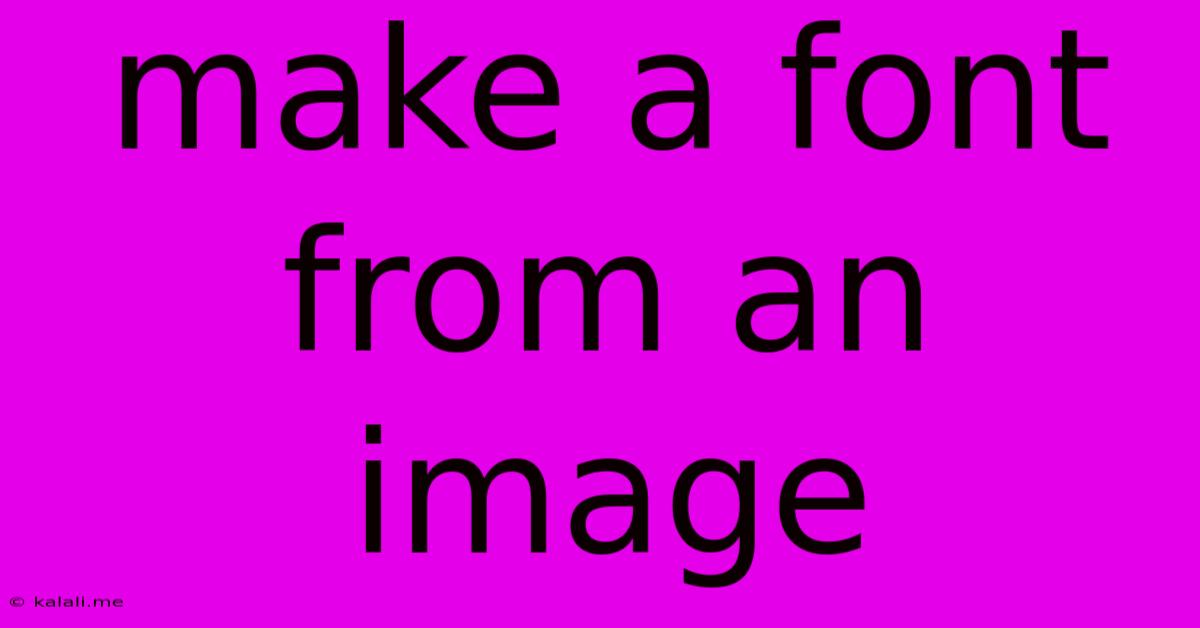
Table of Contents
Making a Font from an Image: A Comprehensive Guide
Creating a font from an image might sound like a complex undertaking, reserved for expert typographers. But with the right tools and a bit of patience, it's surprisingly achievable, even for beginners. This guide walks you through the process, outlining the necessary steps and considerations for turning your favorite image into a unique, personalized typeface. This process is perfect for creating logos, branding elements, or just fun, quirky fonts for personal use.
Understanding the Challenges and Limitations
Before diving in, let's address some crucial limitations. Turning an image directly into a functional font isn't a simple "one-click" solution. The image needs to meet certain criteria:
- Clear and Consistent Style: The image needs to have a consistent style and weight throughout. Jagged edges, inconsistent line thickness, and blurry sections will significantly impact the final font's quality. Think clean lines and a defined visual style.
- Sufficient Detail: The image should be high-resolution and have enough detail for each character to be clearly distinguishable. Low-resolution images will result in pixelated and unusable fonts.
- Character Set: You'll need to consider which characters you want to include in your font. A basic alphabet is a good starting point, but you might also want to include numbers and punctuation marks. The more characters, the more time-consuming the process.
The Process: Step-by-Step Guide
While the exact steps might vary slightly depending on the software you choose, the overall process remains similar:
-
Image Preparation: Start with a high-resolution image (ideally a vector image like an SVG or AI file for best results). If you're starting with a raster image (like a JPG or PNG), ensure it's very high resolution to avoid pixelation. Clean up any imperfections; consistent line weight is key.
-
Character Isolation: This is arguably the most labor-intensive step. You need to carefully separate each character from the image. You can do this manually using image editing software like Photoshop or GIMP, carefully selecting and cropping each character. Alternatively, some font creation software may offer automated character recognition features, though the results might require manual refinement.
-
Font Creation Software: Several software options exist for converting your isolated characters into a font. Popular choices include:
- FontForge: A powerful, free, and open-source font editor. It offers extensive control and features but has a steeper learning curve.
- Glyphs: A professional-grade font editor, known for its user-friendly interface and powerful features. It's a paid software option.
- Font Creator: Another paid option, offering a simpler interface than Glyphs, making it more accessible for beginners.
-
Character Mapping: Once your characters are imported into the font creation software, you'll need to map each character to its correct Unicode value. This ensures that your font will display correctly in different applications. The software usually guides you through this process.
-
Font Export and Testing: After mapping the characters and making any necessary adjustments to kerning (spacing between letters) and hinting (optimizing the font's display at different sizes), export your font in a common format like OTF or TTF. Test your newly created font in different applications to ensure it renders correctly and meets your expectations.
Tips for Success
- Start Small: Begin with a smaller character set (uppercase alphabet) to get the hang of the process before tackling the full alphabet and numbers.
- Consistent Style is Crucial: Maintain a uniform style across all characters for a professional-looking font.
- High Resolution is Key: Use high-resolution images to avoid pixelation in the final font.
- Experiment with Kerning: Fine-tune the spacing between characters for optimal readability.
Creating a font from an image requires patience and attention to detail, but the reward of a unique, personalized typeface is well worth the effort. Remember to carefully plan your approach and choose the right tools based on your skill level and desired outcome. With practice, you’ll be creating custom fonts in no time!
Latest Posts
Latest Posts
-
Imagery Or Figurative Language From Romeo And Juliet
Jul 02, 2025
-
What Is A Quarter Of A Million
Jul 02, 2025
-
Which Of The Following Is True Concerning A Dao
Jul 02, 2025
-
How Long Can Catfish Live Out Of Water
Jul 02, 2025
-
Is Kanye West Related To Cornel West
Jul 02, 2025
Related Post
Thank you for visiting our website which covers about Make A Font From An Image . We hope the information provided has been useful to you. Feel free to contact us if you have any questions or need further assistance. See you next time and don't miss to bookmark.