Make A Silhouette From A Colored Image In Gimp 2.10
Kalali
Jun 10, 2025 · 3 min read
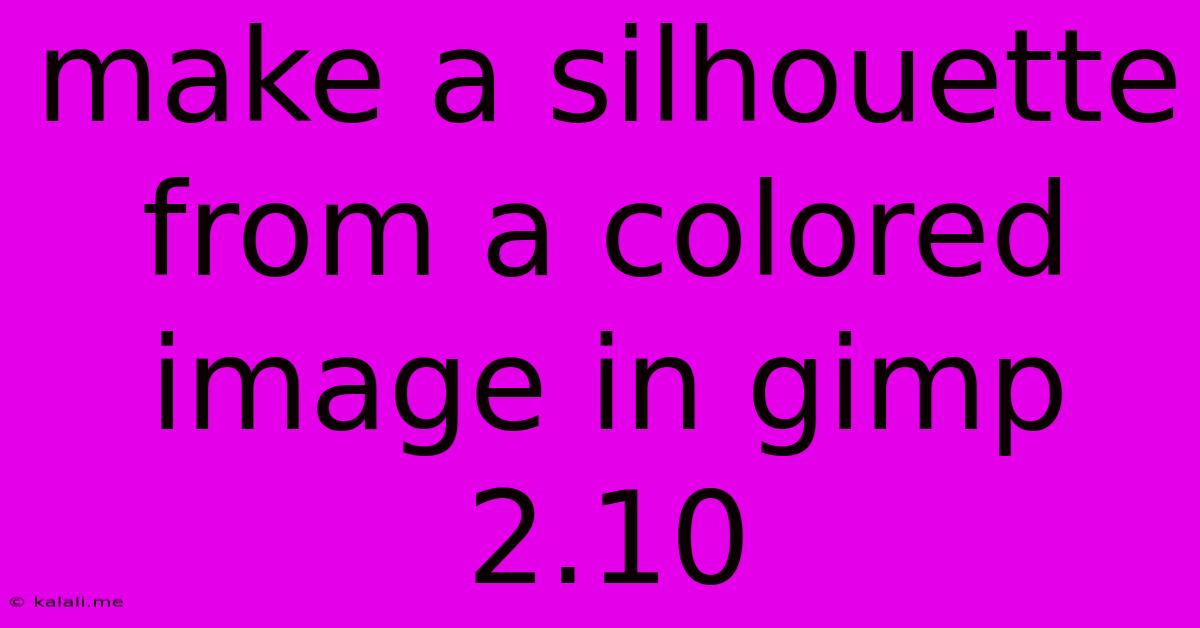
Table of Contents
Creating Stunning Silhouettes from Colored Images in GIMP 2.10
Want to transform your vibrant photos into elegant, eye-catching silhouettes? GIMP 2.10 provides a straightforward method to achieve this, allowing you to create striking visual effects for various projects. This guide will walk you through the process step-by-step, ensuring you can master this technique in minutes. Whether you're a seasoned GIMP user or a complete beginner, this tutorial is designed to be accessible and easy to follow.
Step 1: Importing Your Image and Duplicating the Layer
First, open GIMP 2.10 and import your colored image. You'll want a high-resolution image for the best results. Once imported, immediately duplicate the layer. This crucial step ensures you can revert to the original if necessary during the editing process. To duplicate, right-click on the layer in the Layers panel and select "Duplicate Layer".
Step 2: Converting Your Image to Grayscale
With the duplicated layer selected, navigate to "Colors" in the menu bar and select "Desaturate". Choose the "Lightness" option for a more accurate grayscale conversion. This step removes all color information, leaving only shades of gray.
Step 3: Inverting the Colors
Now, we need to invert the grayscale image. This is vital for creating the silhouette effect. Go to "Colors" again, and this time select "Invert". This transforms your light areas into dark areas and vice-versa, creating the foundation for your silhouette.
Step 4: Utilizing the Threshold Tool for Precision
The key to a clean silhouette lies in using the threshold tool effectively. Go to "Colors" -> "Threshold". A new dialog box will appear. Use the slider to adjust the threshold value. This value determines the point at which pixels are converted to pure black or pure white. Experiment with the slider until you achieve the desired level of detail in your silhouette. A higher threshold value will result in a bolder, more solid silhouette, while a lower value will retain more detail.
Step 5: Refining Your Silhouette (Optional)
Depending on your image and desired effect, you might need some refinement. The fuzzy select tool can be helpful for cleaning up any rough edges around your silhouette. Select the tool, adjust the threshold, and carefully clean up any unwanted areas. Remember you can always undo any changes.
Step 6: Adding Color (Optional)
Once you're satisfied with your silhouette, you can easily change the color. Create a new layer below your silhouette layer. Select the bucket fill tool and fill this new layer with your desired color. Now your silhouette will stand out against a colorful background. This provides creative freedom to adjust your design.
Step 7: Exporting Your Masterpiece
Finally, export your silhouette as a PNG or JPG file, depending on your intended use. PNGs support transparency, allowing you to place your silhouette on any background without a visible box. This is ideal for various design projects and graphics.
Conclusion: Unlocking the Power of Silhouette Creation in GIMP
Creating silhouettes in GIMP 2.10 is a simple yet powerful technique to enhance your image editing skills. By following these steps, you'll be able to transform your photographs into striking, stylized silhouettes suitable for a wide array of creative applications. Remember to experiment and find the perfect threshold and color combinations to match your unique style and vision. Now go ahead and unleash your creativity!
Latest Posts
Latest Posts
-
Mi Familia Fuera La M S Grande Correct Incorrect
Jul 01, 2025
-
How Much Is 20 Pounds Of Pennies Worth
Jul 01, 2025
-
How Much Does A Gallon Oil Weigh
Jul 01, 2025
-
How Many Crackers In A Sleeve Of Saltines
Jul 01, 2025
-
How Many Years Are In 48 Months
Jul 01, 2025
Related Post
Thank you for visiting our website which covers about Make A Silhouette From A Colored Image In Gimp 2.10 . We hope the information provided has been useful to you. Feel free to contact us if you have any questions or need further assistance. See you next time and don't miss to bookmark.