Making A Transparent Background In Gimp
Kalali
May 26, 2025 · 4 min read
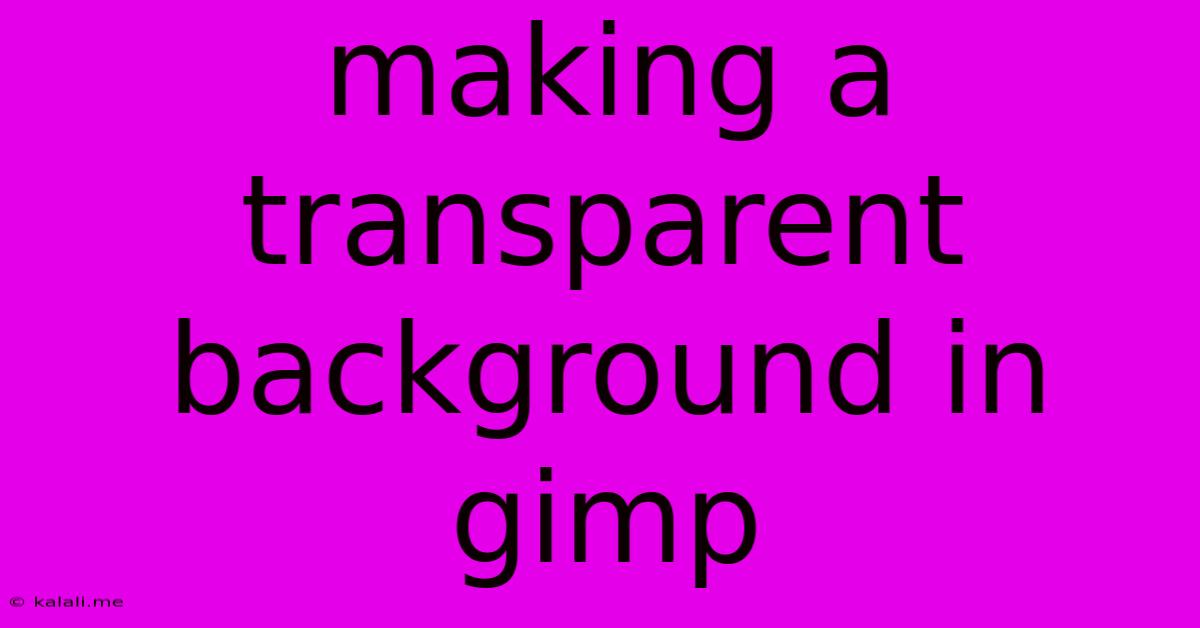
Table of Contents
Making a Transparent Background in GIMP: A Comprehensive Guide
Creating images with transparent backgrounds is crucial for many design projects, from logos and website graphics to photo editing and digital art. GIMP, a powerful free and open-source image editor, makes achieving this surprisingly easy. This guide will walk you through several methods, ensuring you can master this essential skill regardless of your experience level. Whether you need to remove a background from a photo or create a transparent PNG, we've got you covered.
Keywords: GIMP, transparent background, PNG, image editing, background removal, alpha channel, layer mask, selection tools, free software, photo editing, digital art.
Method 1: Using the "Layer Mask" for Precise Background Removal
This method is ideal for complex images where precise selection is needed. It allows for non-destructive editing, meaning you can easily refine your selections without permanently altering your original image.
- Open your image: Launch GIMP and open the image you wish to edit.
- Duplicate the layer: Right-click on the background layer in the Layers panel and select "Duplicate Layer." This preserves your original image.
- Add a layer mask: Click on the duplicated layer and select "Add Layer Mask" from the "Layer" menu. Choose "White (Full Opacity)" to start with a completely opaque mask.
- Select the black paintbrush: Choose a black paintbrush from the Toolbox. Adjust the brush size and hardness to your preference. A softer brush is often better for smooth edges.
- Paint over the background: Carefully paint over the areas you want to make transparent. The black paint reveals transparency in the layer mask. Zoom in for more precision. The white areas remain visible.
- Refine the selection: Use the eraser tool (white paintbrush) to restore areas you accidentally painted out. You can adjust the brush size and opacity for finer control.
- Save as PNG: Once you're satisfied, save your image as a PNG file. PNGs are the best format for images with transparent backgrounds.
Pro-Tip: Using a graphics tablet significantly improves accuracy and control when using the paintbrush and eraser tools for layer masking.
Method 2: Utilizing the "Select by Color" Tool for Simple Backgrounds
This method is perfect for images with a uniform background color, such as a solid white or a single color.
- Open your image: Open your image in GIMP.
- Select by Color: Go to "Select" > "By Color." Click on the background color you wish to remove. Adjust the "Threshold" slider to fine-tune the selection. A higher threshold selects a wider range of similar colors.
- Invert Selection: Go to "Select" > "Invert." This selects the subject you want to keep.
- Add an Alpha Channel: If your image doesn't already have an alpha channel (which is needed for transparency), go to "Layer" > "Transparency" > "Add Alpha Channel."
- Delete the Selection: Press "Delete" to remove the background.
- Save as PNG: Save your image as a PNG to retain transparency.
Important Note: The "Select by Color" tool might struggle with complex backgrounds or those with subtle color variations.
Method 3: Employing the "Free Select Tool" for Irregular Shapes
For images with irregular or complex backgrounds that don't lend themselves to the previous methods, the free select tool offers more manual control.
- Open the image: Open your image in GIMP.
- Select the Free Select Tool: Choose the free select tool (lasso) from the Toolbox.
- Outline the subject: Carefully outline the subject you want to keep. Click and drag your mouse to create a selection.
- Refine the selection: Use the "Select" menu options to refine your selection. "Feather" can soften the edges, while "Grow" and "Shrink" can adjust the selection size.
- Add an Alpha Channel (if necessary): If your image lacks an alpha channel, add one as described in Method 2.
- Invert the Selection (optional): If you outlined the background, invert the selection before proceeding.
- Delete the Selection: Press "Delete" to remove the unwanted portion.
- Save as PNG: Save your image as a PNG to preserve transparency.
By mastering these techniques, you’ll be able to easily create images with transparent backgrounds in GIMP, opening up a world of creative possibilities. Remember to experiment and practice to find the method that works best for your specific image and desired outcome. Happy editing!
Latest Posts
Latest Posts
-
How Long Does It Take For Drywall Compound To Dry
May 27, 2025
-
How Do You Get Rid Of Moths
May 27, 2025
-
Words That Start With G H
May 27, 2025
-
How Did Wolverine Get His Adamantium Back
May 27, 2025
-
How To Say My Love In Spanish
May 27, 2025
Related Post
Thank you for visiting our website which covers about Making A Transparent Background In Gimp . We hope the information provided has been useful to you. Feel free to contact us if you have any questions or need further assistance. See you next time and don't miss to bookmark.