Making An Animal Jaw In Blender
Kalali
Jun 05, 2025 · 3 min read
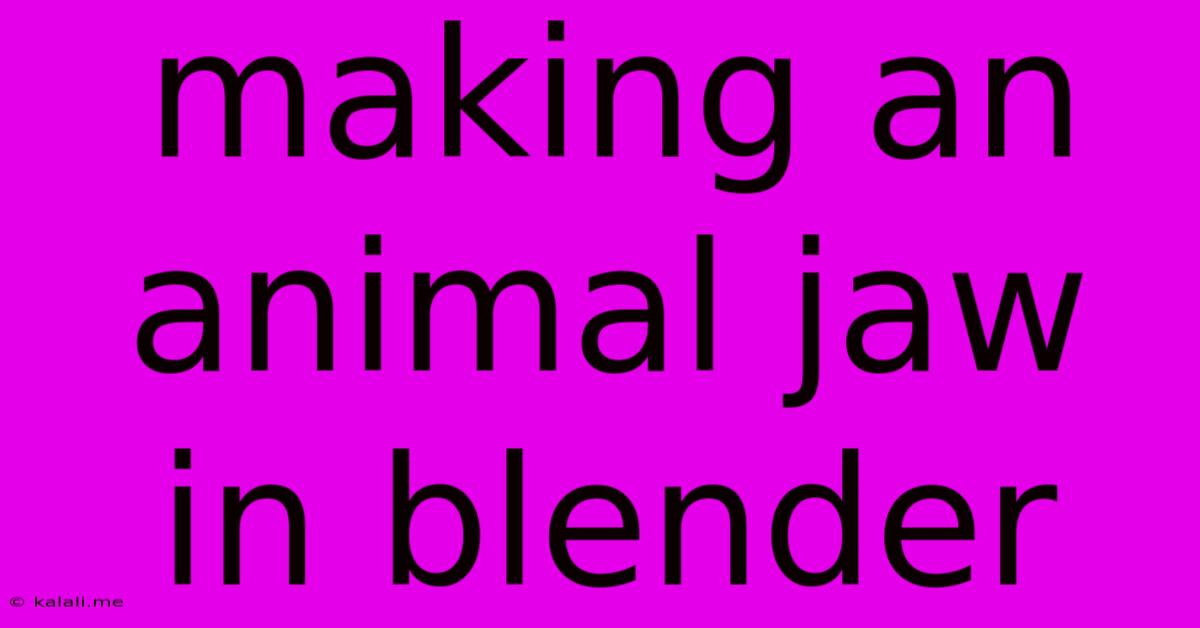
Table of Contents
Making an Animal Jaw in Blender: A Comprehensive Guide
This article will guide you through the process of creating a realistic animal jaw in Blender, covering modeling techniques, topology considerations, and tips for achieving a polished final product. Whether you're aiming for a stylized cartoon jaw or a hyperrealistic model for animation or game development, this tutorial will provide you with the fundamental skills and knowledge you need. We'll focus on creating a generic jaw structure that can be adapted to various animal species.
Understanding the Anatomy: Before diving into Blender, it's crucial to understand the basic anatomy of a jaw. Research images and videos of the animal jaw you're aiming to replicate. Pay attention to the shape and size of the bones, the placement of teeth, and the overall structure. This anatomical understanding will significantly improve the accuracy and realism of your model.
Step 1: Initial Jaw Modeling
We'll begin by using basic primitives in Blender. Start by creating a cylinder for the main body of the mandible (lower jaw). Adjust its dimensions to match your reference images. Then, add a cube for the angular process (the back part of the jaw). You can also add more cubes or cylinders for other bony protrusions, depending on the animal species you're modeling.
- Pro-Tip: Use the proportional editing tool (O key) to smooth out transitions between the different shapes. Experiment with different falloff types for varied results.
Step 2: Refining the Jaw Shape
Now, it's time to refine the basic shapes. Use the editing tools (vertex manipulation, edge loops, etc.) to sculpt the jaw to your desired form. Be mindful of the overall curvature and the subtle details of the bone structure. Add loop cuts (Ctrl+R) for better control and more organic shapes.
- Pro-Tip: Regularly subdivide your mesh (W key > Subdivide) to add more detail while maintaining a clean topology.
Step 3: Adding Teeth
Creating teeth can be done in several ways. You can model individual teeth using cylinders and then array them, or you can create a single tooth and then use the array modifier for a more efficient workflow. For a more stylized look, you might even use a simple curve and a bevel modifier to create a row of teeth.
- Important Consideration: Maintain consistent spacing and sizing for realistic teeth arrangement. Consider the type of teeth (incisors, canines, premolars, molars) and their specific shapes.
Step 4: Topology Optimization
Clean topology is critical for animation and rigging. Ensure your model has a well-defined edge loop flow, especially around areas that will experience significant movement during animation (like the jaw joint). This will prevent distortions and improve the overall quality of your model.
- Pro-Tip: Use the retopologizing tools in Blender or external software for a more streamlined and efficient workflow if your initial model is overly complex.
Step 5: Adding Detail and Texture
Once the base model is complete, you can add further details like muscle attachments, minor bone protrusions, or texture maps to add realism. A displacement map can add subtle surface irregularities, while a normal map can enhance surface detail without increasing polygon count.
- Pro-Tip: Use Blender's sculpting tools for adding finer details like scratches, wear, and tear on the jaw's surface.
Step 6: UV Unwrapping and Texturing
Before rendering, unwrap your model's UVs to prepare it for texture painting or applying external textures. Aim for a clean and efficient UV layout to minimize distortion in your textures. Once unwrapped, you can apply textures to give your jaw a realistic or stylized look.
Step 7: Rigging and Animation (Optional)
If you plan on animating your jaw, you will need to rig it. This involves adding bones and constraints to allow for realistic movement. This step involves more advanced Blender techniques but is crucial for dynamic animation.
By following these steps and utilizing Blender's powerful tools, you can create a high-quality animal jaw model for various applications. Remember to experiment and refine your techniques to achieve your desired level of detail and realism. Good luck and happy modeling!
Latest Posts
Latest Posts
-
Wedding Invitation Addressing London From Us
Jun 06, 2025
-
What Is Cc On A Motorcycle
Jun 06, 2025
-
How Do You Paint Parking Lot Lines
Jun 06, 2025
-
How To Get Rid Of Crazy Ants
Jun 06, 2025
-
How Can I Keep Dogs Out Of My Yard
Jun 06, 2025
Related Post
Thank you for visiting our website which covers about Making An Animal Jaw In Blender . We hope the information provided has been useful to you. Feel free to contact us if you have any questions or need further assistance. See you next time and don't miss to bookmark.