Manually Add Default Gateway To Centos 6
Kalali
May 31, 2025 · 3 min read
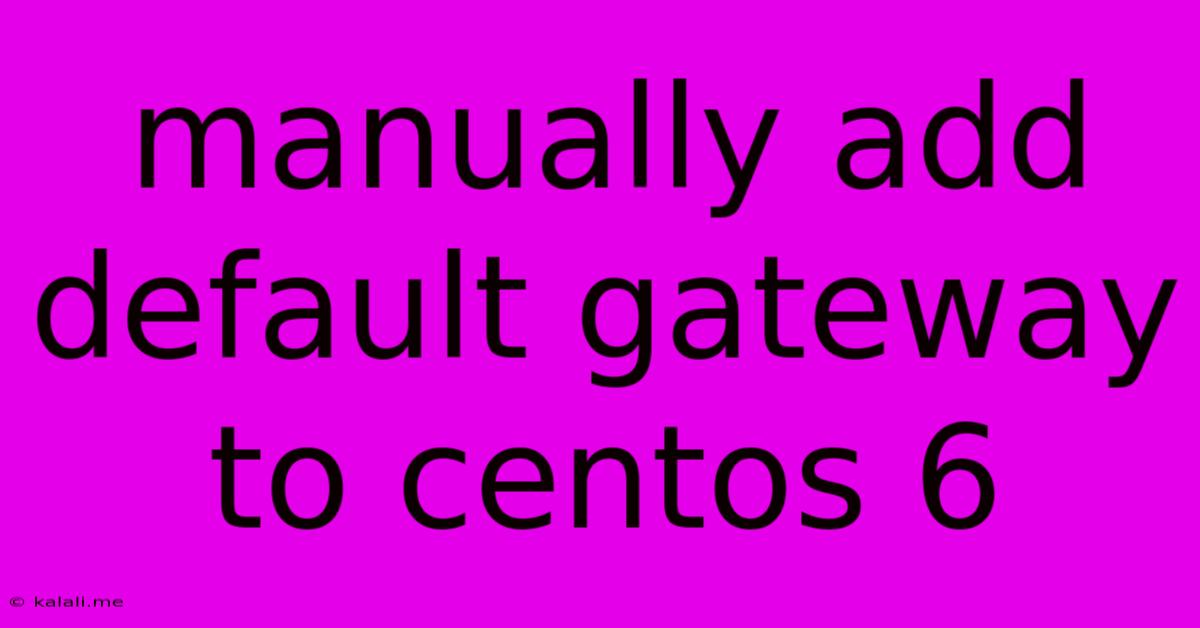
Table of Contents
Manually Adding a Default Gateway in CentOS 6
This article provides a comprehensive guide on how to manually configure a default gateway in CentOS 6. A default gateway is essential for your CentOS server to communicate with networks outside its local network. This guide will cover various methods and troubleshooting steps to ensure a successful configuration. Understanding this process is crucial for network administration and connectivity.
Why Manually Configure a Default Gateway?
While DHCP (Dynamic Host Configuration Protocol) automatically assigns IP addresses and gateway information, manually configuring your gateway offers several advantages:
- Control: Provides complete control over your network settings.
- Troubleshooting: Essential for troubleshooting network connectivity issues.
- Static Configuration: Ensures consistent gateway access, even if DHCP fails.
- Specific Needs: Allows precise gateway selection for specific network configurations.
Methods to Manually Add a Default Gateway in CentOS 6
There are two primary methods for manually adding a default gateway in CentOS 6: using the /etc/sysconfig/network-scripts/ifcfg-eth0 file (or the appropriate interface file) and using the ip command.
Method 1: Modifying the /etc/sysconfig/network-scripts/ifcfg-eth0 file
This method involves directly editing the configuration file for your network interface. Replace eth0 with the name of your network interface if it's different (e.g., eth1, enp0s3).
-
Identify your network interface: Use the command
ifconfigto identify the correct interface name. -
Edit the configuration file: Open the configuration file using a text editor with root privileges:
sudo vi /etc/sysconfig/network-scripts/ifcfg-eth0 -
Add or modify the
GATEWAYline: Add a line specifying your default gateway IP address. For example:GATEWAY=192.168.1.1If the line already exists, modify it with the correct gateway IP address. Ensure other settings like
IPADDR,NETMASK, andONBOOTare correctly configured. -
Restart the network service: After saving the changes, restart the network service to apply the new configuration:
sudo service network restartor
sudo systemctl restart network
Method 2: Using the ip command
This method offers a more dynamic approach, useful for temporary changes or scripting. It directly manipulates the routing table.
-
Identify your network interface: Again, use the command
ifconfigto find the correct interface name. -
Add the default route: Use the following command, replacing
eth0with your interface name and192.168.1.1with your gateway IP address:sudo ip route add default via 192.168.1.1 dev eth0 -
Verify the route: Check if the route has been added correctly:
ip route showYou should see a line indicating the default route via your specified gateway.
-
Make the change persistent: The changes made using the
ipcommand are not persistent across reboots. To make them permanent, you'll need to add the command to a script that runs at startup, such as a systemd service or a script in/etc/rc.local(though/etc/rc.localis deprecated in newer CentOS versions).
Troubleshooting Network Connectivity
If you encounter issues after configuring the gateway, consider these troubleshooting steps:
- Verify IP Address and Netmask: Ensure your IP address and netmask are correctly configured.
- Check Gateway IP Address: Double-check that the gateway IP address is accurate.
- Ping the Gateway: Try pinging the gateway to see if you can reach it:
ping 192.168.1.1. - Check Cable Connections: Make sure your network cables are securely connected.
- Firewall Rules: Ensure your firewall doesn't block communication.
By following these steps, you can successfully manually add a default gateway to your CentOS 6 server and establish reliable network connectivity. Remember to always replace placeholder values with your actual network settings. If problems persist, consult your network administrator or refer to your network documentation for further assistance.
Latest Posts
Latest Posts
-
How Do I Change A Recessed Light Bulb
Jun 01, 2025
-
How To Find An Angle With Two Sides
Jun 01, 2025
-
What Size Circuit Breaker For Dryer
Jun 01, 2025
-
What Is A Magic Action Dnd
Jun 01, 2025
-
How Much Does A Water Heater Weigh
Jun 01, 2025
Related Post
Thank you for visiting our website which covers about Manually Add Default Gateway To Centos 6 . We hope the information provided has been useful to you. Feel free to contact us if you have any questions or need further assistance. See you next time and don't miss to bookmark.