Minecraft Could Not Connect Outdated Client
Kalali
Jun 04, 2025 · 3 min read
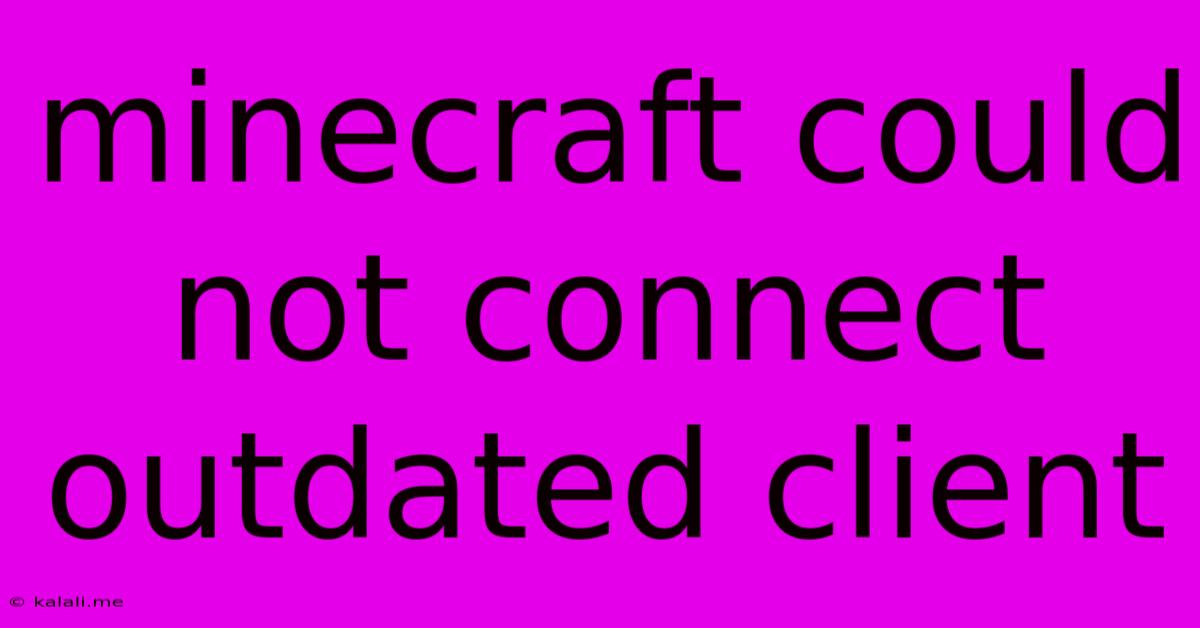
Table of Contents
Minecraft "Could Not Connect: Outdated Client" Error: A Comprehensive Guide to Troubleshooting
The dreaded "Could Not Connect: Outdated Client" error in Minecraft can be frustrating, abruptly halting your gaming session. This comprehensive guide will walk you through the common causes of this error and provide effective solutions to get you back into the blocky world you love. We'll cover everything from simple fixes to more advanced troubleshooting steps, ensuring you understand how to prevent this issue in the future.
What Causes the "Outdated Client" Error?
This error arises when your Minecraft client (the game itself) isn't compatible with the server you're trying to join. Servers frequently update, adding new features and fixing bugs. If your Minecraft version lags behind these server updates, you'll encounter this connection problem. This incompatibility can stem from several factors:
- Outdated Minecraft version: This is the most common culprit. Your game needs to be updated to the latest version.
- Incompatible mods or resource packs: If you're using mods or resource packs, they might be causing conflicts, making your client incompatible with the server.
- Incorrect game installation: A corrupted installation or missing files can lead to compatibility issues.
- Firewall or antivirus interference: Your security software might be blocking the connection.
Troubleshooting Steps: Getting Back Online
Let's tackle the issue systematically. Here's a step-by-step guide to resolving the "Outdated Client" error:
1. Update Your Minecraft Client:
This is the most likely solution. Follow these steps:
- Minecraft Launcher: Open the Minecraft launcher and check for updates. The launcher should automatically detect and download any available updates. If an update is available, click to install it. Restart the launcher after the update completes.
- Minecraft Java Edition: Verify that you're running the latest version of Java. An outdated Java version can also lead to compatibility problems. Check the Java website for updates.
2. Check for Incompatible Mods or Resource Packs:
If you're using mods or resource packs, they may be the root cause. Try these steps:
- Disable mods: If you use mods, temporarily disable them all and attempt to connect to the server. If the connection works, re-enable your mods one by one to identify the culprit.
- Update mods: Ensure all your mods are up-to-date and compatible with your current Minecraft version. Check the mod creators' websites for the latest releases.
- Remove resource packs: Remove any custom resource packs and try connecting again.
3. Verify Game Files (For Java Edition):
A corrupted installation can cause compatibility issues. Most launchers have built-in verification tools:
- Locate the "Verify" or "Repair" option within your Minecraft launcher. This will check your game files and replace any corrupted ones. This process may take some time depending on your internet speed.
4. Check Your Firewall and Antivirus Software:
Your security software might be blocking Minecraft's connection to the server. Try these actions:
- Temporarily disable: Temporarily disable your firewall and antivirus software to see if that resolves the issue. If it does, add Minecraft to your exceptions list in your security software settings.
- Check firewall rules: Configure your firewall to allow Minecraft through.
5. Consider Server-Side Issues:
Sometimes the problem lies with the server itself. Try these approaches:
- Check the server status: Check the server's website or community forums for announcements of maintenance or downtime.
- Try a different server: Attempt to connect to another Minecraft server to rule out a problem specific to the original server.
6. Reinstall Minecraft:
As a last resort, a clean reinstall might resolve persistent issues. Make sure you back up any important worlds before doing this.
By systematically working through these troubleshooting steps, you should be able to resolve the "Could Not Connect: Outdated Client" error and get back to playing Minecraft. Remember to always keep your Minecraft client and Java updated to minimize the chances of encountering this frustrating issue again.
Latest Posts
Latest Posts
-
Max Wattage To Charge Macbook Pro
Jun 06, 2025
-
How To Seal Window Ac Unit
Jun 06, 2025
-
How To Prove Circles Have Most Perimeter
Jun 06, 2025
-
Can You Heat Up Cold Brew Coffee
Jun 06, 2025
-
Darling In The Franxx Manga Nudes
Jun 06, 2025
Related Post
Thank you for visiting our website which covers about Minecraft Could Not Connect Outdated Client . We hope the information provided has been useful to you. Feel free to contact us if you have any questions or need further assistance. See you next time and don't miss to bookmark.