Minecraft Server How To Go To A Previous Save
Kalali
Jun 05, 2025 · 3 min read
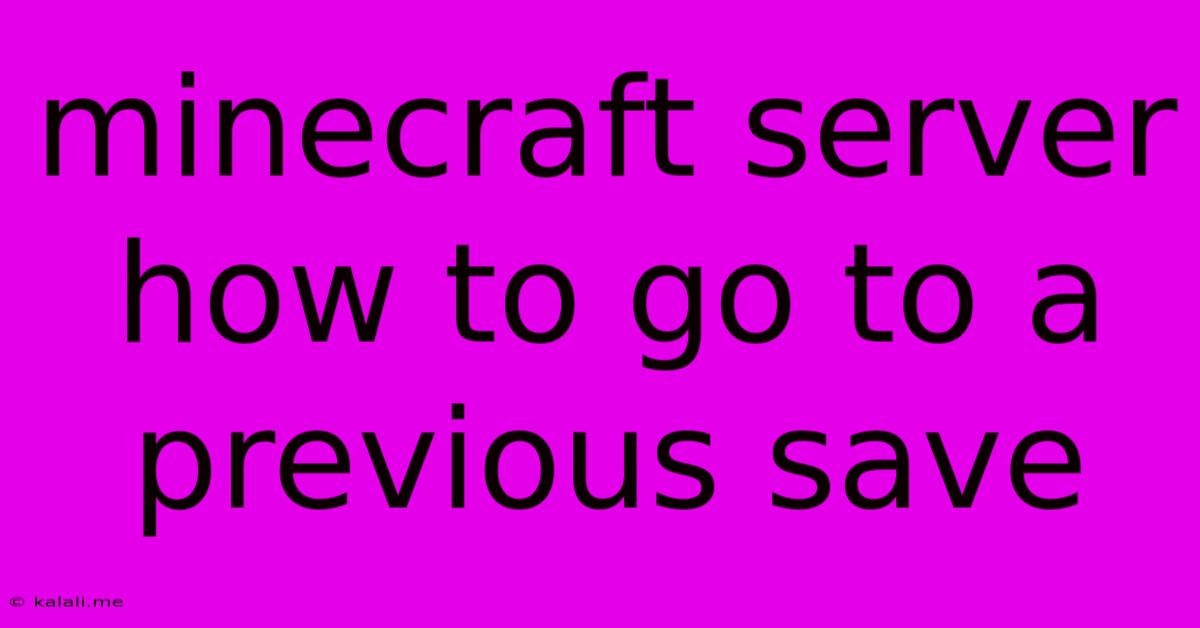
Table of Contents
Minecraft Server: How to Go to a Previous Save
Losing hours of progress on your Minecraft server can be devastating. Whether it's a corrupted world, an accidental deletion, or simply regretting a major building project, knowing how to revert to a previous save is crucial for maintaining sanity and enjoying the game. This guide will walk you through the process of restoring your Minecraft server to an earlier save, focusing on common server types and solutions. Understanding backup methods and server management is key to preventing future headaches.
This article covers how to restore your Minecraft world to a previous save state, focusing on different server types and common scenarios. We'll explore practical solutions and preventative measures to protect your precious Minecraft progress.
Understanding Server Backups
Before diving into restoration, it's essential to understand how server backups work. Most server hosting providers and server software (like Bukkit or Spigot) offer automated backup systems. These systems regularly create copies of your world files, allowing you to revert to a previous state if something goes wrong. The frequency of backups varies—some offer hourly backups, while others might only create daily or weekly backups.
Check your server's control panel or configuration files to determine the backup schedule and location. Understanding this is the first step in recovering your world.
Locating Previous Saves
The location of your previous saves depends on your server type and hosting provider. Generally, backups are stored in a dedicated folder within your server's directory. Common locations include:
- Dedicated Server (Local): The save location is usually specified during server setup. Consult your server's configuration files or the installation instructions for the precise path.
- Hosted Server: Your hosting provider will usually provide access to your server files through a web interface, FTP client, or similar tool. Look for a "Backups" or "World Backups" section.
- Minecraft Java Edition Servers: The world often resides in a folder called "world" or a similarly-named directory within your server's main folder. Backups will often be labeled with timestamps or version numbers.
Restoring Your World
Once you've located your previous saves, the process of restoring them usually involves replacing the current world files with the backup files. This can be done through a file manager (like WinSCP for FTP servers) or directly through your server control panel if your host provides such a functionality.
Important Considerations:
- Stopping the Server: Always stop your Minecraft server completely before replacing files. Running the server while altering its files can lead to corruption.
- File Management: Carefully manage files. Make sure you're replacing the correct files and not accidentally deleting important components. Consider creating a copy of your current world as a further precaution before overwriting it.
- Version Compatibility: Ensure that the backup you're restoring is compatible with your current server version. Using an incompatible save can lead to issues.
Preventing Future Data Loss
Proactive measures are critical to prevent future data loss. Here are some best practices:
- Regular Backups: Configure your server to create regular backups (hourly or daily).
- Multiple Backup Locations: Consider using a cloud storage service or external hard drive for off-site backups, protecting against hardware failures.
- Version Control: Utilize version control systems (though more complex) to track changes and revert to specific points in your server's history.
Losing progress in Minecraft can be frustrating, but by understanding your server's backup system and following these steps, you can confidently restore your world to a previous state and continue your adventures. Always remember to back up your world regularly and keep a copy in a secure, separate location. This proactive approach will ensure your Minecraft world remains safe and sound.
Latest Posts
Latest Posts
-
100 Amp Breaker Box Wiring Diagram
Jun 07, 2025
-
How Fast Can A Cop Car Go
Jun 07, 2025
-
Can Vulcans Mate With Humans For Pon Farr
Jun 07, 2025
-
How To Become Associate Editor Of A Journal
Jun 07, 2025
-
Can Elastic Potential Energy Be Negative
Jun 07, 2025
Related Post
Thank you for visiting our website which covers about Minecraft Server How To Go To A Previous Save . We hope the information provided has been useful to you. Feel free to contact us if you have any questions or need further assistance. See you next time and don't miss to bookmark.