Mkdir: Can't Create Directory 'local': Read-only File System
Kalali
May 24, 2025 · 4 min read
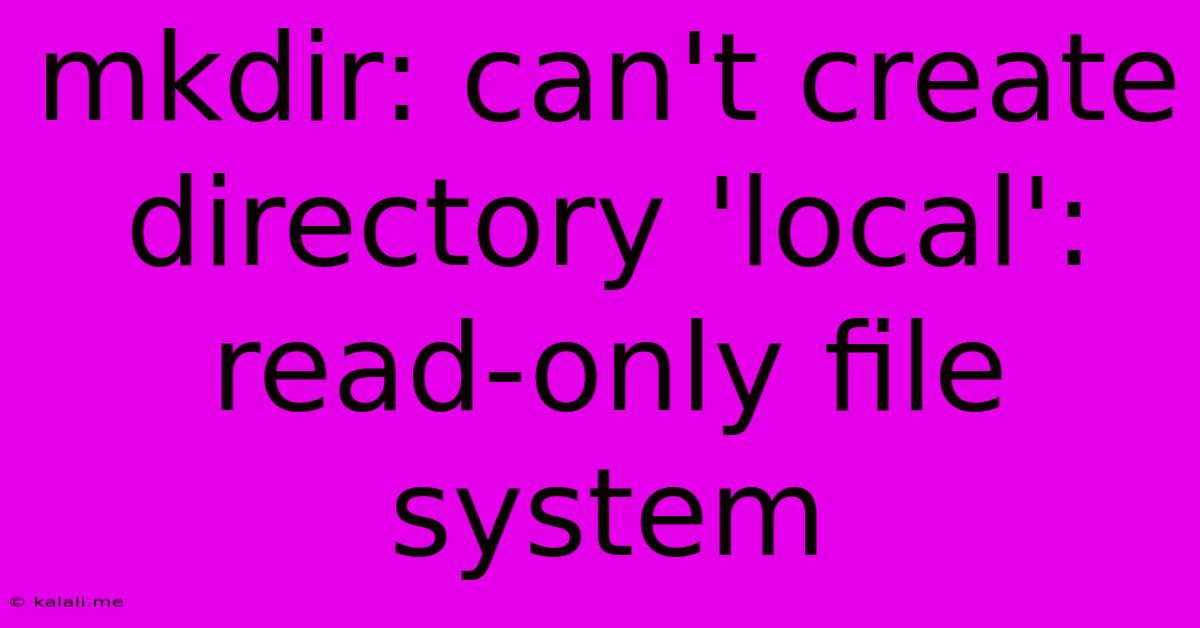
Table of Contents
mkdir: can't create directory 'local': Read-only file system – Troubleshooting and Solutions
The error message "mkdir: can't create directory 'local': Read-only file system" is a common problem encountered when attempting to create new directories on a mounted filesystem. This usually means the filesystem is mounted with read-only permissions, preventing any write operations, including creating new directories or files. This article will guide you through understanding the causes and effective solutions to this frustrating issue.
This issue is prevalent across various operating systems, including Linux, macOS, and even within certain cloud storage environments. Understanding the root cause is crucial before implementing a fix.
Understanding the Read-Only File System Error
The core issue stems from the file system's permissions. When a filesystem is mounted as read-only, the operating system restricts any modifications. This protects the data from accidental or malicious alterations. However, this protection prevents you from performing essential tasks like creating directories, saving files, or deleting existing data.
Several factors can lead to a read-only file system:
- Incorrect Mount Options: The most common cause is incorrect mount options during filesystem mounting. The filesystem might have been unintentionally mounted with the
ro(read-only) option. - Filesystem Errors: Corrupted sectors or inconsistencies within the filesystem itself can trigger the system to mount it in read-only mode to prevent further data loss. This is a protective measure.
- Disk Space Issues: While less common, a nearly full filesystem can sometimes trigger a read-only mount to avoid write failures.
- Hardware Problems: Physical issues with the storage device (hard drive, SSD, USB drive) can also result in a read-only mount.
- Permissions Issues: In some cases, insufficient permissions for the user attempting to create the directory can mimic this error, though the error message might be slightly different.
Troubleshooting and Solutions
Let's explore the steps to diagnose and resolve the "mkdir: can't create directory 'local': Read-only file system" error.
1. Identify the Mounted Filesystem:
First, determine which filesystem is causing the problem. Use the following commands (depending on your OS):
- Linux/macOS:
df -h(shows disk space usage and mount points)
This command displays the filesystem's mount point (e.g., /mnt/local, /media/usb). This information is vital for the next steps.
2. Check the Mount Options:
Once you've identified the filesystem, check its mount options. Again, this varies slightly by operating system:
- Linux:
mountcommand. Look for the mount point identified in step 1 and check the options column. If you seero, it's mounted read-only. - macOS: Use Disk Utility (Applications > Utilities > Disk Utility). Check the mount options for the problematic drive or partition.
3. Remounting the Filesystem (If applicable):
If the filesystem is incorrectly mounted read-only, you need to remount it with write permissions. This requires administrative privileges (sudo). Use the following command (replace /mnt/local with the actual mount point):
sudo umount /mnt/local
sudo mount -o remount,rw /mnt/local
This command first unmounts and then remounts the filesystem with rw (read-write) options.
4. Check for Filesystem Errors:
If remounting doesn't work, run a filesystem check. The specific command depends on the filesystem type (ext4, NTFS, APFS, etc.):
- ext4 (Linux):
sudo fsck -y /dev/sdX1(Replace/dev/sdX1with the correct device name. Caution: Use this command carefully, as it can lead to data loss if used incorrectly.) - NTFS (Windows/Linux):
chkdsk /f /r X:(ReplaceX:with the drive letter. Requires Windows.) - APFS (macOS): Use Disk Utility to repair the disk.
5. Investigate Disk Space:
If the filesystem is nearly full, delete unnecessary files to free up space. Use du -sh * (Linux/macOS) to identify large directories.
6. Hardware Considerations:
If none of the above steps work, there might be a hardware issue with the storage device. Consider running diagnostics on the hard drive or SSD using manufacturer-provided tools.
7. Permissions: If the issue persists after trying all the steps above, review the file system permissions for the user account creating the directory.
By systematically following these steps, you should be able to resolve the "mkdir: can't create directory 'local': Read-only file system" error and regain write access to your filesystem. Remember to always back up your important data before performing any filesystem operations that could potentially lead to data loss.
Latest Posts
Latest Posts
-
How Many Tablespoons Are In A Hidden Valley Ranch Packet
Jul 10, 2025
-
Which Is The Best Summary Of The Passage
Jul 10, 2025
-
How Many Quarts Of Soil In A Cubic Foot
Jul 10, 2025
-
What Is 3 4 Of A Pound
Jul 10, 2025
-
How To Measure 1 8 Teaspoon With 1 4 Teaspoon
Jul 10, 2025
Related Post
Thank you for visiting our website which covers about Mkdir: Can't Create Directory 'local': Read-only File System . We hope the information provided has been useful to you. Feel free to contact us if you have any questions or need further assistance. See you next time and don't miss to bookmark.