Mount.nfs: An Incorrect Mount Option Was Specified
Kalali
Jun 01, 2025 · 4 min read
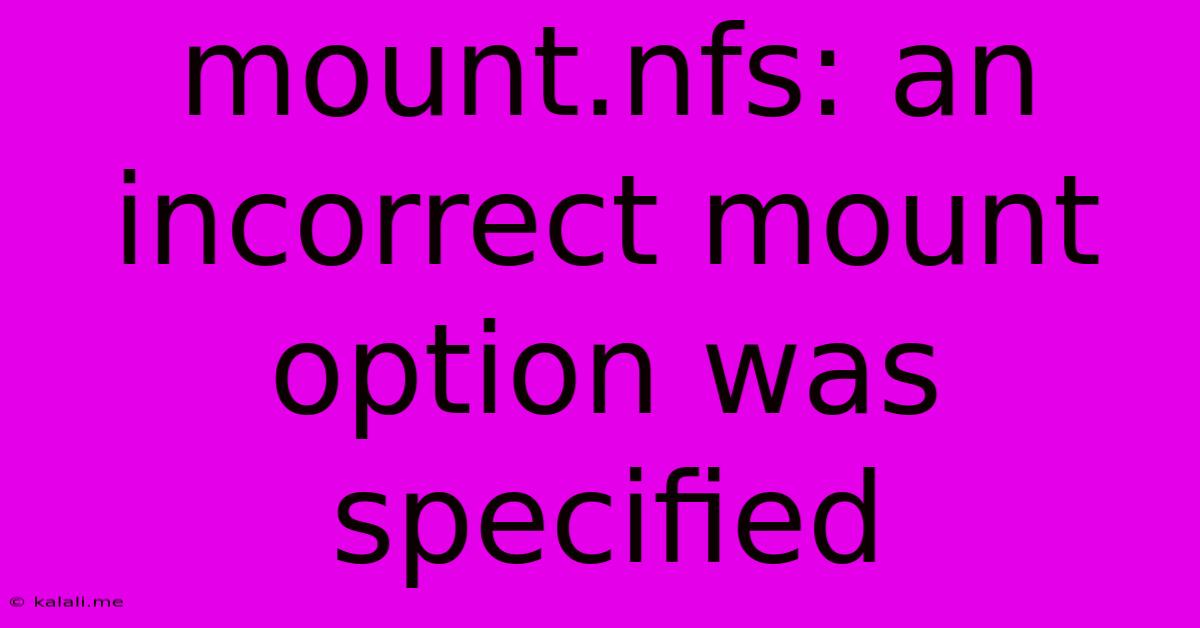
Table of Contents
Mount.nfs: An Incorrect Mount Option Was Specified – Troubleshooting Your NFS Mounts
Encountering the dreaded "mount.nfs: An incorrect mount option was specified" error message can be frustrating. This comprehensive guide will walk you through diagnosing and resolving this common issue when working with Network File System (NFS) mounts. This error signifies a problem with the command-line arguments you're using to mount your NFS share. Let's dive into the most frequent causes and how to fix them.
Understanding the Error
The error message "mount.nfs: An incorrect mount option was specified" means the mount command received an option it doesn't recognize or an option used incorrectly. This often stems from typos, outdated mount options, or a mismatch between the server's export configuration and the client's mount attempt. Correcting the error involves careful examination of your mount command and the NFS server's settings.
Common Causes and Solutions
Here's a breakdown of the most common reasons behind this error and how you can troubleshoot them:
1. Typos in Mount Options:
- Problem: The most frequent culprit is a simple typo in your mount command's options. Even a small mistake can lead to this error. Commonly misspelled options include
soft,hard,intr,rsize,wsize, andtimeo. - Solution: Double-check your
mountcommand for any typos. Carefully compare your command to the correct syntax for the options you intend to use. Refer to your system'sman mountpage for accurate option details. Pay particular attention to capitalization; some options are case-sensitive.
2. Inconsistent NFS Versions:
- Problem: The NFS server and client might be using incompatible NFS versions. The client might try to mount using an option not supported by the server's NFS version.
- Solution: Ensure the NFS server and client are configured to use a compatible version (e.g., NFSv3 or NFSv4). Check the server's export configuration file (
/etc/exportson most Linux systems) and verify the client is using the appropriate mount options for the selected version. Use theshowmountcommand to check the server's exports and ensure they are correctly configured.
3. Missing or Incorrect Mount Point:
- Problem: The mount point directory might not exist or might not have the correct permissions. The NFS server might not be exporting the specific directory you're attempting to mount.
- Solution: Verify the mount point directory exists on the client machine using
ls -ld /path/to/mountpoint. Ensure the directory exists and that the user attempting the mount has appropriate read/write permissions (depending on the intended access). Also, double-check that the NFS server is actually exporting the intended directory.
4. Incorrect Server Address or Export Path:
- Problem: You might have specified the incorrect server IP address or the export path on the server.
- Solution: Verify the server's IP address or hostname and the export path are correctly entered in your mount command. Consult the server's export configuration to confirm the correct path.
5. Network Connectivity Issues:
- Problem: Network problems prevent the client from reaching the NFS server. This can manifest as this error message.
- Solution: Verify network connectivity between the client and server using tools like
pingandtraceroute. Ensure firewalls on both the client and server are not blocking NFS traffic (typically port 111 and other higher ports depending on the version).
6. Incorrect Permissions on the NFS Server:
- Problem: The NFS server's export configuration might not grant the necessary permissions to the client.
- Solution: Examine the server's
/etc/exportsfile. Ensure the client's IP address or network range is listed with appropriate read and write permissions for the exported directory. Remember to restart the NFS server after making changes to the exports file (usually withsudo systemctl restart nfs-kernel-server).
Debugging Techniques
- Check the system logs: Examine the system logs on both the client and the server for more detailed error messages that might provide further clues. Look for messages related to NFS and mounting.
- Use the
mount -voption: The-v(verbose) option with themountcommand will give you more detailed output which might help pinpoint the problem. - Simplify your mount command: Try mounting with minimal options to isolate the problematic option.
By systematically checking these common causes and employing the debugging techniques, you'll be well-equipped to resolve the "mount.nfs: An incorrect mount option was specified" error and successfully mount your NFS shares. Remember to consult the man mount page for a comprehensive list of mount options and their usage.
Latest Posts
Latest Posts
-
Throwout Bearing Noise When Clutch Is Disengaged
Jun 02, 2025
-
How To Reduce Wave Noise In Image
Jun 02, 2025
-
Why Is My Air Conditioning Unit Freezing Up
Jun 02, 2025
-
What Is The Charge Of Iron
Jun 02, 2025
-
2006 Chevrolet Silverado Radio Wiring Diagram
Jun 02, 2025
Related Post
Thank you for visiting our website which covers about Mount.nfs: An Incorrect Mount Option Was Specified . We hope the information provided has been useful to you. Feel free to contact us if you have any questions or need further assistance. See you next time and don't miss to bookmark.