Mount.nfs Failed To Apply Fstab Options
Kalali
May 28, 2025 · 4 min read
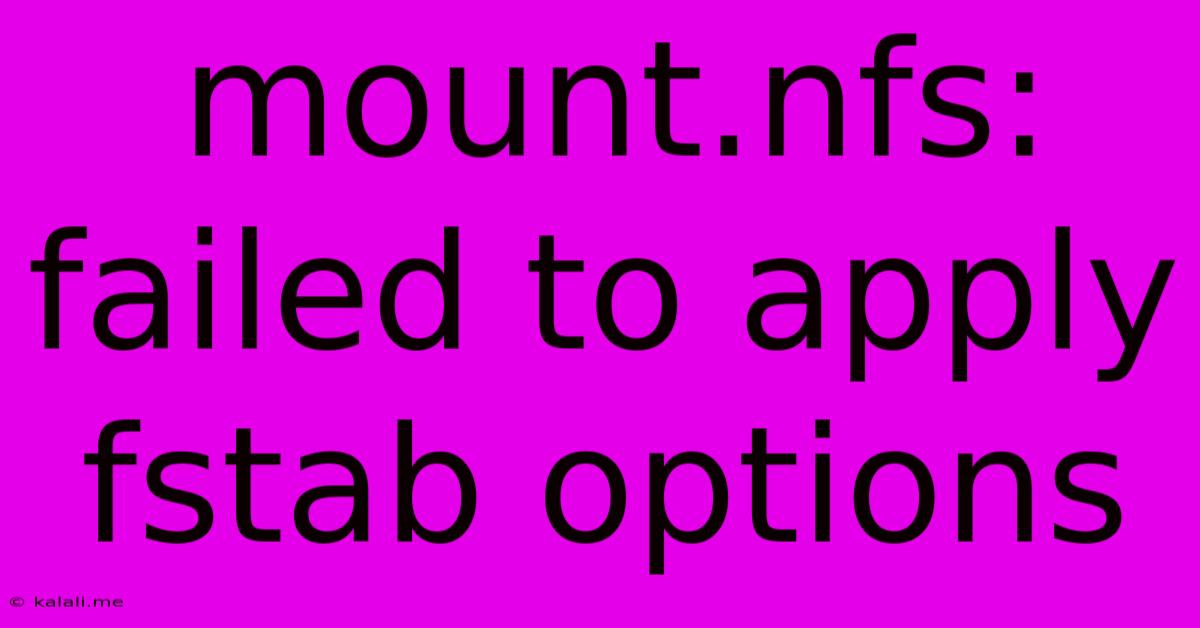
Table of Contents
Mount.nfs Failed to Apply fstab Options: Troubleshooting Your NFS Mounts
This article tackles the frustrating error "mount.nfs failed to apply fstab options," a common issue when working with Network File System (NFS) mounts. We'll explore the most frequent causes and provide practical troubleshooting steps to get your NFS shares working smoothly. This guide is aimed at system administrators and users familiar with Linux command-line interfaces.
What does "mount.nfs failed to apply fstab options" mean?
This error message indicates that the system's /etc/fstab file, which defines how the system mounts file systems at boot, contains incorrect or incompatible NFS mount options. The NFS client couldn't successfully apply these options when attempting to mount the remote filesystem. This prevents access to the shared network resources. Understanding the specific error is key to resolving it. Often, a more detailed error message will follow this initial statement, providing crucial clues.
Common Causes and Troubleshooting Steps:
Here’s a breakdown of common culprits and how to address them:
1. Incorrect or Missing Mount Options in /etc/fstab:
- Problem: Typos, outdated or missing options (like
soft,hard,intr,rsize,wsize,timeo,retrans) can prevent successful mounting.noautoandnofailoptions, while useful in some cases, can mask the root cause. - Solution: Carefully review your
/etc/fstabentry for the problematic NFS share. Ensure all options are correctly spelled and applicable to your network environment. Consult theman nfspage for detailed explanations of each mount option. Consider temporarily removing non-essential options to isolate the problem. Pay close attention to the server's IP address or hostname. Using the correct one is crucial.- Example of a properly formatted
/etc/fstabentry:
serverIP:/path/to/share /mnt/share nfs defaults,soft,intr,timeo=14,retrans=2 0 0 - Example of a properly formatted
- Verification: After making changes, run
sudo mount -ato remount all entries from/etc/fstab. Check the system logs (dmesg,/var/log/syslog) for further error messages.
2. Network Connectivity Issues:
- Problem: NFS requires a functioning network connection between the client and server. Firewall rules, network outages, or DNS resolution problems can all prevent mounting.
- Solution:
- Verify network connectivity: Use
ping <serverIP>to check if the NFS server is reachable. Trytraceroute <serverIP>for more detailed network path information. - Check firewall rules: Ensure that both the client and server firewalls allow NFS traffic (ports 111, 2049, and potentially others depending on configuration).
- DNS Resolution: Verify that the hostname (if used in
/etc/fstab) correctly resolves to the server's IP address usingnslookup <servername>.
- Verify network connectivity: Use
3. NFS Server Configuration Problems:
- Problem: The NFS server might be misconfigured, exporting the share incorrectly, or experiencing its own internal issues.
- Solution: This requires access to the NFS server. Verify that the relevant directory is correctly exported using
showmount -e <serverIP>. Check the server's logs for any errors related to NFS exports. Confirm that the server's NFS service is running.
4. Permissions Issues:
- Problem: Insufficient permissions on the server's exported directory can prevent mounting, even if the network connection and configuration are correct.
- Solution: Confirm that the user accessing the NFS share on the client has appropriate read/write permissions on the exported directory on the NFS server.
5. Stale NFS Mounts:
- Problem: Sometimes, older, failed mount attempts can interfere with subsequent attempts.
- Solution: Try unmounting the NFS share (if mounted) using
sudo umount /mnt/share(replace/mnt/sharewith your mount point) before attempting to remount it usingsudo mount -aor the specific/etc/fstabentry.
6. Incorrect /etc/exports (on the NFS server):
- Problem: This file on the server dictates which directories are exported and to whom. An error in this file can prevent the client from accessing the share.
- Solution: Check the server’s
/etc/exportsfile for correct entries. Ensure the client's IP address (or network range) is correctly specified along with the desired access level (read-only, read-write).
By systematically addressing these potential issues, you should be able to pinpoint the root cause of your "mount.nfs failed to apply fstab options" error and restore your NFS mounts. Remember to consult your server's and client's documentation for specific configuration details. Always back up your /etc/fstab before making any changes.
Latest Posts
Latest Posts
-
How Many Tenths Are In An Inch
Jul 15, 2025
-
Which Word Has The Most Positive Connotation
Jul 15, 2025
-
How Do I Send An Evite Reminder
Jul 15, 2025
-
When Performing A Self Rescue When Should You Swim To Shore
Jul 15, 2025
-
How Many Decaliters Are In A Liter
Jul 15, 2025
Related Post
Thank you for visiting our website which covers about Mount.nfs Failed To Apply Fstab Options . We hope the information provided has been useful to you. Feel free to contact us if you have any questions or need further assistance. See you next time and don't miss to bookmark.