Mount Show Unknown Filesystem Type 'lvm2_member'
Kalali
May 25, 2025 · 4 min read
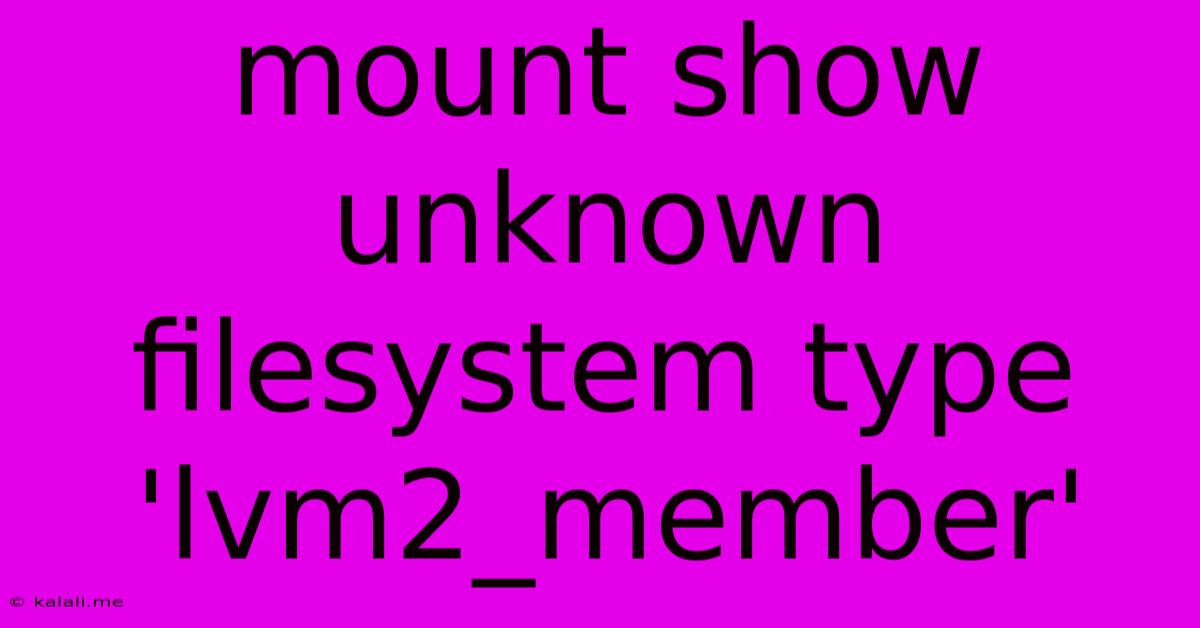
Table of Contents
Mount Show Unknown Filesystem Type 'lvm2_member': Troubleshooting and Solutions
Encountering the "unknown filesystem type 'lvm2_member'" error when attempting to mount a partition can be frustrating. This error typically indicates a problem with your Logical Volume Manager (LVM) setup, specifically that the system isn't recognizing the LVM member as a valid volume. This article will guide you through understanding the error, identifying potential causes, and implementing effective solutions. We'll cover both common scenarios and more advanced troubleshooting techniques.
Understanding the Error
The core of the issue lies in the LVM architecture. LVM uses logical volumes (LVs) built from physical volumes (PVs). These LVs are then formatted with a filesystem (like ext4, XFS, or btrfs). The "lvm2_member" message means the system sees a partition as part of an LVM setup (a member) but can't identify the actual logical volume it belongs to. This often stems from incorrect configuration or corrupted LVM metadata.
Common Causes and Troubleshooting Steps
-
Missing or Corrupted LVM Metadata: This is the most frequent culprit. LVM metadata tracks the layout of your logical volumes. If this metadata is damaged, the system can't interpret the partition's role.
- Solution: Use the
vgscanandvgchange -a ycommands.vgscanrescans your system for volume groups, whilevgchange -a yactivates them. Run these as root (usingsudo). If this resolves the issue, you should then be able to mount your logical volume.
- Solution: Use the
-
Incorrect LVM Configuration: Problems in your LVM setup, possibly from a faulty installation or manual configuration, can cause this error.
- Solution: Carefully review your LVM setup using
vgs,lvs, andpvs. These commands show details about volume groups, logical volumes, and physical volumes, respectively. Identify any inconsistencies or missing components. You might need to rebuild the LVM configuration, but proceed with caution and back up your data first. Seek advanced LVM documentation if you're uncomfortable directly manipulating this.
- Solution: Carefully review your LVM setup using
-
Partition Table Issues: Problems within the partition table itself can prevent the system from correctly recognizing the LVM components.
- Solution: Use tools like
fdiskorgparted(be extremely cautious with these) to inspect your partition table. Look for any errors, incorrect partition types, or missing entries. Repairing partition tables should only be attempted if you're experienced in partition management, as incorrect operations can lead to data loss.
- Solution: Use tools like
-
Driver Issues (Rare): While less common, driver issues could prevent the system from recognizing LVM correctly.
- Solution: Ensure your system has the necessary LVM2 kernel modules loaded. You can typically check this using
lsmod | grep lvm2. If the modules aren't loaded, you'll need to investigate why and potentially reinstall or update relevant packages.
- Solution: Ensure your system has the necessary LVM2 kernel modules loaded. You can typically check this using
Advanced Troubleshooting Techniques
If the above steps don't solve the problem, you may need to investigate more deeply:
-
Check System Logs: Examine your system's logs (like
/var/log/messagesor/var/log/syslog) for any error messages related to LVM or mounting that might provide more clues. -
Boot from a Live CD/USB: Booting from a live Linux environment can help isolate if the problem is with your main system's configuration or the LVM setup itself.
-
Data Recovery: If you've tried everything and still can't access your data, data recovery tools might be necessary. However, attempting data recovery yourself carries significant risk of further data loss if you don't have experience.
Preventing Future Issues
-
Regular Backups: Always maintain regular backups of your important data. This is crucial for mitigating the consequences of LVM-related issues or any other system problems.
-
Careful LVM Management: When working with LVM, use the appropriate tools and commands carefully. Incorrect commands can corrupt your LVM setup and lead to data loss.
-
Keep Your System Updated: Regularly updating your operating system ensures that you have the latest kernel modules and bug fixes, reducing the likelihood of encountering issues like this.
Remember to always back up your data before attempting any significant changes to your partition or LVM setup. If you are unsure about any of the steps outlined, seek assistance from experienced Linux users or system administrators. The lvm2_member error can be frustrating, but with systematic troubleshooting, you should be able to resolve it and regain access to your data.
Latest Posts
Latest Posts
-
Prevent An Expressway Emergency By Merging Without
Jul 12, 2025
-
How Many Grams Of Sugar In A Pound
Jul 12, 2025
-
7am To 11am Is How Many Hours
Jul 12, 2025
-
If Your 35 What Year Was You Born
Jul 12, 2025
-
How Many Cups Is 1 Pound Of Cheese
Jul 12, 2025
Related Post
Thank you for visiting our website which covers about Mount Show Unknown Filesystem Type 'lvm2_member' . We hope the information provided has been useful to you. Feel free to contact us if you have any questions or need further assistance. See you next time and don't miss to bookmark.