New Canvas Quizzes: A Quick Start
Kalali
Jan 08, 2025 · 5 min read
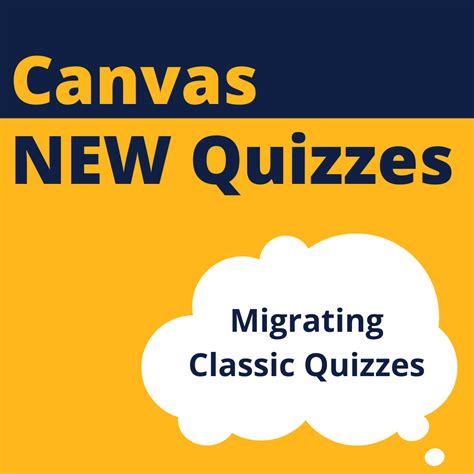
Table of Contents
New Canvas Quizzes: A Quick Start Guide for Educators
Canvas Quizzes have received a significant update, offering educators a more intuitive and powerful tool for assessing student learning. This comprehensive guide will walk you through the key features and improvements of the new Canvas Quizzes, providing a quick start for both seasoned Canvas users and newcomers alike. We'll cover everything from creating basic quizzes to leveraging advanced features for enhanced assessment.
Understanding the New Canvas Quiz Interface
The redesigned Canvas Quiz interface prioritizes ease of use and streamlined workflows. You'll immediately notice a cleaner layout, making it easier to navigate the various quiz settings and question types. Key improvements include:
-
Improved Question Bank Management: Organize and reuse questions more efficiently with a redesigned question bank. Easily search, filter, and manage your question library, saving you valuable time. This is a huge leap forward for instructors who create and reuse questions across multiple courses and semesters.
-
Enhanced Question Editing: Editing questions is now more intuitive. You'll find improved formatting options, making it simpler to create clear and engaging questions. The streamlined interface minimizes distractions, allowing you to focus on the content of your assessments.
-
Intuitive Navigation: The new quiz creation process is more linear and logical. You'll progress through each stage of quiz creation – from setting basic parameters to adding questions and configuring settings – with a clear understanding of where you are in the process.
-
Real-Time Feedback: As you build your quiz, you'll receive immediate feedback on potential issues, ensuring your quiz functions correctly before students begin. This proactive approach prevents common errors and ensures a smoother quiz experience for your students.
Creating Your First New Canvas Quiz: A Step-by-Step Guide
Let's dive into creating a simple quiz to illustrate the process. This guide will walk you through the essential steps, focusing on core functionalities.
Step 1: Accessing the Quiz Tool:
Navigate to your Canvas course and select the "Quizzes" link in the course navigation menu. Click the "+Quiz" button to begin creating a new quiz.
Step 2: Setting Up Basic Quiz Information:
- Title: Give your quiz a clear and descriptive title. This will help you identify it later.
- Instructions: Provide clear and concise instructions to your students. Explain the quiz format, time limits (if any), and any specific requirements.
- Points Possible: Specify the total points available for the quiz.
- Due Date: Set a due date for the quiz submission. This is crucial for managing student workflow and deadlines.
- Time Limit: If necessary, impose a time limit to ensure fairness and prevent students from collaborating inappropriately.
- Multiple Attempts: Decide whether to allow students multiple attempts at the quiz. You can also choose to keep the highest score or average the scores.
Step 3: Adding Questions:
Click on the "+ Add Question" button to begin adding questions to your quiz. Choose from various question types, including:
- Multiple Choice: Offers students a selection of answer choices.
- True/False: Tests students' understanding of a specific statement.
- Fill in the Blanks: Assesses students' recall of specific terms or concepts.
- Essay: Allows students to provide detailed written answers.
- Matching: Requires students to match items from two lists.
For each question type, you can adjust the point value, provide feedback, and set various other options. Remember to clearly define the correct answer(s) and any associated points. Properly tagging your questions within the question bank will streamline their reuse in future quizzes and assignments.
Step 4: Reviewing and Publishing:
Before publishing your quiz, thoroughly review all questions and settings. Click "Save" to save your progress or "Save and Publish" to make the quiz immediately available to students.
Advanced Quiz Features: Enhancing Assessment
Beyond the basics, the new Canvas Quizzes offer several advanced features to elevate your assessments:
Question Groups:
Organize questions into logical groups for improved readability and analysis. This is especially useful for quizzes with many questions or different question types.
Shuffle Questions and Answers:
Increase the integrity of your assessments by shuffling the order of questions and answers for each student. This prevents students from sharing answers and promotes individual learning.
Question Banks:
Efficiently manage and reuse questions across multiple quizzes and courses. Tagging your questions with relevant keywords is crucial for effective searching and retrieval.
Timed Quizzes:
Enforce a time limit to ensure a fair and efficient assessment. This can be especially important for high-stakes exams or assessments.
Adaptive Quizzes:
For more advanced assessment strategies, consider using adaptive quizzes. These quizzes adjust the difficulty level of subsequent questions based on the student's performance on prior questions. This approach provides personalized feedback and ensures that students are challenged appropriately.
Grading and Feedback:
Canvas provides robust grading and feedback tools. You can manually grade essay questions and provide personalized feedback to students on their overall performance. The new interface improves the speed and clarity of this feedback process.
Best Practices for Effective Quiz Creation
- Clear and Concise Questions: Avoid ambiguity and ensure questions are easily understood by your students.
- Variety of Question Types: Utilize a range of question types to assess different learning objectives.
- Appropriate Difficulty Level: Ensure questions are challenging but not impossible for your students.
- Regular Review and Updates: Periodically review your quizzes to ensure they are up-to-date and relevant.
- Student Feedback: Solicit feedback from students to improve the effectiveness of your quizzes. This iterative process helps refine assessments for better learning outcomes.
Conclusion: Mastering the New Canvas Quizzes
The updated Canvas Quizzes represent a significant improvement in assessment tools for educators. By mastering the features described in this guide, you can create engaging, effective, and efficient assessments that accurately measure student understanding and promote effective learning. The intuitive interface, combined with powerful advanced features, empowers instructors to create assessments tailored to their specific course needs and student learning objectives. Remember to leverage the question bank, explore the diverse question types, and utilize the feedback mechanisms to continually refine your assessment strategies. With consistent use and practice, the new Canvas Quizzes will become an invaluable asset in your teaching toolkit.
Latest Posts
Latest Posts
-
How Many Days In A Million Minutes
Jul 14, 2025
-
How Many Days Is In 11 Weeks
Jul 14, 2025
-
How Many Grams Are In One Tola Gold
Jul 14, 2025
-
How Many Oz In A Pound Of Freon
Jul 14, 2025
-
How Many Years Are In A Millennia
Jul 14, 2025
Related Post
Thank you for visiting our website which covers about New Canvas Quizzes: A Quick Start . We hope the information provided has been useful to you. Feel free to contact us if you have any questions or need further assistance. See you next time and don't miss to bookmark.