Nexus Mod Manager Fnv Not Working
Kalali
Jun 04, 2025 · 3 min read
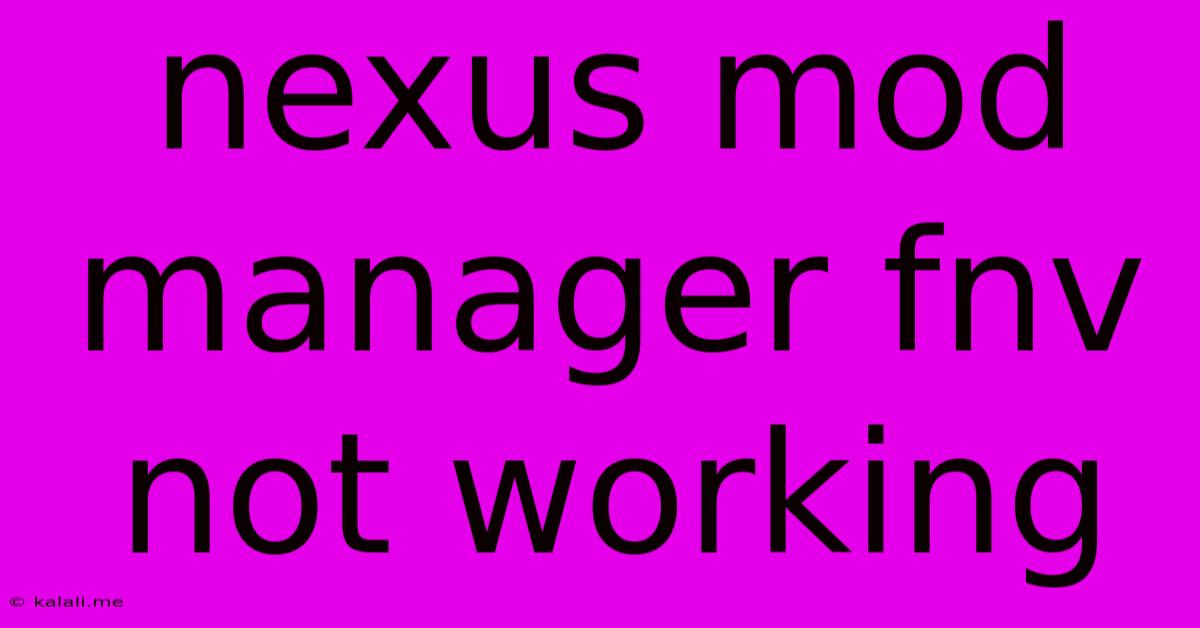
Table of Contents
Nexus Mod Manager FNV Not Working: Troubleshooting Guide
Are you experiencing issues with Nexus Mod Manager (NMM) for Fallout: New Vegas? Frustrating, right? This comprehensive guide will walk you through common problems and solutions to get your modding experience back on track. We'll cover everything from simple fixes to more advanced troubleshooting steps. Whether you're facing crashes, installation errors, or simply a frozen NMM, we've got you covered.
Common Problems and Solutions
This section addresses the most frequently reported issues with NMM and Fallout: New Vegas.
1. NMM Won't Launch/Freezes on Startup
- Outdated NMM: This is the most common culprit. Ensure you have the latest version of Nexus Mod Manager installed. Outdated software often conflicts with newer game versions or Windows updates.
- Admin Rights: Try running NMM as an administrator. Right-click the NMM executable and select "Run as administrator." This grants NMM the necessary permissions to access and modify game files.
- Conflicting Software: Antivirus or firewall software can sometimes interfere with NMM's functionality. Temporarily disable these programs to see if they are causing the issue.
- Corrupted Installation: If all else fails, try reinstalling NMM. Make sure to completely uninstall the previous version before installing the new one. This ensures no remnants of the old installation interfere.
- Incompatible Game Version: Check that your version of Fallout: New Vegas is compatible with the version of NMM you are using. Consider reinstalling the game itself if you suspect corruption.
2. Mods Not Installing/Errors During Installation
- Incorrect Download: Verify that you downloaded the mod from the Nexus Mods website and that the file is not corrupted. Try downloading the mod again.
- Mod Conflicts: Some mods conflict with each other. Try disabling other mods to see if one is causing the problem. Pay close attention to mod descriptions for compatibility information.
- Missing Dependencies: Many mods require other mods to function correctly. Ensure all necessary dependencies are installed and enabled. The mod description should list these dependencies.
- Manual Installation: For stubborn mods, you might need to install them manually. This usually involves extracting the mod files into the correct Fallout: New Vegas directory. Consult the mod's documentation for specific instructions.
- Incorrect Install Path: Double-check that NMM is pointing to the correct Fallout: New Vegas installation directory. This setting can be found in NMM's settings.
3. NMM Crashes During Game Launch
- Incompatible Mods: A mod might be causing the crash. Try disabling mods one by one to identify the culprit. Start with the most recently installed mods.
- Mod Order: The order in which mods are loaded can affect stability. Experiment with changing the load order using NMM's features.
- Memory Issues: Fallout: New Vegas is not a memory-efficient game. Too many mods can overload your system's RAM, leading to crashes. Try reducing the number of active mods.
- Game Files Corruption: A corrupted game installation can lead to crashes. Try verifying your game files through Steam (or your game launcher). This will repair any corrupted files.
- Outdated Drivers: Outdated graphics card drivers can sometimes cause compatibility problems. Make sure you have the latest drivers installed for your graphics card.
4. Game Crashes After Installing Mods
- Mod Conflicts: This is the most likely cause. Carefully review the mod descriptions for compatibility information.
- Script Extender (FNIS) Issues: If you're using mods that require FNIS (a script extender), make sure it's properly installed and configured.
- Save Game Compatibility: Some mods may not be compatible with your existing save games. Try starting a new game after installing mods.
Advanced Troubleshooting
If the basic troubleshooting steps haven't worked, consider these more advanced options:
- Clean Installation: Completely uninstall Fallout: New Vegas and NMM. Then, reinstall both, ensuring all previous files are removed.
- Reinstall Windows (Last Resort): If all else fails, reinstalling Windows is a last resort option. This should only be done if you've exhausted all other possibilities.
By systematically working through these solutions, you should be able to resolve most issues encountered with Nexus Mod Manager for Fallout: New Vegas. Remember to always back up your save games before making significant changes to your mods or game files! Happy modding!
Latest Posts
Latest Posts
-
Do You Need 4 People For All Apartment Heists
Jun 06, 2025
-
What The Bible Says About Baptism Of Infants
Jun 06, 2025
-
Why Did Walt Leave His Watch
Jun 06, 2025
-
Why Int32 Is Bad For C
Jun 06, 2025
-
Term For Materials Needed To Make Other Things
Jun 06, 2025
Related Post
Thank you for visiting our website which covers about Nexus Mod Manager Fnv Not Working . We hope the information provided has been useful to you. Feel free to contact us if you have any questions or need further assistance. See you next time and don't miss to bookmark.