No Acceptable C Compiler Found In Path
Kalali
May 29, 2025 · 4 min read
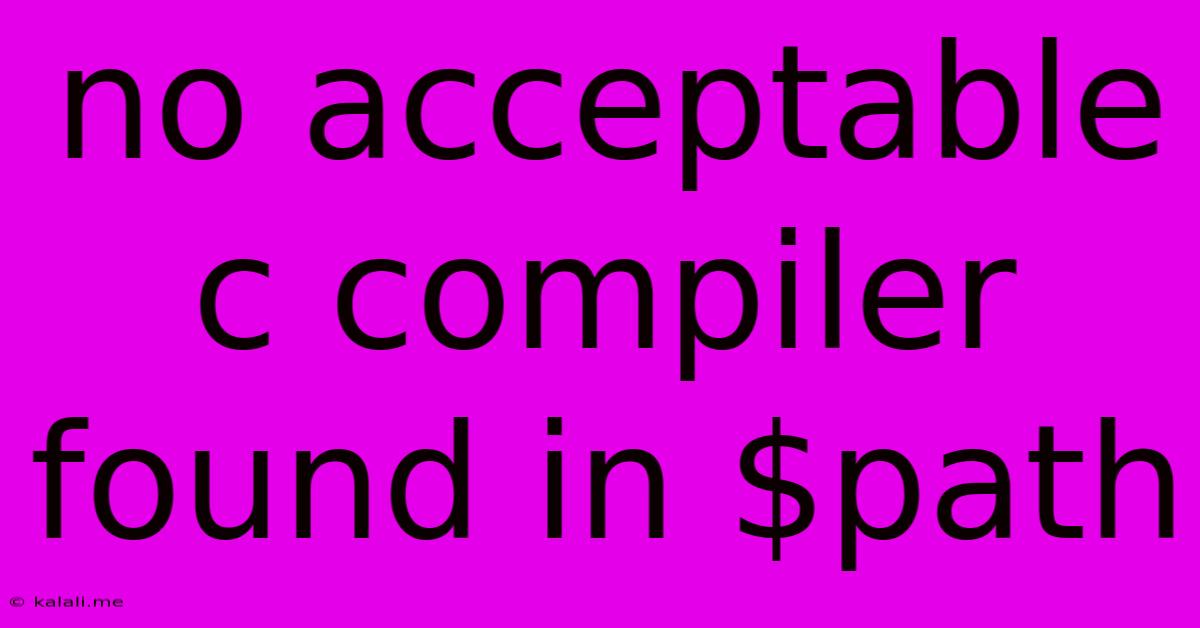
Table of Contents
No Acceptable C Compiler Found in Path: Troubleshooting and Solutions
This frustrating error message, "No acceptable C compiler found in path," frequently pops up for programmers working with C, especially beginners setting up their development environments. It simply means your system can't locate a suitable C compiler like GCC (GNU Compiler Collection) or Clang. This comprehensive guide will walk you through troubleshooting this issue and get you back to coding.
This article covers various operating systems and scenarios to help you pinpoint and resolve the root cause of this error. We'll discuss common solutions and preventative measures to ensure smooth compilation in the future.
Understanding the Error
The error arises because the compiler's location isn't included in your system's PATH environment variable. The PATH variable tells your operating system where to look for executable files. If the compiler isn't in one of the directories listed in the PATH, the system won't be able to find it and will throw the error.
Common Causes and Solutions
Let's explore the most common reasons for this error and how to fix them.
1. Compiler Not Installed:
- Problem: The most obvious cause is that you haven't installed a C compiler. This is particularly common for new users.
- Solution: Download and install a C compiler. Popular choices include:
- GCC (GNU Compiler Collection): Widely used and available for most operating systems.
- Clang: A modern compiler known for its helpful error messages.
- Visual Studio (Windows): Includes a powerful C/C++ compiler.
After installation, you'll need to add the compiler's directory to your system's PATH variable (detailed steps below).
2. Incorrect PATH Variable:
-
Problem: The compiler is installed, but its directory isn't added to the
PATHenvironment variable. -
Solution: You need to update your
PATHvariable to include the directory containing the compiler's executable files (usuallygccorclang). The exact steps depend on your operating system:-
Windows:
- Search for "environment variables" in the Start menu.
- Click "Edit the system environment variables".
- Click "Environment Variables...".
- Under "System variables," find "Path" and select it. Click "Edit...".
- Click "New" and add the path to your compiler's bin directory (e.g.,
C:\Program Files\GCC\bin). - Click "OK" on all open dialogs. You may need to restart your terminal or IDE.
-
macOS/Linux (Bash):
- Open your terminal.
- Use the
echocommand to print the current PATH:echo $PATH - Add the compiler's directory to your PATH using the
exportcommand. For example, if your compiler is in/usr/local/bin:export PATH="$PATH:/usr/local/bin". Note: This change is temporary; it will be lost on reboot. - To make the change permanent, add the
exportcommand to your shell's configuration file (e.g.,~/.bashrc,~/.zshrc).
-
macOS/Linux (Zsh): The steps are similar to Bash. You'd typically edit your
.zshrcfile.
-
3. Multiple Compilers Installed:
- Problem: Having multiple C compilers installed can sometimes cause conflicts, leading to the error.
- Solution: Try uninstalling any redundant compilers. Ensure only one compiler is correctly configured in your PATH variable.
4. Typos in Commands or File Paths:
- Problem: Simple typos in your commands or file paths can prevent the compiler from being found.
- Solution: Double-check all your commands and paths for any spelling errors.
5. Incorrect Compiler Invocation:
- Problem: You might be using the wrong command to invoke the compiler.
- Solution: Ensure you're using the correct command (e.g.,
gcc,clang). Consult your compiler's documentation if you're unsure.
6. IDE or Build System Issues:
- Problem: Your Integrated Development Environment (IDE) or build system (like Make) might not be correctly configured to find the compiler.
- Solution: Review your IDE or build system's settings to ensure the compiler path is correctly specified.
Preventative Measures
- Use a package manager: Package managers like apt (Debian/Ubuntu), yum (Fedora/CentOS), or Homebrew (macOS) simplify the installation and management of software, including compilers. They automatically handle adding the necessary paths to your environment variables.
- Virtual Environments: For more complex projects, consider using virtual environments (like
venvin Python or similar tools for C/C++ development) to isolate project dependencies and prevent conflicts.
By carefully following these steps and troubleshooting the potential causes, you should be able to resolve the "No acceptable C compiler found in path" error and successfully compile your C programs. Remember to always double-check your installation and environment variable settings.
Latest Posts
Latest Posts
-
How Many Days In A Million Minutes
Jul 14, 2025
-
How Many Days Is In 11 Weeks
Jul 14, 2025
-
How Many Grams Are In One Tola Gold
Jul 14, 2025
-
How Many Oz In A Pound Of Freon
Jul 14, 2025
-
How Many Years Are In A Millennia
Jul 14, 2025
Related Post
Thank you for visiting our website which covers about No Acceptable C Compiler Found In Path . We hope the information provided has been useful to you. Feel free to contact us if you have any questions or need further assistance. See you next time and don't miss to bookmark.